Lexmark X544 Support Question
Find answers below for this question about Lexmark X544.Need a Lexmark X544 manual? We have 8 online manuals for this item!
Question posted by Ramondavi on October 28th, 2013
How To Set Up Scan To Pc On The Lexmark X544 Mfp
The person who posted this question about this Lexmark product did not include a detailed explanation. Please use the "Request More Information" button to the right if more details would help you to answer this question.
Current Answers
There are currently no answers that have been posted for this question.
Be the first to post an answer! Remember that you can earn up to 1,100 points for every answer you submit. The better the quality of your answer, the better chance it has to be accepted.
Be the first to post an answer! Remember that you can earn up to 1,100 points for every answer you submit. The better the quality of your answer, the better chance it has to be accepted.
Related Lexmark X544 Manual Pages
User's Guide - Page 6


...shortcut using the Embedded Web Server 109
Scanning to a computer or USB flash memory device...........110
Scanning to a computer...110 Scanning to a USB flash memory device...111 Understanding scan to computer options...112
Sides (Duplex) ...112 Darkness...112
Improving scan quality...112 Using the Scan Center software...112
Understanding the Scan Center features...112
Using the ScanBack utility...
User's Guide - Page 16


... 3)
Basic functions of the scanner
The scanner provides copy, fax, and scan-to your computer, an e-mail address, an FTP server, or a USB flash memory device. Learning about the printer
16
You can:
• Make quick copies, or change the settings on the printer control panel to perform specific copy jobs. • Send...
User's Guide - Page 18


..., or Fax. Use the address book when scanning to print.
Access the administration menus, start, stop, or cancel a print job.
Keypad area
Enter numbers, letters, or symbols on the display, print using the USB flash memory device, or change the default fax settings.
Learning about the printer
18 Press the Copies button to...
User's Guide - Page 22


... supported file types Note: When a USB flash memory device is inserted into the printer, the printer can only scan to take the line off-hook (like picking up the line.
6 Options
Press the Options button to change Original Size, Broadcast, Delayed Send, and Cancel settings.
7 Resolution
Press the Resolution button to enter a value...
User's Guide - Page 110


...device is the name that appears in the TCP/IP section.
2 Click Scan Profile. 3 Click Create Scan Profile. 4 Select your scan settings, and then click Next. 5 Select a location on your computer where you scan documents directly to save the scanned...on selected printer models.
Scanning to PC images. The scanner lets you want to a computer or a USB flash memory device. Use the scanner glass ...
User's Guide - Page 111


... this shortcut number and use it when you clicked Submit. c Press the Scan/Email button.
Pressing the black or color button does not change these settings.
9 Return to the computer to view the file. Note: When a USB flash memory device is inserted into the ADF. Note: Do not load postcards, photos, small items...
User's Guide - Page 112


... art. Darkness
This option adjusts how light or dark your scanned documents will turn out in the document.
Using the Scan Center software
Understanding the Scan Center features
The Scan Center software lets you modify scan settings and select where to a computer or USB flash memory device
112 This lets the scanner know what needs to be...
User's Guide - Page 113


..., and then press . Note: The scan settings determine if the image is on the Software and Documentation CD.
1 Set up your scan profile name appears, and then press ....Scan/Email.
Scanning to PC profiles. Using the ScanBack utility
Using the ScanBack Utility
You can use the Lexmark ScanBackTM Utility instead of the Embedded Web Server to create Scan to a computer or USB flash memory device...
User's Guide - Page 138
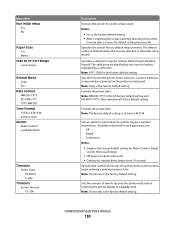
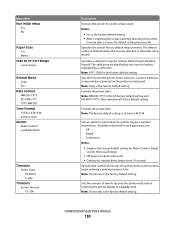
...selecting Done at the
Country select screen, the default setting becomes No. Understanding printer menus
138 Metric
Scan to PC Port Range
Default Mode Copy Fax
Date Format MM-... Instructs the printer to sound when the printer requires operator intervention. The default setting is the factory default setting. • After completing the setup wizard by a semicolon.
Note: 9751:...
User's Guide - Page 145


... Correction Mode for fax jobs Note: Yes is the factory default setting. Contrast Best for content" is the factory default setting.
Background Removal -4 to -edge Note: Off is the factory default setting. Scan edge to edge On Off
Specifies if the original document is scanned edge-to +4
Adjusts the amount of the output Note: "Best...
User's Guide - Page 148


... or disables the USB port on selected printer models. • Enable is the factory default setting
Enables or disables the ability of the printer to update its firmware code from a USB device Note: Enable is the factory default setting
Scan Settings
Menu item
Format PDF (.pdf) TIFF (.tif) JPEG (.jpg)
PDF Version 1.2-1.6
Content Text Text...
User's Guide - Page 156
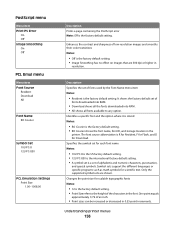
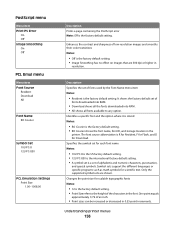
... PS Error
On Off Image Smoothing On Off
PCL Emul menu
Menu item Font Source
Resident Download All
Font Name RO Courier
Symbol Set 10U PC-8 12U PC-850
PCL Emulation Settings Point Size 1.00-1008.00
Description Prints a page containing the PostScript error Note: Off is R for Resident, F for Flash, and D for scientific...
User's Guide - Page 167
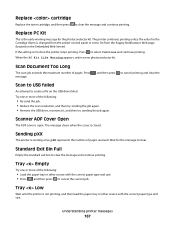
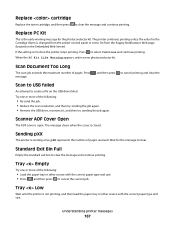
.... Try one or more of the following :
• Re-send the job. • Reduce the scan resolution, and then try sending the job again. • Remove the USB drive, reconnect it, and then...tray or other source with the correct paper type and size. Replace PC Kit
This is changed from the printer control panel or set to clear.
pXX represents the number of pages. The printer continues ...
User's Guide - Page 206


... computer, print server, option, or other network
device.
• All options are properly installed. • The printer driver settings are basic printer problems, or the printer is ... Click OK. For information regarding tested and approved USB flash memory devices, visit the Lexmark Web site at www.lexmark.com. This often fixes the problem. Troubleshooting
Solving basic printer problems...
User's Guide - Page 235
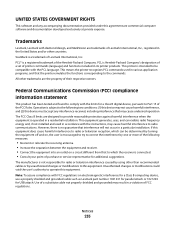
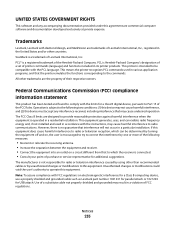
... radio or television reception, which the receiver is Hewlett-Packard Company's designation of a set of printer commands (language) and functions included in its printer products. Note: To ... into an outlet on electromagnetic interference for a Class B computing device, use a properly shielded and grounded cable such as Lexmark part number 1021231 for parallel attach or 1021294 for USB attach....
User's Guide - Page 247
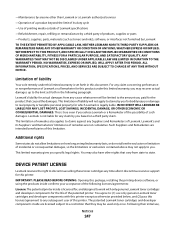
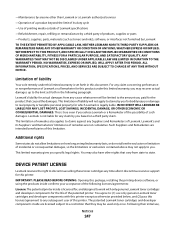
... for this printer. You may be limited to you specific legal rights. DEVICE PATENT LICENSE
Lexmark reserves the right to discontinue selling these toner cartridges any time after it ...up to the limit set forth in this limited warranty is set forth in the following licenses/agreements: License: The patented printer inside are not cumulative. The patented Lexmark toner cartridges and ...
User's Guide - Page 255


... 59 selecting weight 128 setting size 49 setting type 49 storing 60 unacceptable 43, 59 Universal Paper Size 131 Universal size setting 49
paper feed troubleshooting ... load 61 paper types and weights supported by the printer 62 PC Kit Life Warning 165 PCL Emul menu 156 PDF menu 155 ... Check Tray
173 250.yy Paper jam 173 290-292 ADF Scanning Jams 173 293 Paper Missing 173 293.02 Flatbed Cover Open ...
User's Guide - Page 256


...PC Kit 167 Replace Unsupported
Cartridge 169 Scan Document Too Long 167 Scan... to USB failed 167 Scanner ADF Cover Open 167 Sending pXX 167 Standard Exit Bin Full 167 Tray Empty 167 Tray Low 167 Tray Missing 168 Unsupported Mode 168 Unsupported USB device... software 34 menu settings pages 34 network ... 43 recycling 237
Lexmark packaging 47 Lexmark products 47 toner ...
User's Guide - Page 257


... 110 improving scan quality 112 scanning to a USB flash memory device 111 scanning to an FTP address creating shortcuts using the
computer 109 using shortcut numbers 109 using the keypad 108 Sending pXX 167 Set Date and TIme menu 160 setting Active NIC 133 paper size 49
paper type 49 Universal Paper Size 49 setting up the...
Quick Reference - Page 4


....
5 If you specified or launched in black or color. The profile name is inserted into the ADF, then adjust the paper guides.
Place these settings. 9 Return to the computer to send the scanned image. b If you clicked Submit. Note: When a USB flash memory device is also the user name, it when you specified.
Similar Questions
How Can I Set The Scan Setting On Lexmark X544 For Window 7
(Posted by kjkeiroza 10 years ago)

