Lexmark X544 Support Question
Find answers below for this question about Lexmark X544.Need a Lexmark X544 manual? We have 8 online manuals for this item!
Question posted by BILOIgholi on June 6th, 2014
How To Set My Lexmark X544 To Only Print Black And White
The person who posted this question about this Lexmark product did not include a detailed explanation. Please use the "Request More Information" button to the right if more details would help you to answer this question.
Current Answers
There are currently no answers that have been posted for this question.
Be the first to post an answer! Remember that you can earn up to 1,100 points for every answer you submit. The better the quality of your answer, the better chance it has to be accepted.
Be the first to post an answer! Remember that you can earn up to 1,100 points for every answer you submit. The better the quality of your answer, the better chance it has to be accepted.
Related Lexmark X544 Manual Pages
User's Guide - Page 2
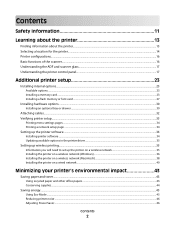
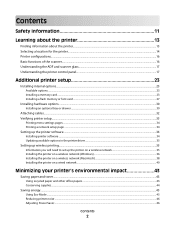
... Installing a flash memory or font card ...27
Installing hardware options...30
Installing an optional tray or drawer ...30
Attaching cables...32 Verifying printer setup...33
Printing menu settings pages ...34 Printing a network setup page ...34
Setting up the printer software...34
Installing printer software ...34 Updating available options in the printer driver...35...
User's Guide - Page 20
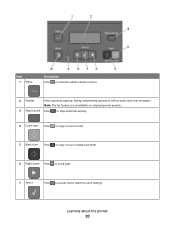
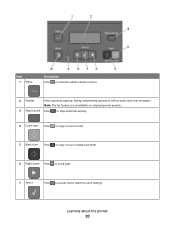
... is not available on selected printer models.
3 Stop/Cancel Press to stop all printer activity.
4 Color start Press to copy or scan in color.
5 Black start Press to copy or scan in black and white.
6 Right arrow Press to scroll right.
7 Select
Press to accept menu selections and settings. Learning about the printer
20
User's Guide - Page 35


... www.lexmark.com. 2 From the Drivers & Downloads menu, click Driver Finder. 3 Select your printer, and then select your operating system. 4 Download the driver and install the printer software. The printer folder opens.
4 Select the printer.
Additional printer setup
35
Using the World Wide Web
1 Go to make them available for print jobs. Setting...
User's Guide - Page 106
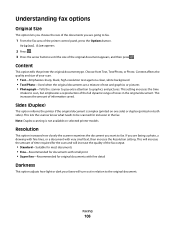
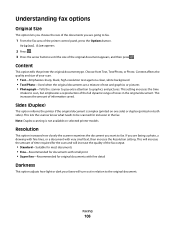
...option adjusts how light or dark your scan.
• Text-Emphasizes sharp, black, high-resolution text against a clean, white background • Text/Photo-Used when the original documents are faxing a photo,... side) or duplex (printed on selected printer models.
Original Size appears.
2 Press . 3 Press the arrow buttons until the size of information saved. This setting increases the time
it...
User's Guide - Page 113


... or print the final directions • Create Shortcut-if you specified in the ADF or on the Software and Documentation CD.
1 Set up... profile. f Press or to a computer or USB flash memory device
113 A dialog box appears with your scan profile information and the...PC profile. Note: The scan settings determine if the image is saved in a directory or launched in black or color. Scanning to send...
User's Guide - Page 122


...
Menu Settings Page Device Statistics Network Setup Page Wireless Setup Page Shortcut List Fax Job Log Fax Call Log Copy Shortcuts E-mail Shortcuts Fax Shortcuts Profiles List Print Fonts Print Directory Print Defects Print Demo Asset Report
Network/Ports
Active NIC Network Menu Wireless Menu USB Menu
Settings
General Settings Copy Settings Fax Settings Flash Drive Menu Print Settings Set Date...
User's Guide - Page 140


... is the factory default setting. The copied
page will have printing on only one side. The copy
mimics the original exactly. Understanding printer menus
140 All downloads stored in RAM are a mixture of tones in the copy job Notes:
• Text emphasizes sharp, black, high-resolution text against a clean, white
background.
• Text/Photo...
User's Guide - Page 147
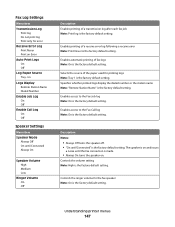
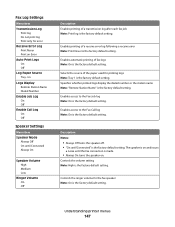
... until the fax connection is the factory default setting.
Enables printing of a receive error log following a receive error Note: Print Never is the factory default setting. Fax Log Settings
Menu item
Transmission Log Print log Do not print log Print only for error
Receive Error Log Print Never Print on Error
Auto Print Logs On Off
Log Paper Source Tray
Logs...
User's Guide - Page 151
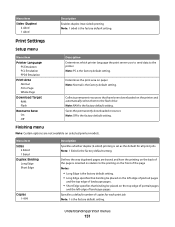
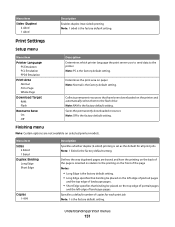
....
Defines the way duplexed pages are not available on the front of copies for all print jobs Note: 1 Sided is the factory default setting. Print Settings
Setup menu
Menu item
Printer Language PS Emulation PCL Emulation PPDS Emulation
Print Area Normal Fit to Page Whole Page
Download Target RAM Flash
Resource Save On Off
Description...
User's Guide - Page 152
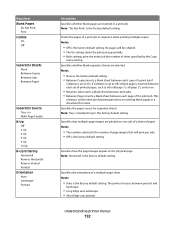
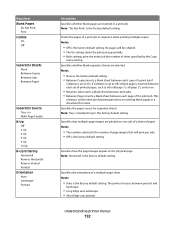
...: Tray 1 (standard tray) is the factory default setting. This
setting is useful when printing transparencies or inserting blank pages in sequence when printing multiple copies Notes:
• Off is the factory default setting. Specifies that will be collated. • The On setting stacks the print job sequentially. • Both settings print the entire job the number of times specified...
User's Guide - Page 177


... C540H1YG C540H2KG C540H2CG C540H2MG C540H2YG C544X1KG C544X1CG
C540, C543, and X543 series
C544, X544, and X546 series
Not supported Not supported
Maintaining the printer
177 or A4-size ... or 88 Replace Black Cartridge appears, you purchased the printer. In other countries or regions, visit the Lexmark Web Site at 1-800-539-6275 for printer supplies assume printing on letter-
Ordering...
User's Guide - Page 193
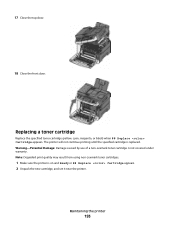
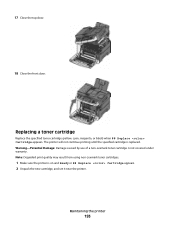
....
Warning-Potential Damage: Damage caused by use of a non-Lexmark toner cartridge is on and Ready or 88 Replace Cartridge appears. 2 Unpack the new cartridge, and set it near the printer. Replacing a toner cartridge
Replace the specified toner cartridge (yellow, cyan, magenta, or black) when 88 Replace Cartridge appears. Maintaining the printer
193...
User's Guide - Page 221
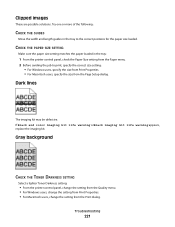
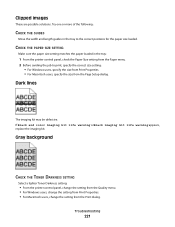
... imaging kit may be defective.
If Black and color imaging kit life warning orBlack imaging kit life warning appears, replace the imaging kit. Troubleshooting
221 CHECK THE PAPER SIZE SETTING
Make sure the paper size setting matches the paper loaded in the tray to print, specify the correct size setting:
• For Windows users, specify...
User's Guide - Page 222
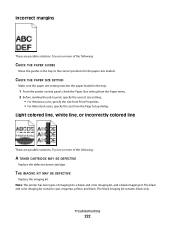
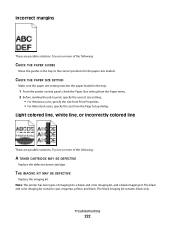
.... Light colored line, white line, or incorrectly colored line
These are possible solutions. The black imaging kit contains black only.
THE IMAGING KIT MAY BE DEFECTIVE
Replace the imaging kit. CHECK THE PAPER SIZE SETTING
Make sure the paper size setting matches the paper loaded in the tray to print, specify the correct size setting:
• For...
User's Guide - Page 247
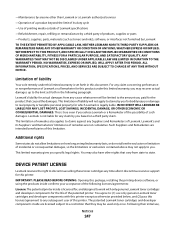
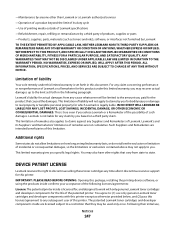
...this product under this package, installing the printing device software, or using the products inside confirms your acceptance of the following paragraph. For any claim concerning performance or nonperformance of Lexmark or a Remarketer for which Lexmark is legally liable. Lexmark's liability for the life of the patented printer. Lexmark is set forth in this limitation. Additional rights...
User's Guide - Page 256


...scan 162 Access USB now 162 Black Low 163 Busy 162 Calibrating ...device, please
remove 168 Unsupported USB hub, please
remove 168 USB drive disabled 168 Use camera controls to print... settings pages 34 network setup page 34 photos 71 print quality test pages 72 Printing ...Lexmark packaging 47 Lexmark products 47 toner cartridges 47 WEEE statement 236 reducing a copy 79 reducing noise 46 Reload printed...
User's Guide - Page 258


...colored line, white line, or incorrectly colored line 222 poor transparency quality 228 print irregularities 223 print is too dark 226 print is too light 224 repeating defects 224 skewed print 224 solid ... the computer 212
U
Universal Paper Size 131 setting 49
Universal Setup menu 131 unlinking trays 48 Unsupported Mode 168 Unsupported USB device, please remove 168 Unsupported USB hub, please ...
Quick Reference - Page 4


...Note: The scan settings determine if the image is saved in the location you specified or launched in black or color. The...print files from the USB device.
Note: When a USB flash memory device is not available on the scanner glass.
5 If you clicked Submit. Press Start To Begin appears.
4 Load an original document faceup, short edge first into the front USB port. Place these settings...
Maintenance Manual - Page 4


...Lexmark Web Site at 1-800-539-6275 for printer supplies assume printing on letter-
Part name Black Return Program Toner Cartridge Cyan Return Program Toner Cartridge Magenta Return Program Toner Cartridge Yellow Return Program Toner Cartridge Black... C540H2YG C544X1KG C544X1CG
C540, C543, and X543 series C544, X544, and X546 series
Not supported Not supported
Maintaining the printer
...
Maintenance Manual - Page 21


...printing until the specified cartridge is not covered under warranty. Maintaining the printer
21 Warning-Potential Damage: Damage caused by lifting the handle, and then gently pulling away from using non-Lexmark... 2 Unpack the new cartridge, and set it near the printer. 3 Open the top door.
4 Remove the toner cartridge by use of a non-Lexmark toner cartridge is replaced. Replacing a toner...
Similar Questions
Lexmark Pro705 Won't Print Black Without Color
(Posted by brunbogda 10 years ago)
Lexmark Pinnacle Pro 901 Won't Print Black And White
Cartridges are fairly new, cleaned printheads, returned to factory defaults. Prints black and white ...
Cartridges are fairly new, cleaned printheads, returned to factory defaults. Prints black and white ...
(Posted by S4Quattro 11 years ago)

