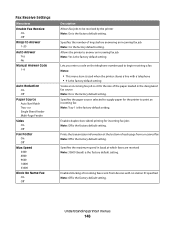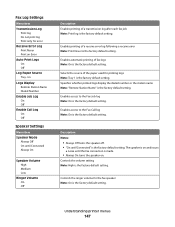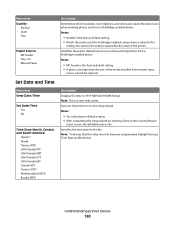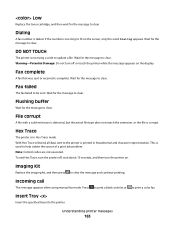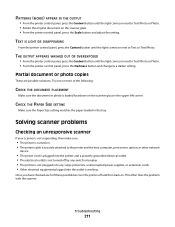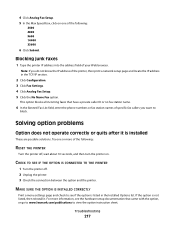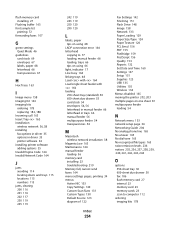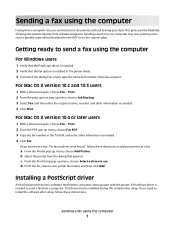Lexmark X544 Support Question
Find answers below for this question about Lexmark X544.Need a Lexmark X544 manual? We have 8 online manuals for this item!
Question posted by modew on December 13th, 2013
How To Print Incoming Faxes On Lexmark X544
The person who posted this question about this Lexmark product did not include a detailed explanation. Please use the "Request More Information" button to the right if more details would help you to answer this question.
Current Answers
Related Lexmark X544 Manual Pages
Similar Questions
Old Incoming Faxes
Is it possible to view past incoming faxes from a week to a year ago?
Is it possible to view past incoming faxes from a week to a year ago?
(Posted by zak86490 12 years ago)
How Do I Print A Fax From Memory On Lexmark Printer X6650?
How Do I Print A Fax From Memory on Lexmark Printer x6650?
How Do I Print A Fax From Memory on Lexmark Printer x6650?
(Posted by theresa88492 12 years ago)
In Fax Setup Utility The 'print To Fax' Feature Does Not Work.
My desk top (with windows XP) recognizes Lexmark 6100 Series All-In-One as a printer but does not se...
My desk top (with windows XP) recognizes Lexmark 6100 Series All-In-One as a printer but does not se...
(Posted by chalandri 12 years ago)