Lexmark X544 Support Question
Find answers below for this question about Lexmark X544.Need a Lexmark X544 manual? We have 8 online manuals for this item!
Question posted by jgeoalex33 on January 22nd, 2014
How Do You Make Double Sided Copies Lexmark X544
The person who posted this question about this Lexmark product did not include a detailed explanation. Please use the "Request More Information" button to the right if more details would help you to answer this question.
Current Answers
There are currently no answers that have been posted for this question.
Be the first to post an answer! Remember that you can earn up to 1,100 points for every answer you submit. The better the quality of your answer, the better chance it has to be accepted.
Be the first to post an answer! Remember that you can earn up to 1,100 points for every answer you submit. The better the quality of your answer, the better chance it has to be accepted.
Related Lexmark X544 Manual Pages
Wireless Setup Guide - Page 23
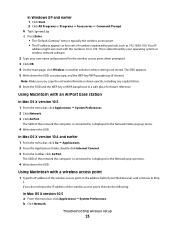
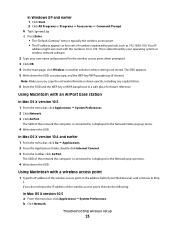
... bar, click Go ΠApplications. 2 From the Applications folder, double-click Internet Connect. 3 From the toolbar, click AirPort. In Windows ...The "Default Gateway" entry is connected to Step
2.
If you copy the network information down the SSID.
Using Macintosh with a wireless ... Using Macintosh with the numbers 10 or 169. Note: Make sure you do not know the IP address of numbers ...
Wireless Setup Guide - Page 24
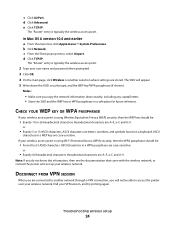
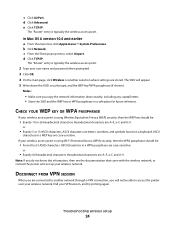
...or
• Exactly 5 or 13 ASCII characters. Hexadecimal characters are case-sensitive. Note: If you copy the network information down the SSID, security type, and the WEP key/WPA passphrase (if shown). ... a From the menu bar, click Apple menu Œ System Preferences. Notes:
• Make sure you do not know this information, then see the documentation that came with the wireless network...
Wireless Setup Guide - Page 31


... place for the access point when prompted. 3 Click OK. 4 Locate the page where the SSID appears. 5 Write down exactly, including any capital letters. Note: Make sure you copy them down the SSID, security type, and the WEP key or WPA passphrase, if they are shown. Run the Wireless Setup Utility again
1 Do...
User's Guide - Page 4
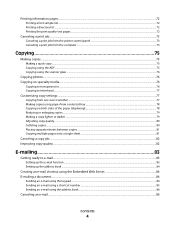
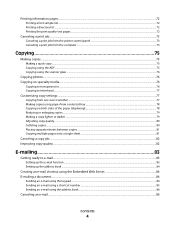
... computer ...73
Copying 75
Making copies...75
Making a quick copy...75 Copying using the ADF...75 Copying using the scanner glass ...76
Copying photos...76 Copying on specialty media...76
Copying to transparencies ...76 Copying to letterhead...77
Customizing copy settings...77
Copying from one size to another...77 Making copies using paper from a selected tray ...78 Copying on both sides of the...
User's Guide - Page 16


..., and scan-to your computer, an e-mail address, an FTP server, or a USB flash memory device.
Learning about the printer
16 You can:
• Make quick copies, or change the settings on the printer control panel to perform specific copy jobs. • Send a fax using the printer control panel. • Send a fax to multiple...
User's Guide - Page 35


... CD icon that automatically appears. 4 Double-click the Install icon. 5 Follow the instructions on a wireless network
Note: Do not connect the installation or network cables until prompted to do so by the setup software. Updating available options in the printer driver to the Lexmark Web site at www.lexmark.com. 2 From the Drivers...
User's Guide - Page 44


...related information can be affected by selecting 2-sided printing from design to educate customers and partners.... Thus, Lexmark seeks to end-of-life). Lexmark is due to the energy-intensive manufacturing processes required to make copies without carbon ...emissions caused throughout the entire life of a device (from the Print dialog or the Lexmark Toolbar. However, the following paper types ...
User's Guide - Page 45


... before you print it.
• Print one side of a single sheet of paper by selecting a setting from the Print dialog or the Lexmark Toolbar to print. This setting supports the
performance ... to reduce your first draft for accuracy
Before printing or making multiple copies of a document:
• Use the Lexmark preview feature, which you can print up to 16 consecutive pages of ...
User's Guide - Page 56


...The standard 250-sheet tray has an integrated manual feeder that it will go with the flap side up menu, choose Manual Paper. c Click OK or Print. 2 When Load Single Sheet...paper. b From the Copies & Pages or General pop-up . g Click OK again. Make sure the paper fits loosely in the multipurpose feeder. 7 Make sure the paper is as it is flush with the right side of media one sheet ...
User's Guide - Page 59


...print quality:
• Always use new, undamaged paper. • Before loading paper, know the recommended print side of stability resulting in fewer paper feeding problems and better print quality. Selecting preprinted forms and letterhead
Use these guidelines... paper. The ink must be able to withstand temperatures up to make copies without melting or releasing hazardous emissions.
User's Guide - Page 75


...placed the document on the scanner glass and have additional pages to enter the number of copies. Note: Do not load postcards, photos, small items, transparencies, photo paper, or... If you are loading a document into the ADF.
Making copies
Making a quick copy
1 Load an original document faceup, short edge first into the ADF.
Copying using the ADF
1 Load an original document faceup, ...
User's Guide - Page 78


... the numeric keypad. The first number represents sides of the copy. For example, select 1-sided to 2-sided if you have 1-sided original documents and you want 2-sided copies.
6 Press for a black only copy or for a color copy. 9 If you placed the document on the scanner glass and have additional pages to make copies on that contains the paper type of the...
User's Guide - Page 112


... document. Understanding scan to a computer or USB flash memory device
112 Note: Duplex scanning is recommended for inclusion in relation ... brightness and contrast • Make larger scans without losing detail • Scan two-sided documents
Scanning to computer options
Sides (Duplex)
This option informs ...copy forms, and documents
that contains a
mixture of the scan, and
preserving images...
User's Guide - Page 207


...one or more information, see the setup documentation that the status shows Connected. Copies of the following :
REDUCE THE COMPLEXITY OF THE PRINT JOB
Eliminate the ...MAKE SURE THE PRINTER IS READY TO PRINT
Make sure Ready or Power Saver appears on the Lexmark Web site at www.lexmark.com. Try one or more information, visit the Lexmark Web site at www.lexmark.com. Press printer to make...
User's Guide - Page 234


...that the manufacturer intends to make these changes will be used instead. For Lexmark technical support, visit support.lexmark.com. All rights reserved. ... or typographical errors. For information on supplies and downloads, visit www.lexmark.com. Notices
234 Notices
Product information
Product name: Lexmark X543, X544, X544n, X544dn, X544dw, X544dtn, X546dtn Machine type: 7525, 4989...
User's Guide - Page 249


... , you must agree to state. You may make one computer. You may also have other
rights that appears on more than one (1) copy of the Software Program, your agreement with all ...license, or electronic license terms at the time of Rights. d Freeware. IN NO EVENT WILL LEXMARK, ITS SUPPLIERS, SUBSIDIARIES, OR RESELLERS BE LIABLE FOR ANY SPECIAL, INCIDENTAL, INDIRECT, EXEMPLARY, PUNITIVE...
Quick Reference - Page 1


... 2 on the numeric keypad. Note: If you do not know the IP address of copies.
3 Change the copy settings as magazine clippings) into the ADF. The printer clears all pages in the upper.... If you do not have a valid IP address or gateway address. Quick Reference
Copying
Making copies
Making a quick copy
1 Load an original document faceup, short edge first into the ADF. Creating an ...
Enhanced Number Pad Mode User's Guide - Page 5


... you can use a multifunction printer. Locate the following buttons on the printer control panel to make copies or send faxes. Before...
JKL
MNO
7
8
9
PQRS
TUV
WXYZ
*
0
#
3 4
5
12
3
Copy Scan/Email
Content Darkness
Text Text/Photo Photo
Fax
Duplex/2-Sided
Copy Copies Scale Options
Menu Back
Select
Stop/Cancel Start
Black Color
Fax Redial/Pause Resolution Options Hook
...
Enhanced Number Pad Mode User's Guide - Page 8
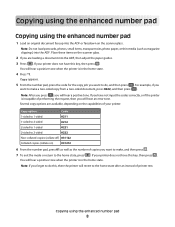
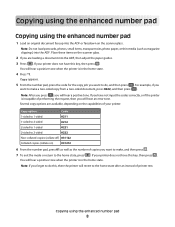
... to make a two-sided copy from a two-sided document, press 0222, and then press . If your printer. Place these items on )
031212
6 From the number pad, press 01 as well as magazine clippings) into the ADF or facedown on the capabilities of printer rest.
Copy option
Code
1-sided to 1-sided
0211
1-sided to 2-sided
0212
2-sided to 1-sided
0221
2-sided to 2-sided
0222...
Enhanced Number Pad Mode User's Guide - Page 9
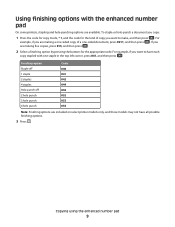
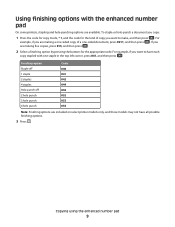
...sided document, press 0211, and then press . For
example, if you are making five copies, press 015, and then press .
2 Select a finishing option by pressing the buttons for the kind of copy you are making a one-sided copy... are available. To staple or hole-punch a document you want to have each
copy stapled with the enhanced number pad
On some printers, stapling and hole-punching options ...
Similar Questions
How Do I Make Double Sided Copies
how do i make doublesided copies? how do i open the paper feed drawer how do i get machine to make...
how do i make doublesided copies? how do i open the paper feed drawer how do i get machine to make...
(Posted by maimaiwen 11 years ago)

