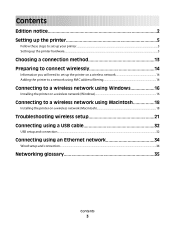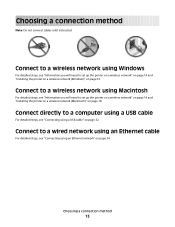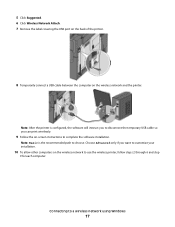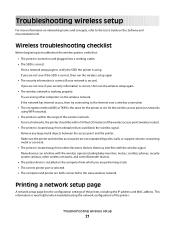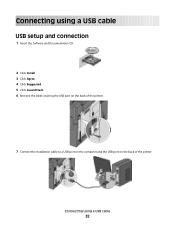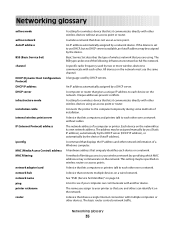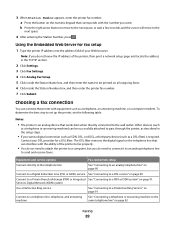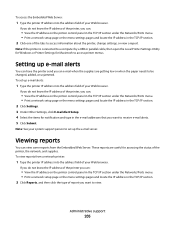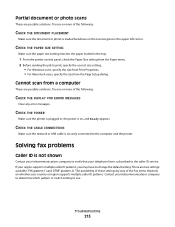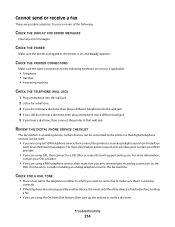Lexmark X544 Support Question
Find answers below for this question about Lexmark X544.Need a Lexmark X544 manual? We have 8 online manuals for this item!
Question posted by gemma68029 on February 1st, 2013
How Do I Connect Lexmark X544xl To Our Computers Without A Cable?
We have the disk but it still won't find the printer when we search for it. The printer has successfully been set up to another computer without the need for the disk or a cable so i don't understand why it won't find the other one
Current Answers
Answer #1: Posted by LexmarkListens on February 1st, 2013 6:34 AM
If your printer is connected to your network, just get the IP address of your printer and create a network print queue under Print & Fax for each of your computers that will be using the printer.
If you need help on how to do this, please contact our technical support team via phone.
Lexmark Listens
Phone:
USA: 1-800-539-6275
Canada: (877) 856-5540
UK: 0800 121 4726
South Africa: 0800 981 435
Related Lexmark X544 Manual Pages
Similar Questions
How To Scan From The Lexmark X544 All In One Printer To The Computer In A Pdf
(Posted by achmaccastr 9 years ago)
Lexmark X5650 2 Beeps When Connecting To Computer
(Posted by mmmrnede 9 years ago)
When I Plug My Lexmax P4350 Into My Usb Connection My Computer Freezes.
(Posted by Petershort1 11 years ago)