Lexmark X543 Support Question
Find answers below for this question about Lexmark X543.Need a Lexmark X543 manual? We have 7 online manuals for this item!
Question posted by lee12je on April 17th, 2014
How To Add User To Address Book Lexmark X543
The person who posted this question about this Lexmark product did not include a detailed explanation. Please use the "Request More Information" button to the right if more details would help you to answer this question.
Current Answers
There are currently no answers that have been posted for this question.
Be the first to post an answer! Remember that you can earn up to 1,100 points for every answer you submit. The better the quality of your answer, the better chance it has to be accepted.
Be the first to post an answer! Remember that you can earn up to 1,100 points for every answer you submit. The better the quality of your answer, the better chance it has to be accepted.
Related Lexmark X543 Manual Pages
Wireless Setup Guide - Page 35
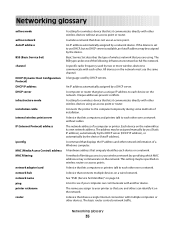
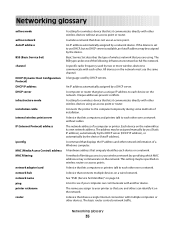
...your wireless network by the device. A device that connects multiple devices on the network must use an access point. A device that shares a single Internet connection with multiple computers or other wireless devices using . Networking glossary
35 A specific radio frequency used by the device (AutoIP address). An IP address automatically assigned by a network device. The name you (Static...
User's Guide - Page 4
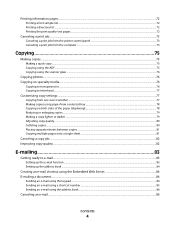
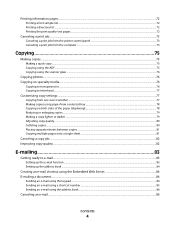
... ...81
Canceling a copy job...82 Improving copy quality...82
E-mailing 83
Getting ready to e-mail...83
Setting up the e-mail function...83 Setting up the address book ...84
Creating an e-mail shortcut using the Embedded Web Server 84 E-mailing a document...84
Sending an e-mail using the keypad ...84 Sending an e-mail using...
User's Guide - Page 5


... shortcut using the Embedded Web Server 102 Creating a fax destination shortcut using the printer control panel 103
Using shortcuts and the address book...103
Using fax destination shortcuts...103 Using the address book...104
Customizing fax settings...104
Changing the fax resolution ...104 Making a fax lighter or darker ...104 Sending a fax at a scheduled time...
User's Guide - Page 18


..., or symbols on the display, print using the USB flash memory device, or change the default fax settings. Item 1 Copy
Description Press the Copy button to enter the copy function.
2 Content 3 Copies
Press the Content button to e-mail. Use the address book when scanning to enhance copy, scan, e-mail, or fax quality.
Learning...
User's Guide - Page 19


... document to fit onto the currently selected paper size.
5 Options
Press the Options button to change Original Size, Paper Source, Paper Saver, and Collate settings.
6 Address Book Press to enter the address book.
7 Darkness
Press the Darkness button to adjust the current darkness settings.
8 Duplex 2-Sided Press the Duplex 2-Sided button to e-mail function.
User's Guide - Page 35


Using the World Wide Web
1 Go to the Lexmark Web site at www.lexmark.com. 2 From the Drivers & Downloads menu, click Driver Finder. 3 Select your ..., and then select Properties. 6 Click the Install Options tab. 7 Under Available Options, add any options are installed, it as an installed option.
8 Click Apply. For Windows users
1 Click , or click Start and then click Run. 2 In the Start Search or...
User's Guide - Page 40
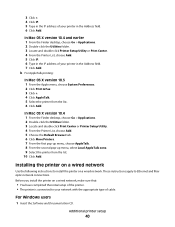
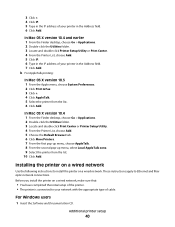
...; The printer is connected to your network with the appropriate type of cable. For Windows users
1 Insert the Software and Documentation CD.
3 Click +. 4 Click IP. 5 Type in the IP address of your printer in the Address field. 6 Click Add. In Mac OS X version 10.4 1 From the Finder desktop, choose Go > Applications. 2 Double-click the...
User's Guide - Page 41


... installed on a different subnet than the printer.
4 Install the drivers and add the printer.
Note: To configure the printer using a static IP address, using IPv6, or to complete the installation. For Macintosh users
1 Allow the network DHCP server to assign an IP address to the License Agreement. 4 Select Suggested, and then click Next. b In...
User's Guide - Page 83


... section.
2 Click Settings. 3 Click E-mail/FTP Settings. 4 Click E-mail Server Setup. 5 Change the e-mail settings as magazine clippings). You can use the address book.
You can type the e-mail address, use a shortcut number, or use the printer to e-mail scanned documents to one or more recipients.
E-mailing
ADF
Scanner glass
Use the ADF...
User's Guide - Page 84


...If you are entering multiple addresses, separate each address with a comma (,).
6 Select the scan settings (Format, Content, Color, and Resolution). 7 Enter a shortcut number, and then click Add. Note: Do not ... address of your Web browser.
Setting up the address book
1 Type the printer IP address into the address field of the printer, then print a network setup page and locate the address in...
User's Guide - Page 85


... or to E-mail appears.
4 Press . Another E-mail? 1=Yes 2=NO appears. After you press the button again, one of the letters assigned to select
Using the address book
a After selecting Search on the second line. a Press the button on the numeric keypad that button appears.
Scan to send a color copy. b Press the right...
User's Guide - Page 86


....
Stopping appears, and then Cancel Job appears.
2 Press to E-mail appears.
4 Press . The printer clears all pages in the address book, Manual Entry appears.
5 Press to search the address book. 6 Press the arrow buttons until the address you press 2, Press Start To Begin appears.
7 Press to send a black only e-mail or to send a color e-mail...
User's Guide - Page 103


...c Once the fax name is entered, press . Using shortcuts and the address book
Using fax destination shortcuts
Fax destination shortcuts are loading a document into the ...on the first line, and the time and date appear on a telephone or fax machine. Address Book Search appears.
5 Press the arrow buttons until Add appears, and then press . 6 Press the arrow buttons until Enter Fax Number appears, and...
User's Guide - Page 104


... only fax or
to Ultra Fine (slowest speed, best quality).
1 Load an original document faceup, short edge first into the ADF. Using the address book
Note: If the address book feature is not enabled, contact your system support person.
1 Load an original document faceup, short edge first into the ADF or facedown on the...
User's Guide - Page 234


...can contact Lexmark by the manufacturer, are the user's responsibility. Evaluation and verification of express or implied warranties in conjunction with local law: LEXMARK INTERNATIONAL,... in this statement may be made to the information herein; Notices
Product information
Product name: Lexmark X543, X544, X544n, X544dn, X544dw, X544dtn, X546dtn Machine type: 7525, 4989 Model(s): 131...
User's Guide - Page 245


... med de väsentliga egenskapskrav och övriga relevanta bestämmelser som framgår av direktiv 1999/5/EG.
Slovensky Lexmark International, Inc. Statement of Limited Warranty
Lexmark X543, X544, X544n, X544dn, X544dw, X544dtn, X546dtn
Lexmark International, Inc., Lexington, KY
This limited warranty applies to saistītajiem noteikumiem. Eesti
Käesolevaga kinnitab...
User's Guide - Page 252


... 174 942.02 175 943.01 174 943.02 175
A
Access USB after scan 162 Access USB now 162 Active NIC menu 133 address book, e-mail
setting up 84 address book, fax
using 104 ADF
copying using 75 attaching cables 32
B
battery, clock 162 Black Low 163 Busy 162 buttons, printer control panel 17...
User's Guide - Page 253


...mailing
creating shortcuts using the Embedded Web Server 84
setting up address book 84 setting up e-mail function 83 using shortcut numbers 85 using the address book 86 using the keypad 84
F
FAQ about color printing ...name and
number 100 turning daylight saving time on or
off 100 using shortcuts 103 using the address book 104 viewing a fax log 105 FCC notices 235, 239, 243 features Scan Center 112 ...
Quick Reference - Page 1


... 2 on the scanner glass.
Setting up the address book
1 Type the printer IP address into the address field of your Web browser.
To cancel a copy....
If you are entering multiple addresses, separate each address with a comma (,). 6 Select the scan settings (Format, Content, Color, and Resolution). 7 Enter a shortcut number, and then click Add. for a black only copy or...
Quick Reference - Page 3
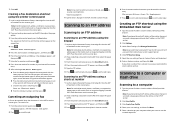
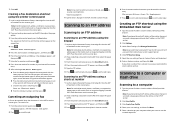
Place these items on the scanner glass.
2 If you want to continue to process the job, press to that is entered, press . Address Book Search appears.
5 Press the arrow buttons until Add appears, and then press . 6 Press the arrow buttons until FTP appears, and then press . 5 Press , and then enter the recipient's shortcut number...
Similar Questions
Saved E-mail Address Book
How do you delete names from the Saved E-Mail Address Book?
How do you delete names from the Saved E-Mail Address Book?
(Posted by jeffreyselbe 11 years ago)
Address Book On The Lexmark X464 Fax Machine
how do i edit or delete an address book entry?
how do i edit or delete an address book entry?
(Posted by princesskarla77 12 years ago)

