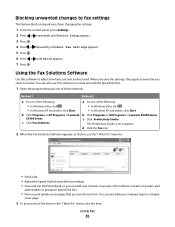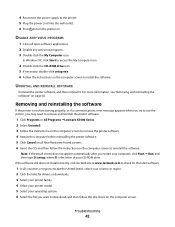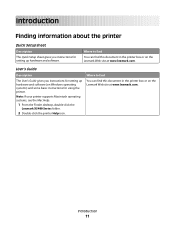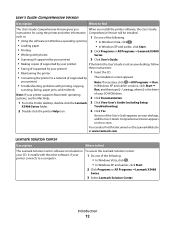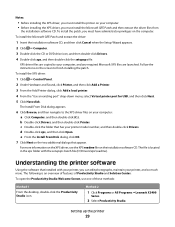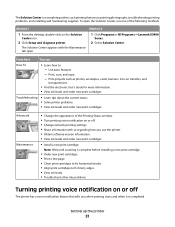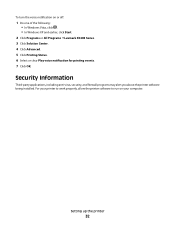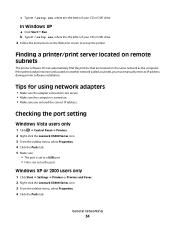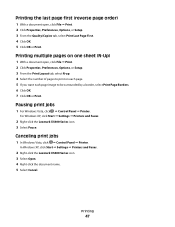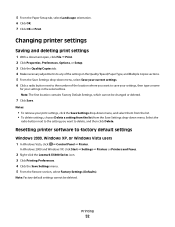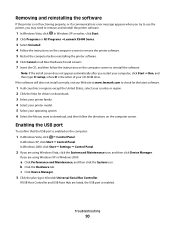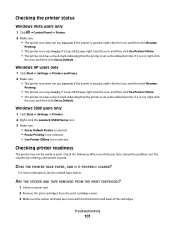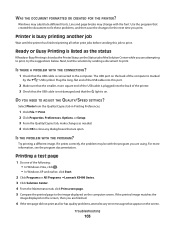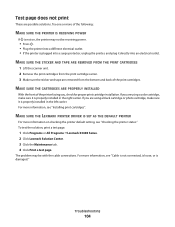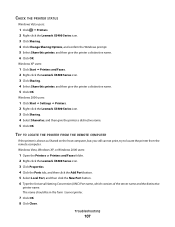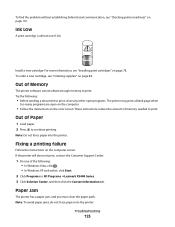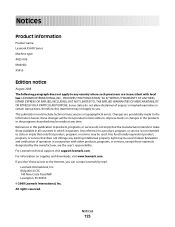Lexmark X5410 Support Question
Find answers below for this question about Lexmark X5410 - All In One Printer.Need a Lexmark X5410 manual? We have 3 online manuals for this item!
Question posted by safyre619 on July 22nd, 2021
'alignment Problems'
Current Answers
Answer #1: Posted by INIMITABLE on July 22nd, 2021 4:54 PM
I hope this is helpful? PLEASE "ACCEPT" and mark it "HELPFUL" to complement my little effort. Hope to bring you more detailed answers
-INIMITABLE
Answer #2: Posted by SonuKumar on July 23rd, 2021 8:38 AM
completed details above
https://www.youtube.com/watch?v=st8kBsSWWVI
https://www.youtube.com/watch?v=kgnJQFbnRCw
How do I install my Lexmark ink cartridge?
How to Load a Lexmark Ink Cartridge
Press the "Power" button on the Lexmark machine to turn it on. ...
Press down the cartridge holder latch. ...
Pull up on the empty ink cartridge to remove it from the holder.
Peel off the tape and sticker from the bottom of the new ink cartridge.
===========================
Thank you and happy to serve you!!
accept my answer please.
============================
Please respond to my effort to provide you with the best possible solution by using the "Acceptable Solution" and/or the "Helpful" buttons when the answer has proven to be helpful.
Regards,
Sonu
Your search handyman for all e-support needs!!
Related Lexmark X5410 Manual Pages
Similar Questions
the black, Why?
How do I enable the USB cable
printer willl no t print, gives an error message to check cartridge installation by removing and rei...
Complying with error message sometimes fixes problem. But error message getting more frequent. Remak...