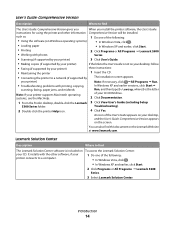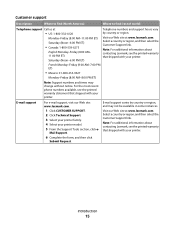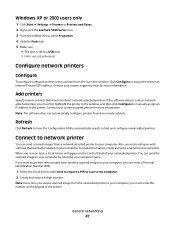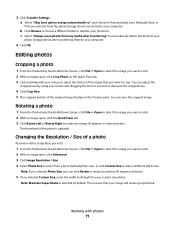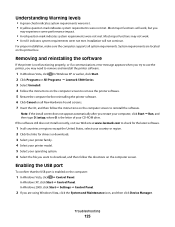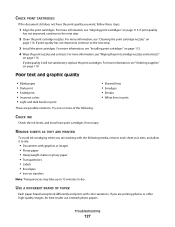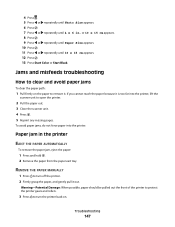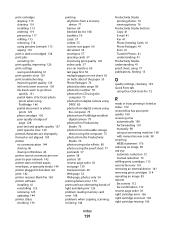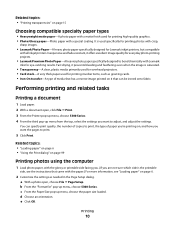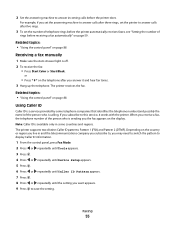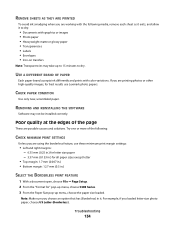Lexmark X5340 Support Question
Find answers below for this question about Lexmark X5340 - USB 2.0 All-in-One Color Inkjet Printer Scanner Copier Fax Photo.Need a Lexmark X5340 manual? We have 2 online manuals for this item!
Question posted by riverskippy on February 21st, 2014
1393076886/**http://www.manualowl.com/m/lexmark/x5340/manual/190511
Current Answers
Answer #1: Posted by TommyKervz on February 21st, 2014 11:20 PM
Answer #2: Posted by SoCalWoman on February 22nd, 2014 12:51 AM
Error 1203 on a Lexmark printer refers to an Ink Cartridge error. The following link provides troubleshooting options for this error:
Lexmark- Troubleshooting Cartridge Errors
The manual for your Lexmark Model can be viewed/downloaded here
Much appreciation to those who acknowledge our members for their contribution toward finding a solution.
~It always seems impossible until it is done~
Nelson Mandela
Related Lexmark X5340 Manual Pages
Similar Questions
Lexmark 748de getting error 295.30 ? cannot find in service manual ? any help would be grateful. Tha...
My printer is giving an error #1203 and then says that the right cartridge is missing but the right ...
forget the size of the ink cartridge to use in the X5340 hadn't used it in awhile want to know the s...
what website can I download the software to get my lexmark X5340 to work?
I can't find a USB port on my X264dn printer. Is there one? if so, where is it?