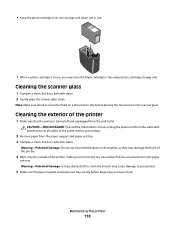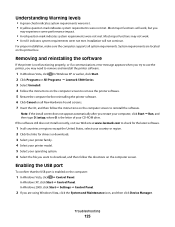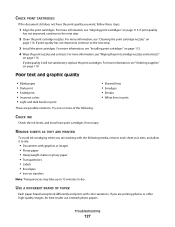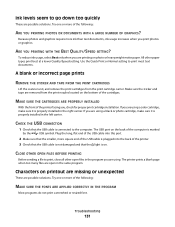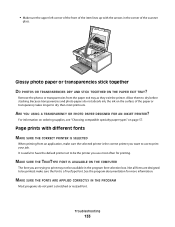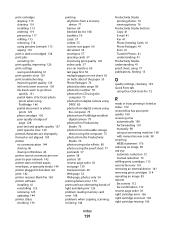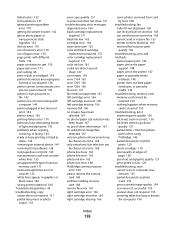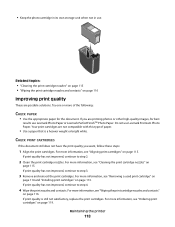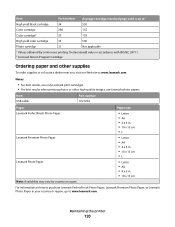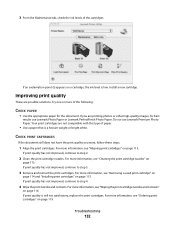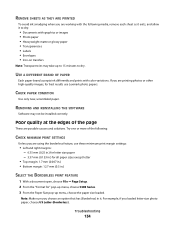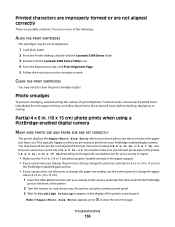Lexmark X5340 Support Question
Find answers below for this question about Lexmark X5340 - USB 2.0 All-in-One Color Inkjet Printer Scanner Copier Fax Photo.Need a Lexmark X5340 manual? We have 2 online manuals for this item!
Question posted by lennykni on August 3rd, 2014
What Type Of Ink Cartridges Does A Lexmark X5340 4 In 1 Printer Use?
The person who posted this question about this Lexmark product did not include a detailed explanation. Please use the "Request More Information" button to the right if more details would help you to answer this question.
Current Answers
Related Lexmark X5340 Manual Pages
Similar Questions
Lexmark X5340 User Manual. Error #1203
My printer is giving an error #1203 and then says that the right cartridge is missing but the right ...
My printer is giving an error #1203 and then says that the right cartridge is missing but the right ...
(Posted by martinezlucia 10 years ago)
What Size Ink Do X5340 Use?
forget the size of the ink cartridge to use in the X5340 hadn't used it in awhile want to know the s...
forget the size of the ink cartridge to use in the X5340 hadn't used it in awhile want to know the s...
(Posted by hunterlameka 11 years ago)
What Is My Setup On Printer To Receive Fax
(Posted by johnbailey32 11 years ago)
Error Msg: Ink Cart Incompatible. They Came W Printer!! Help!
We just purchased this printer and it worked fine the first day. Then we began receiving an error ms...
We just purchased this printer and it worked fine the first day. Then we began receiving an error ms...
(Posted by kdjernigan 12 years ago)
Ive Setup Printer Scanner And Fax Several Times Says Fax Was Sent But Wasnt
(Posted by ansariahsan1 12 years ago)