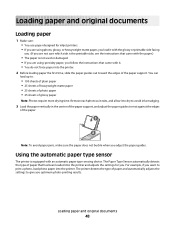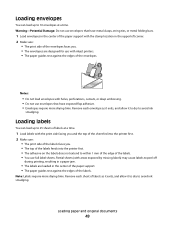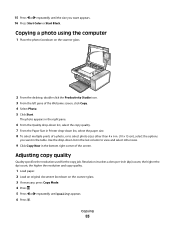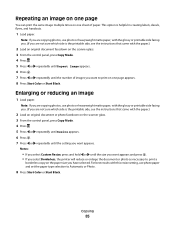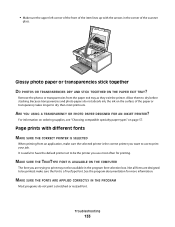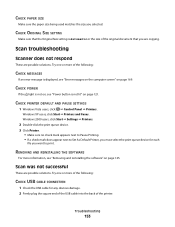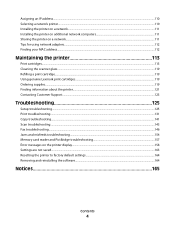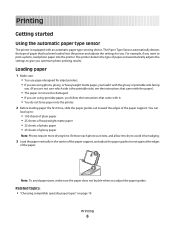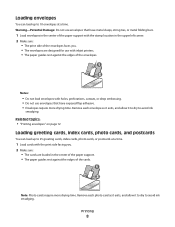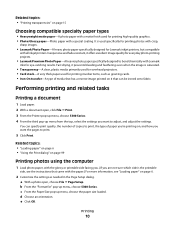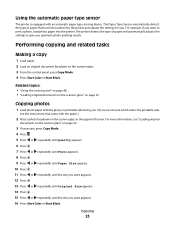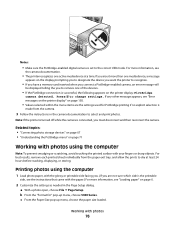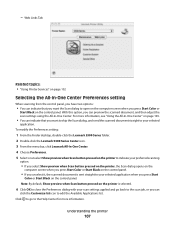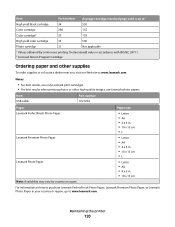Lexmark X5340 Support Question
Find answers below for this question about Lexmark X5340 - USB 2.0 All-in-One Color Inkjet Printer Scanner Copier Fax Photo.Need a Lexmark X5340 manual? We have 2 online manuals for this item!
Question posted by marrschristine on May 20th, 2012
My Lexmark Will Not Print.
Current Answers
Answer #1: Posted by LexmarkListens on May 21st, 2012 3:19 AM
Please refer to the attached pictures.
First, type cmd on the run option.
Supporting Images
You can click the images below to enlargeLexmark Listens
Phone:
USA: 1-800-539-6275
Canada: (877) 856-5540
UK: 0800 121 4726
South Africa: 0800 981 435
Related Lexmark X5340 Manual Pages
Similar Questions
hopw do you delete email shortcuts on lexmark x466 scanner copier. I cant find info in the online ma...
I can't find a USB port on my X264dn printer. Is there one? if so, where is it?
I tried to print a document for my dad last week and the paper started going through it at an odd an...