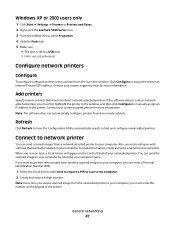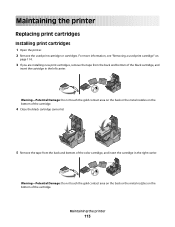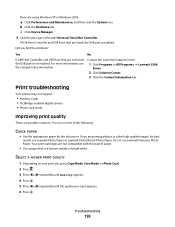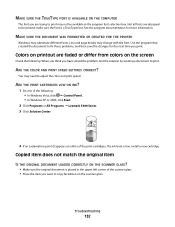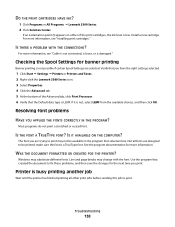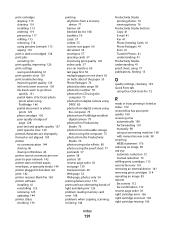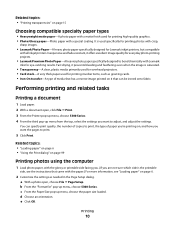Lexmark X5320 Support Question
Find answers below for this question about Lexmark X5320.Need a Lexmark X5320 manual? We have 2 online manuals for this item!
Question posted by latanyalatricedorn on July 1st, 2014
What Cartridges Does The Lexmark X5320 All In One Printer Take Losted Manuals
The person who posted this question about this Lexmark product did not include a detailed explanation. Please use the "Request More Information" button to the right if more details would help you to answer this question.
Current Answers
Answer #1: Posted by bengirlxD on July 1st, 2014 10:35 AM
Here is the link to the product page:
CLick on the supplies tab for information on what kind of ink the unit is compatible with.
Feel free to resubmit the question if you didn't find it useful.
Related Lexmark X5320 Manual Pages
Similar Questions
How To Install Ink Cartridge In Lexmark Printer X6675
(Posted by frag8jay6 10 years ago)
How Can I Retrieve The Fax From My X5320 Lexmark Printer Its In Memory
(Posted by ccooperyoung 11 years ago)
How Do I Obtain A Installition Disk For
My X2350 Lexmark Printer & Free Manual?
(Posted by computerlew20 11 years ago)