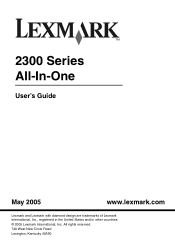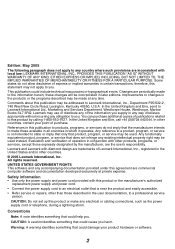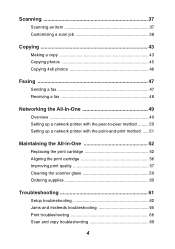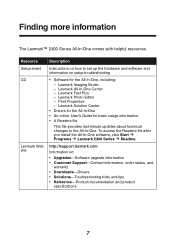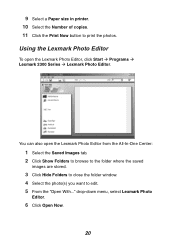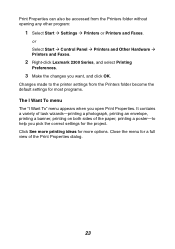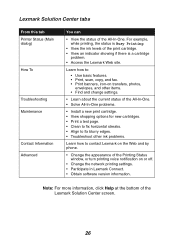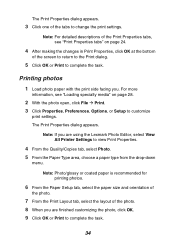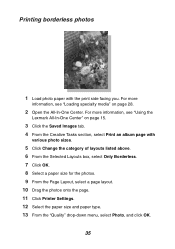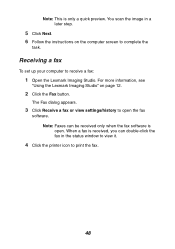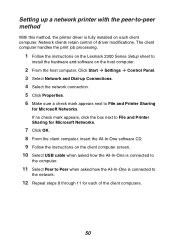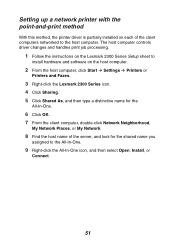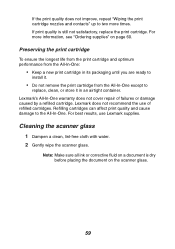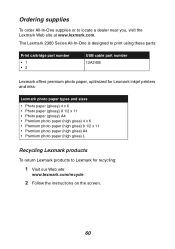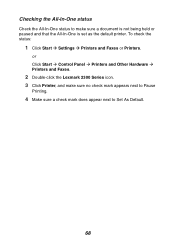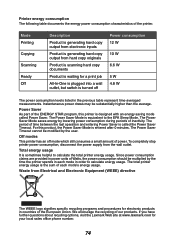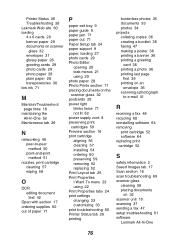Lexmark X2350 Support Question
Find answers below for this question about Lexmark X2350.Need a Lexmark X2350 manual? We have 2 online manuals for this item!
Question posted by computerlew20 on June 30th, 2012
How Do I Obtain A Installition Disk For My X2350 Lexmark Printer & Free Manual?
The person who posted this question about this Lexmark product did not include a detailed explanation. Please use the "Request More Information" button to the right if more details would help you to answer this question.
Current Answers
Answer #1: Posted by bargeboard on July 1st, 2012 12:09 PM
Drivers, software, and manuals available for download from the Lexmark support site here:
Related Lexmark X2350 Manual Pages
Similar Questions
Lexmark X3430 Ocr Software.
HelloWhere can I locate the OCR software for the x3430?
HelloWhere can I locate the OCR software for the x3430?
(Posted by karenperry2015is 9 years ago)
Free Printer Install Software
need free printer installation kit lexmark printer x2350ve
need free printer installation kit lexmark printer x2350ve
(Posted by val429 10 years ago)
X2350 All In One - Not Printing Full Page
print selection results in correct start half way down page , print tails off , then stops , ansd f...
print selection results in correct start half way down page , print tails off , then stops , ansd f...
(Posted by 5595jc 11 years ago)
How Can I Install My Lexmark X2350 Printer To My Laptop Without The Cd
(Posted by nurse1021 12 years ago)
Not Communicating W/ The Network
Last wireless printer (Brother) finally died. I replaced with Lexmark s405. I've gone through the wi...
Last wireless printer (Brother) finally died. I replaced with Lexmark s405. I've gone through the wi...
(Posted by notenufpars 12 years ago)