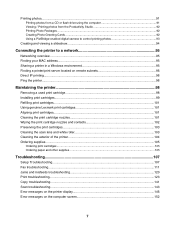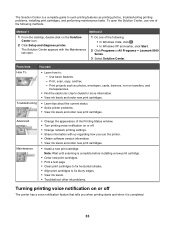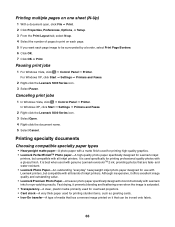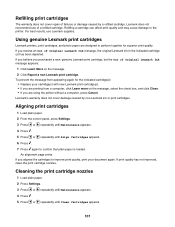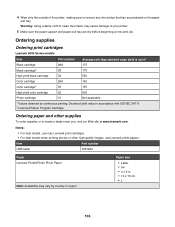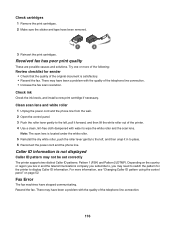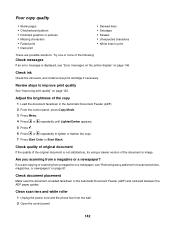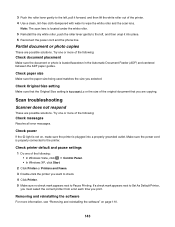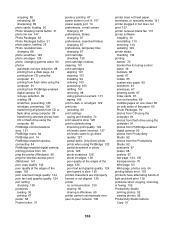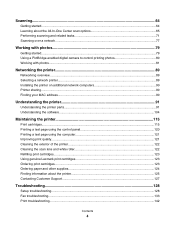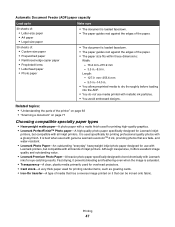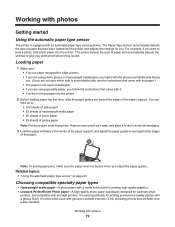Lexmark X5070 Support Question
Find answers below for this question about Lexmark X5070.Need a Lexmark X5070 manual? We have 2 online manuals for this item!
Question posted by dazsb on June 23rd, 2014
How To Clean The Rollers On Lexmark X5070 Printer
The person who posted this question about this Lexmark product did not include a detailed explanation. Please use the "Request More Information" button to the right if more details would help you to answer this question.
Current Answers
Answer #1: Posted by TechSupport101 on June 23rd, 2014 7:27 PM
Hi. See page 103/122 of the User's Guide here http://www.helpowl.com/manuals/Lexmark/X5070/107245
Related Lexmark X5070 Manual Pages
Similar Questions
My New Lexmark(x5070) Printer Issues
My new Lexmark(X5070) printer does not recognize the new black ink. It printed black onceing the ini...
My new Lexmark(X5070) printer does not recognize the new black ink. It printed black onceing the ini...
(Posted by loumack63 10 years ago)
Powered Cord For Lexmark X5070
I need the powerd cord for lexmark x5070 Nd tha cable too
I need the powerd cord for lexmark x5070 Nd tha cable too
(Posted by luigui342001 11 years ago)
Need To Purchase Rollers For Printer
(Posted by cmartinez88 11 years ago)