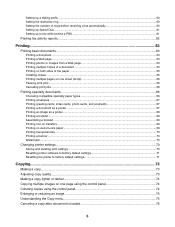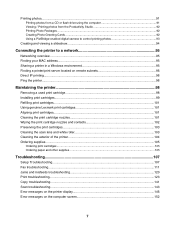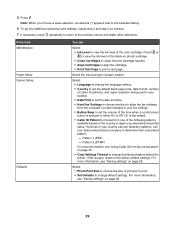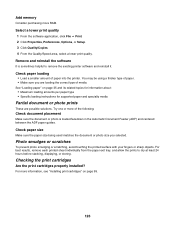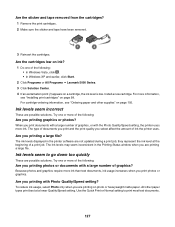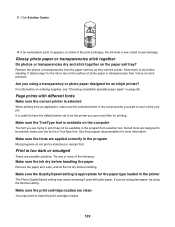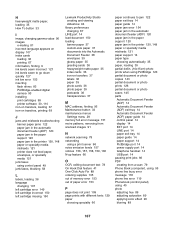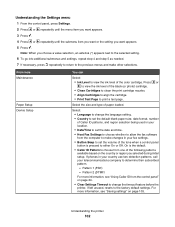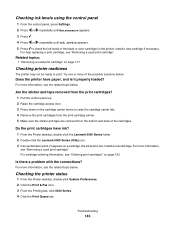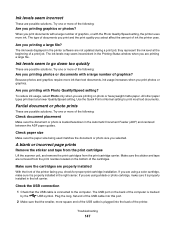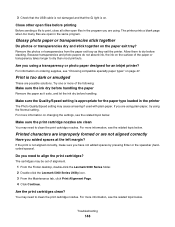Lexmark X5070 Support Question
Find answers below for this question about Lexmark X5070.Need a Lexmark X5070 manual? We have 2 online manuals for this item!
Question posted by rickyjacobsmedical on January 5th, 2012
Cartridge Types For Lexmarkx5070
Current Answers
Answer #1: Posted by LexmarkListens on January 6th, 2012 7:08 AM
For the X5070/ X5075 the cartridges that you can use is #28/#29 and the #34/#35 (high-yield).
You can refer also to this link for more info: http://bit.ly/xolJUR
Hope this helps.
Lexmark Listens
Phone:
USA: 1-800-539-6275
Canada: (877) 856-5540
UK: 0800 121 4726
South Africa: 0800 981 435