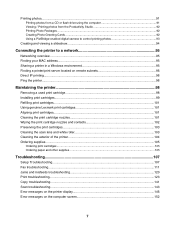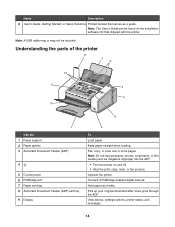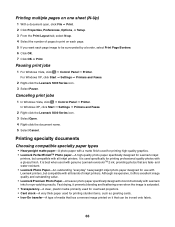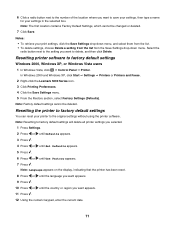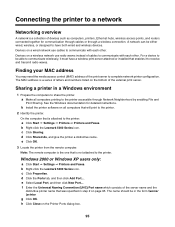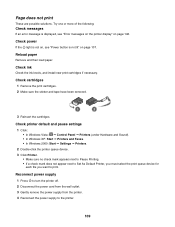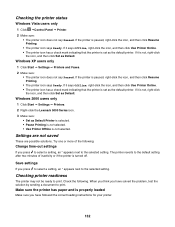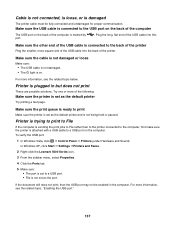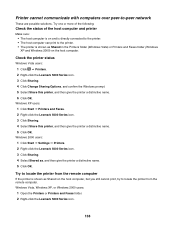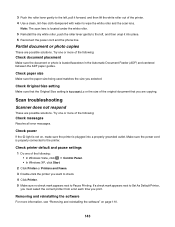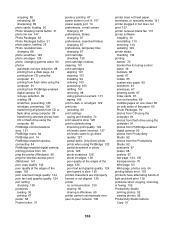Lexmark X5070 Support Question
Find answers below for this question about Lexmark X5070.Need a Lexmark X5070 manual? We have 2 online manuals for this item!
Question posted by kayefountain on April 22nd, 2012
I Buy A Lexmark X5070 But The Cd For The Printer,scan,fax .
Can i downlown get to my computer on online
Current Answers
Answer #1: Posted by LexmarkListens on April 23rd, 2012 4:40 AM
You can download the driver on our website. Please visit the link below to download and select the correct operating system you're using.
If you have other inquiries, please feel free to send us an email at [email protected]
Lexmark Listens
Phone:
USA: 1-800-539-6275
Canada: (877) 856-5540
UK: 0800 121 4726
South Africa: 0800 981 435
Related Lexmark X5070 Manual Pages
Similar Questions
How To Install Lexmark Printer X6675 Wireless Program Online
(Posted by Wedropo 9 years ago)
How Did I Set The Printer To Fax A Report After Every Single Fax
(Posted by mvanrooyen92 11 years ago)
To Print With The Lexmark X5070 Do You Use Fax, Copy, Or Scan Mode?
(Posted by knowballs 11 years ago)
My Printer Won't Print But It Will Copy And Print
my printer will copy something and print it but as far as wanting to just print a paper or whatever ...
my printer will copy something and print it but as far as wanting to just print a paper or whatever ...
(Posted by mouse090257 12 years ago)