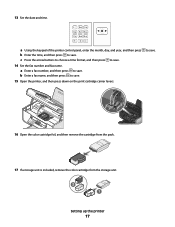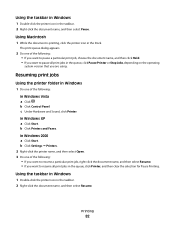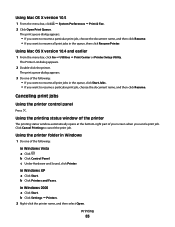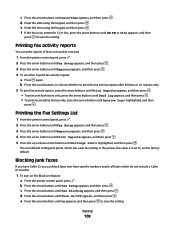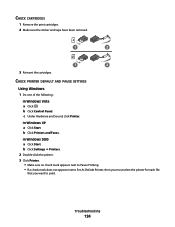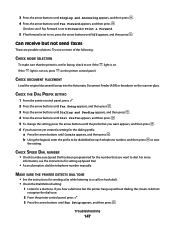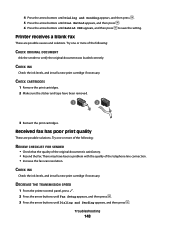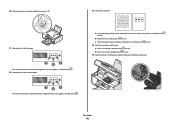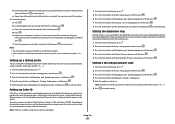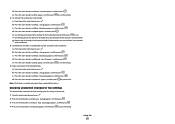Lexmark X5630 Support Question
Find answers below for this question about Lexmark X5630.Need a Lexmark X5630 manual? We have 3 online manuals for this item!
Question posted by mvanrooyen92 on October 29th, 2012
How Did I Set The Printer To Fax A Report After Every Single Fax
The person who posted this question about this Lexmark product did not include a detailed explanation. Please use the "Request More Information" button to the right if more details would help you to answer this question.
Current Answers
Related Lexmark X5630 Manual Pages
Similar Questions
How Do I Set My Fax On My Lexmark Pinnacle Pro 901
(Posted by Blblo 9 years ago)
How To Set Up Fax Machine On Lexmark Pinnacle Pro901
(Posted by bataShan8 10 years ago)
Fax Details Settings
Good day how do you remove old detail settings on fax and set new details on fax ?
Good day how do you remove old detail settings on fax and set new details on fax ?
(Posted by mail161715 11 years ago)