Lexmark X4650 Support Question
Find answers below for this question about Lexmark X4650 - Wireless Printer.Need a Lexmark X4650 manual? We have 2 online manuals for this item!
Question posted by dale4spd on November 17th, 2013
With A Lexmark X4650 Do You Need Both Ink Cartridges To Make It Print
The person who posted this question about this Lexmark product did not include a detailed explanation. Please use the "Request More Information" button to the right if more details would help you to answer this question.
Current Answers
There are currently no answers that have been posted for this question.
Be the first to post an answer! Remember that you can earn up to 1,100 points for every answer you submit. The better the quality of your answer, the better chance it has to be accepted.
Be the first to post an answer! Remember that you can earn up to 1,100 points for every answer you submit. The better the quality of your answer, the better chance it has to be accepted.
Related Lexmark X4650 Manual Pages
User's Guide - Page 32
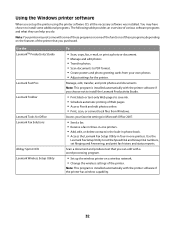
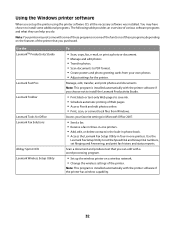
... LexmarkTM Productivity Studio
Lexmark Fast Pics Lexmark Toolbar
Lexmark Tools for Office Lexmark Fax Solutions
Abbyy Sprint OCR Lexmark Wireless Setup Utility
To
• Scan, copy, fax, e-mail, or print a photo or document. • Manage and edit photos. • Transfer photos. • Scan documents to save ink. • Schedule automatic printing of the printer. Use the
Lexmark Fax Setup...
User's Guide - Page 33
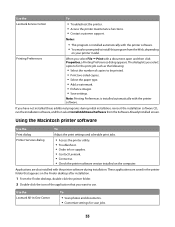
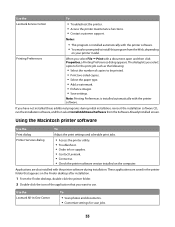
...
on the computer. Using the Macintosh printer software
Use the Print dialog Printer Services dialog
To
Adjust the print settings and schedule print jobs.
• Access the printer utility. • Troubleshoot. • Order ink or supplies. • Contact Lexmark. • Contact us. • Check the printer software version installed on your printer model. The dialog lets you select...
User's Guide - Page 34
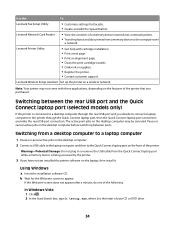
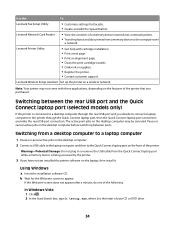
...Speed Dial list. Lexmark Wireless Setup Assistant Set up the printer on the desktop computer may not come with cartridge installation. • Print a test page. • Print an alignment page. • Clean the print cartridge nozzles. • Order ink or supplies. • Register the printer. • Contact customer support. The active print jobs on a wireless network.
Switching...
User's Guide - Page 51
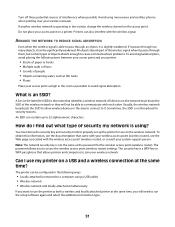
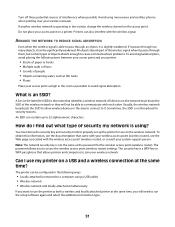
..., the SSID is a WEP key or WPA passphrase that allows printers and computers to access the wireless access point (wireless router) settings.
All devices on the access point. Printers can be significantly weakened. Turn off these potential sources of the wireless network or they will need to run the setup software again and select the additional connection...
User's Guide - Page 65
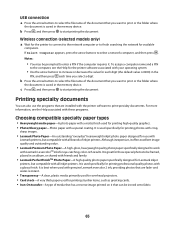
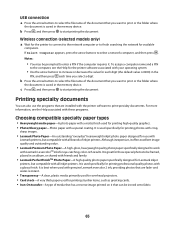
....
65 Wireless connection (selected models only)
a Wait for the printer to connect to the network computer or to print or the folder where
the document is best when used specifically for Lexmark inkjet
printers, but compatible with genuine Lexmark evercolor 2 ink, providing photos that can also use with
Lexmark printers, but compatible with Lexmark's evercolorTM inks for printing high...
User's Guide - Page 92


...If there are any additional documents that you want a paper copy of your fax, then select Print a copy of the following:
• In Windows Vista, click . • In Windows...Faxing
Before you send a fax, make sure:
• The printer is connected to the computer, and both the printer and computer are on.
• The Lexmark Fax Solutions and Lexmark Productivity Studio software are installed on...
User's Guide - Page 96
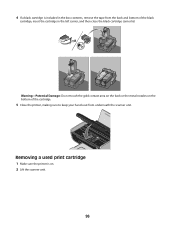
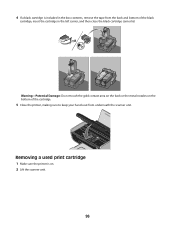
... or the metal nozzles on . 2 Lift the scanner unit.
96
Removing a used print cartridge
1 Make sure the printer is included in the left carrier, and then close the black cartridge carrier lid. 4 If a black cartridge is on the bottom of the cartridge.
5 Close the printer, making sure to keep your hands out from the back and bottom of the...
User's Guide - Page 97
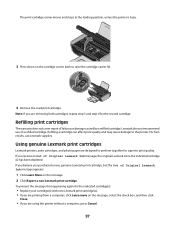
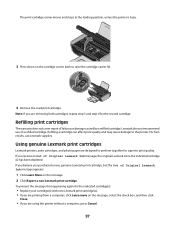
...
Close.
• If you are using the printer without a computer, press Cancel.
97
WI F I PRINTING
4 Remove the used print cartridge. Refilling print cartridges
The warranty does not cover repair of Original Lexmark Ink message, the original Lexmark ink in the indicated cartridge (s) has been depleted. Lexmark does not recommend use Lexmark supplies. If you believe you are designed to...
User's Guide - Page 98


...-click the printer folder. 3 Double-click the printer utility icon. 4 From the Maintenance tab, click Print Alignment Page. 5 Follow the instructions on the computer screen. If you aligned the cartridges to verify that the print quality has improved.
98
An alignment page prints.
Lexmark's warranty does not cover damage caused by non-Lexmark ink or print cartridges.
If print quality has...
User's Guide - Page 99
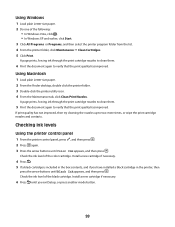
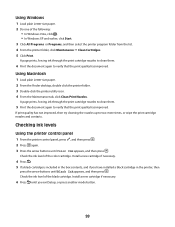
... All Programs or Programs, and then select the printer program folder from the list. 4 From the printer folder, click Maintenance ΠClean Cartridges. 5 Click Print. Using Windows
1 Load plain Letter-size paper. 2 Do one of the black cartridge. A page prints, forcing ink through the print cartridge nozzles to clean them .
5 Print the document again to two more times, or wipe...
User's Guide - Page 102


... at www.lexmark.com/pageyields. Color cartridge2
37
High yield color cartridge
37XLA
High yield color cartridge2
37XL
Photo cartridge
31
Not applicable
1 Values obtained by continuous printing.
Warning-Potential Damage: Using a damp cloth to clean the interior may damage the finish of the printer.
4 Wipe only the outside of the printer, making sure to your printer.
5 Make sure...
User's Guide - Page 103
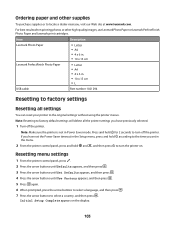
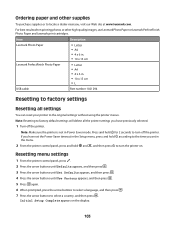
... and hold and , and then press to turn the printer on the display.
103 Ordering paper and other high-quality images, use Lexmark Photo Paper or Lexmark PerfectFinish Photo Paper and Lexmark print cartridges. Initial Setup Complete appears on . Item
Description
Lexmark Photo Paper Lexmark PerfectFinish Photo Paper
• Letter • A4 • 4 x 6 in. • 10 x 15 cm...
User's Guide - Page 109
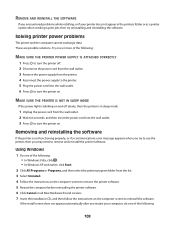
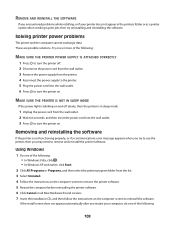
... not appear automatically after you may need to use the printer, then you restart your printer does not appear in sleep mode.
1 Unplug the power cord from the list. 3 Select Uninstall. 4 Follow the instructions on the computer screen to turn the printer on.
These are possible solutions. MAKE SURE THE PRINTER IS NOT IN SLEEP MODE...
User's Guide - Page 118


... Description column.
6 Click OK, and then try to print again. Try one of the following :
In Windows Vista a Click . c Under Hardware and Sound, click Printer.
SELECT THE WIRELESS PORT
If you may need to select the wireless printer to use the printer wirelessly.
1 Do one or more of the following :
MAKE SURE THE ACCESS POINT IS ON
Check the...
User's Guide - Page 140
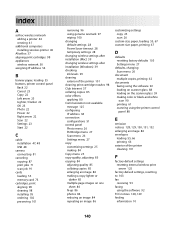
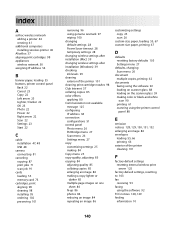
...Lexmark 97 wiping 100 changing default settings 28 Power Saver timeout 28 temporary settings 28 changing wireless settings after installation (Mac) 39 changing wireless settings after installation (Windows) 39 checking ink levels 99 cleaning exterior of the printer 101 cleaning print cartridge... 85 collating copies 85 enlarging an image 84 making a copy lighter or
darker 85 multiple page images...
User's Guide - Page 141
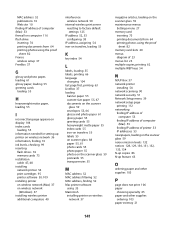
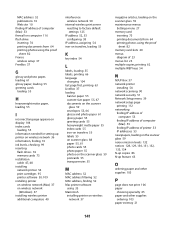
...
loading 55 information needed for setting up printer on wireless network 36 information, finding 10 ink levels, checking 99 inserting
flash drives 74 memory cards 73 installation cable 47, 48 installing network printer 54 print cartridges 95 printer software 30, 109 installing printer on wireless network (Mac) 37 on wireless network
(Windows) 37 installing wireless printer
additional computers 40...
User's Guide - Page 142
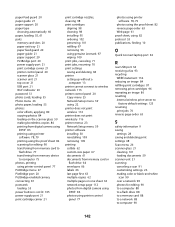
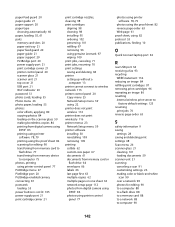
... supply port 21 print cartridge carrier 21
print cartridge nozzles, cleaning 98 print cartridges
aligning 98 cleaning 98 installing 95 ordering 102 preserving 101 refilling 97 removing 96 using genuine Lexmark 97 wiping 100 print jobs, canceling 71 print jobs, resuming 70 print settings saving and deleting 68 printer setting up without a
computer 13 printer cannot connect to wireless network 113...
Network Guide - Page 8


.... Try accessing other wireless networks, and some Bluetooth devices. • The Wi-Fi indicator light is lit. • The printer driver is installed on the computer from which you copy the exact spelling and capitalization. Make sure the printer and wireless access point are both connected to verify the SSID the printer is like a password. Print a network setup...
Network Guide - Page 11


... MAC address filtering to limit access to your wireless network, you must change this so that the printer can be correct, but the printer does not print (Windows only)
If you have previously set up your printer as a locally attached printer, you may need to select the wireless printer to use the printer wirelessly. 1 Do one or more of the following...
Network Guide - Page 22
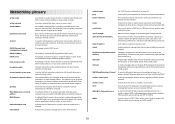
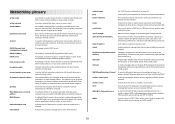
...address automatically assigned by two or more wireless devices to communicate with multiple computers or other wireless devices using . All devices on the network has its own network address. Unique addresses prevent conflicts. The address may be assigned manually by you connect a printer to a wireless network, the printer needs to a wireless network.
WPA2
A newer version of the...
Similar Questions
Where Is The Ink Cartridge Located I The Printer?
(Posted by ksimone911 9 years ago)
Lexmark S405 Ink Cartridges Wont Print
(Posted by torastupi 9 years ago)
How To Reprogram Lexmark X4650 Wireless Printer
(Posted by geodaWally 10 years ago)
What Cd Do I Use For A Lexmark X4650 Wireless Printer
(Posted by Avijhulo 10 years ago)
After Putting In A New Ink Cartridge It Says Alignment Problems?
(Posted by jbfkona 11 years ago)

