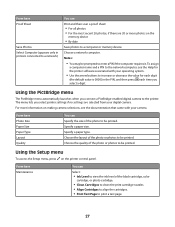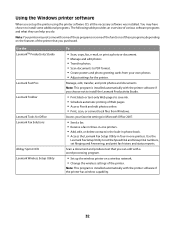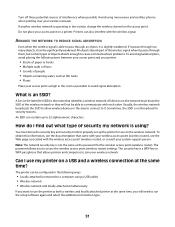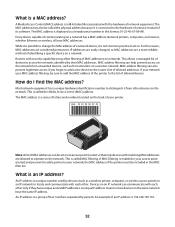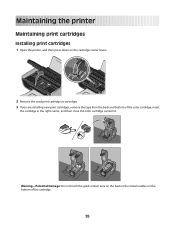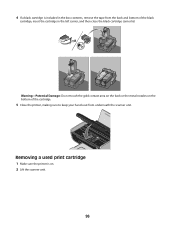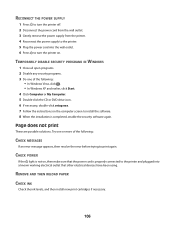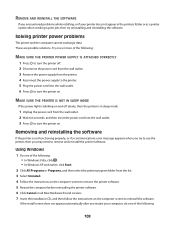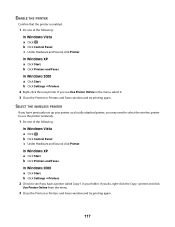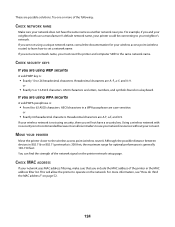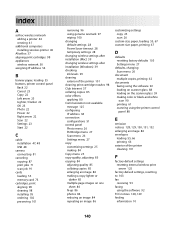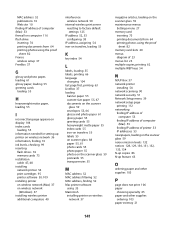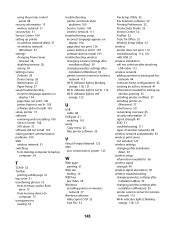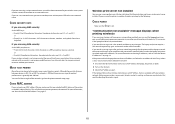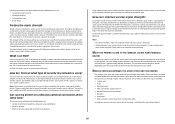Lexmark X4650 Support Question
Find answers below for this question about Lexmark X4650 - Wireless Printer.Need a Lexmark X4650 manual? We have 2 online manuals for this item!
Question posted by jbfkona on November 13th, 2012
After Putting In A New Ink Cartridge It Says Alignment Problems?
The person who posted this question about this Lexmark product did not include a detailed explanation. Please use the "Request More Information" button to the right if more details would help you to answer this question.
Current Answers
Answer #1: Posted by LexmarkListens on November 15th, 2012 3:28 PM
This is an indication that the printer is detecting that the printhead on the ink cartridges is not aligned properly. Try removing the ink cartridges, close the latch and the printer cover, power off the printer and then remove the power from the power outlet for 30 seconds. After that, power on the printer, and then reseat the ink cartridges.
Should you require further details, please do not hestiate to contact us.
Lexmark Listens
Phone:
USA: 1-800-539-6275
Canada: (877) 856-5540
UK: 0800 121 4726
South Africa: 0800 981 435
Related Lexmark X4650 Manual Pages
Similar Questions
'alignment Problems'
My Lexmark X5400 series is giving an error message of "Alignment Problems", I have tried and re-trie...
My Lexmark X5400 series is giving an error message of "Alignment Problems", I have tried and re-trie...
(Posted by safyre619 2 years ago)
Why Does My Lexmark X4650 Alignment Problem
(Posted by josepson6 10 years ago)
With A Lexmark X4650 Do You Need Both Ink Cartridges To Make It Print
(Posted by dale4spd 10 years ago)
Where Is The Reset Button On The X5650 I Refilled The Ink Cartridge
where is the reset button on the x5650 i refilled the ink cartridge
where is the reset button on the x5650 i refilled the ink cartridge
(Posted by coxgirl 11 years ago)
How Do I Get Rid Of Alignment Problems?
I have replaced the cartridge, there is no tape on the cartridge, and the printer and software have ...
I have replaced the cartridge, there is no tape on the cartridge, and the printer and software have ...
(Posted by TelNix 12 years ago)