Lexmark X4580 Support Question
Find answers below for this question about Lexmark X4580.Need a Lexmark X4580 manual? We have 2 online manuals for this item!
Question posted by Jwhunt444 on July 29th, 2011
Doesn't See New Ink
I got new ink and it will see #2 or color ink. It sees the #3 or black ink
Current Answers
There are currently no answers that have been posted for this question.
Be the first to post an answer! Remember that you can earn up to 1,100 points for every answer you submit. The better the quality of your answer, the better chance it has to be accepted.
Be the first to post an answer! Remember that you can earn up to 1,100 points for every answer you submit. The better the quality of your answer, the better chance it has to be accepted.
Related Lexmark X4580 Manual Pages
Getting Started - Page 34
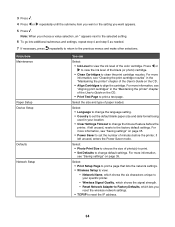
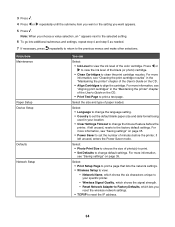
Press or to view the ink level of paper loaded. Select the size and type of the black (or photo) cartridge. • Clean Cartridges to choose the size of the color cartridge.
For more information, see "Cleaning the print cartridge nozzles" in the "Maintaining the printer" chapter of minutes before the printer, if left unused, enters the...
Getting Started - Page 35


...the power but will not time out after two minutes of inactivity or if the printer is removed.
- Resize -
Temporary settings
Copy Mode
- Original Size - Quality ...1 Press or repeatedly until Clear Settings Timeout appears. To change one or more temporary settings into new default settings: a Press Settings. Original Size - Quality
To change the timeout feature: a Press...
Getting Started - Page 38
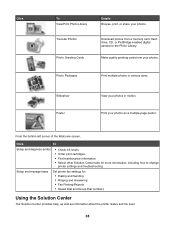
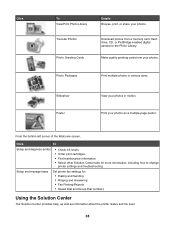
...bottom left corner of the Welcome screen,
Click
To
Setup and diagnose printer
• Check ink levels. • Order print cartridges. • Find maintenance information. ... your photos in various sizes. Download photos from your photos as information about the printer status and ink level.
38 Print your photos.
Slideshow Poster
View your photos.
Make quality greeting cards...
Getting Started - Page 39
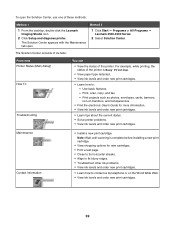
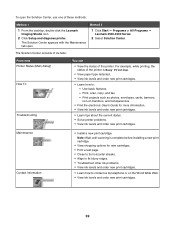
... cartridges. The Solution Center appears with the Maintenance tab open the Solution Center, use one of the printer. Note: Wait until scanning is Busy Printing.
• View paper type detected. • View ink levels and order new print cartridges.
• Learn how to contact us by telephone or on transfers, and transparencies.
•...
Getting Started - Page 40
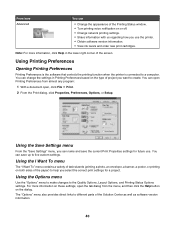
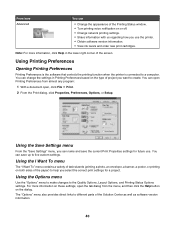
... Help in Printing Preferences based on the type of project you select the correct print settings for future use the printer. • Obtain software version information. • View ink levels and order new print cartridges. Using Printing Preferences
Opening Printing Preferences
Printing Preferences is the software that controls the printing function when the...
Getting Started - Page 43
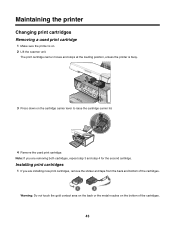
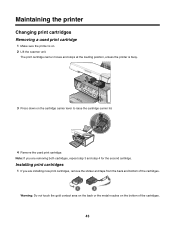
Installing print cartridges
1 If you are installing new print cartridges, remove the sticker and tape from the back and bottom of the cartridges.
1
2
Warning: Do not touch the gold contact area on the back or the metal nozzles on . 2 Lift the scanner unit.
Maintaining the printer
Changing print cartridges
Removing a used print cartridge...
Getting Started - Page 49
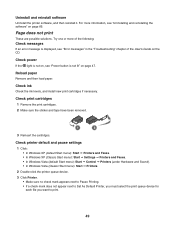
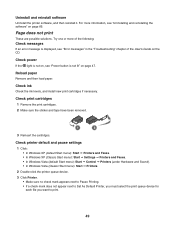
... file you want to print.
49 Uninstall and reinstall software
Uninstall the printer software, and then reinstall it.
Check ink
Check the ink levels, and install new print cartridges if necessary. Reload paper
Remove and then load paper. Try one or more information, see "Error messages" in the "Troubleshooting" chapter of the User's Guide on...
Getting Started - Page 50
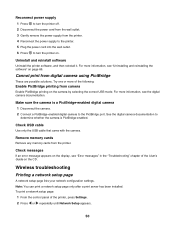
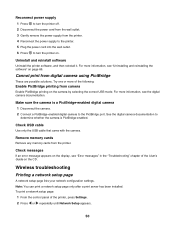
... control panel of the following:
Enable PictBridge printing from camera
Enable PictBridge printing on page 66. Cannot print from the printer. Check messages
If an error message appears on the display, see "Uninstalling and reinstalling the software" on the camera by selecting the correct USB mode. Note: You can print a network setup...
Getting Started - Page 53
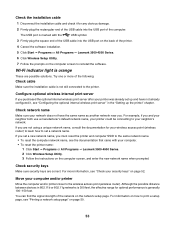
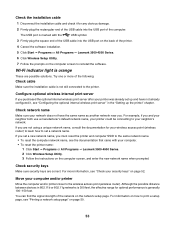
... set a new network name, you . If you and your neighbor both use a manufacturer's default network name, your printer could be connecting to your security keys" on page 50.
53 Wi-Fi indicator light is not still connected to the printer. Check the installation cable
1 Disconnect the installation cable and check it , see "Configuring the...
Getting Started - Page 59
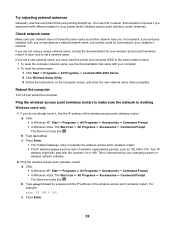
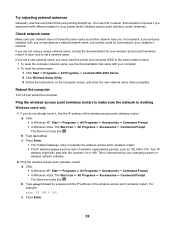
...neighbor both use a manufacturer's default network name, your printer could be connecting to set a new network name, you must reset the printer and computer SSID to make sure the network is working... router) to the same network name.
• To reset the computer network name, see the documentation that reception improves if you . Try adjusting external antennas
Generally, antennas work best...
Getting Started - Page 72
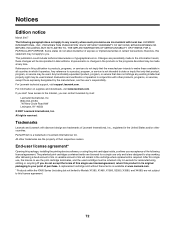
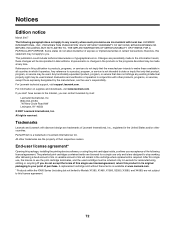
... by mail:
Lexmark International, Inc. A variable amount of ink will be used. Notices
Edition notice
March 2007 The following ...express or implied warranties in certain transactions; Bldg 004-2/CSC 740 New Circle Road NW Lexington, KY 40550 © 2007 Lexmark International...to Models X1380, X1480, X1580, X2580, X3580, and X4580) are not subject to your acceptance of this single use ...
User's Guide - Page 29
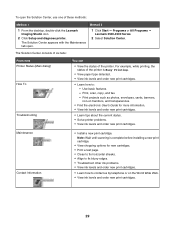
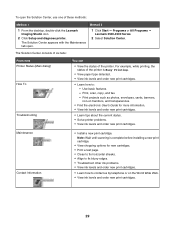
... can
• View the status of the printer is complete before installing a new print cartridge.
• View shopping options for more information. • View ink levels and order new print cartridges.
• Learn tips about the current status. • Solve printer problems. • View ink levels and order new print cartridges.
The Solution Center appears with the...
User's Guide - Page 30
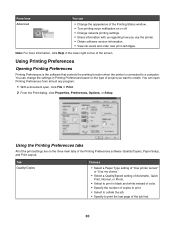
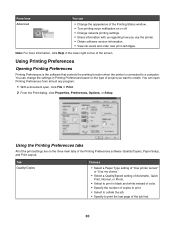
... window. • Turn printing voice notification on the type of project you use the printer. • Obtain software version information. • View ink levels and order new print cartridges. Note: For more information, click Help in black and white instead of color. • Specify the number of the screen. You can open Printing Preferences from...
User's Guide - Page 58


...
repeatedly until the type of paper loaded into the printer appears.
18 Press . 19 Press Start Color or Start Black. Copying photos
1 Load photo paper with the glossy or printable side facing you. (If you are not sure which side is the printable side, see the instructions that came with the paper.)
2 Place a photo...
User's Guide - Page 74
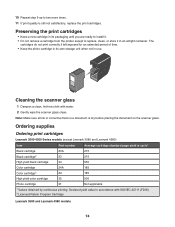
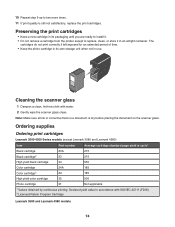
...ink or corrective fluid on a document is up to replace, clean, or store it . • Do not remove a cartridge from the printer...glass. Preserving the print cartridges
• Keep a new cartridge in its own storage unit when not in use...Black cartridge
23A
215
Black cartridge2
23
215
High yield black cartridge
34
550
Color cartridge
24A
185
Color cartridge2
24
185
High yield color ...
User's Guide - Page 76
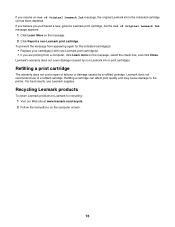
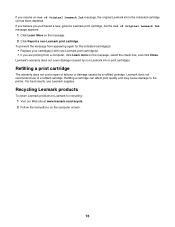
.... 2 Click Report a non-Lexmark print cartridge. Recycling Lexmark products
To return Lexmark products to the printer. For best results, use of a refilled cartridge.
If you purchased a new, genuine Lexmark print cartridge, but the Out of Original Lexmark Ink message appears:
1 Click Learn More on the message, select the check box, and click Close...
User's Guide - Page 79
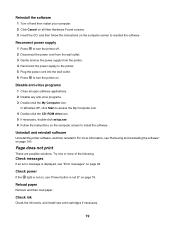
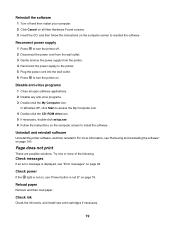
... or more information, see "Error messages" on page 94. Reload paper
Remove and then load paper. For more of the following:
Check messages
If an error message is not lit" on page 78. Reconnect power supply 1 Press to turn the printer on.
Check ink
Check the ink levels, and install new print cartridges if necessary...
User's Guide - Page 80
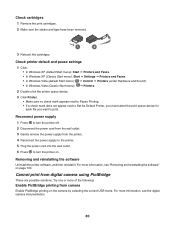
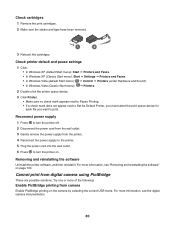
...
Enable PictBridge printing on the camera by selecting the correct USB mode. For more information, see the digital camera documentation.
80
Removing and reinstalling the software
Uninstall the printer software, and then reinstall it. For more information, see "Removing and reinstalling the software" on . Check cartridges 1 Remove the print cartridges. 2 Make sure the...
User's Guide - Page 94
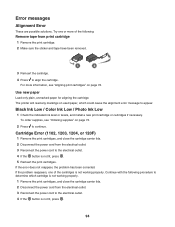
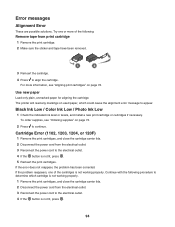
Use new paper
Load only plain, unmarked paper for aligning the cartridge. The printer will read any markings on used paper, which ...If the problem reappears, one or more information, see "Ordering supplies" on page 72. Black Ink Low / Color Ink Low / Photo Ink Low
1 Check the indicated ink level or levels, and install a new print cartridge or cartridges if necessary.
Cartridge Error (...
User's Guide - Page 104
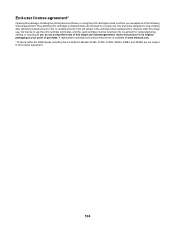
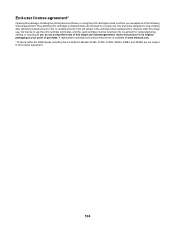
...in the cartridge when replacement is /are not subject to stop working after delivering a fixed amount of ink. A variable amount of ink will remain in its original packaging to your acceptance of the following license/agreement: The patented print cartridges... (including but not limited to Models X1380, X1480, X1580, X2580, X3580, and X4580) are designed to this license agreement.
104
Similar Questions
My Lexmark S400 Printer/scanner/copier Wil Not Print In Color All Of A Sudden.
(Posted by vboxx 11 years ago)
Printer Will Not Power On
Bought new usb cable and printer still will not power on? Does this mean my printer has died?
Bought new usb cable and printer still will not power on? Does this mean my printer has died?
(Posted by bdwheeler 11 years ago)
New Ink Cartridges Were Installed And Printer Is Reading No Ink....
I installed new ink cartridges and the printer is still reading them as "no ink and need to replace"...
I installed new ink cartridges and the printer is still reading them as "no ink and need to replace"...
(Posted by thc9574 12 years ago)
Connecting Lexmark 4580 Wireless To New Sagem Router.....
new router, does not connect to my wireless printer. I have re installed drivers on my computer...b...
new router, does not connect to my wireless printer. I have re installed drivers on my computer...b...
(Posted by Barnie130 12 years ago)

