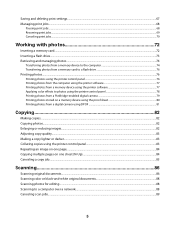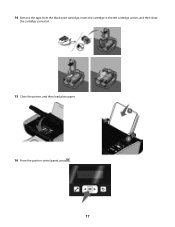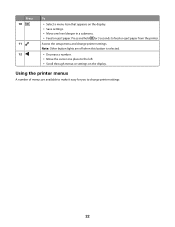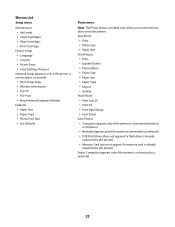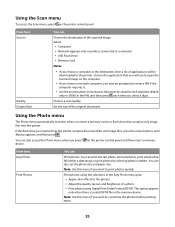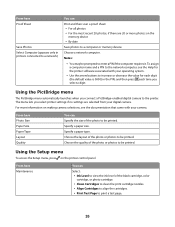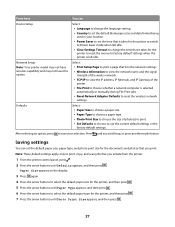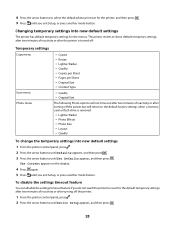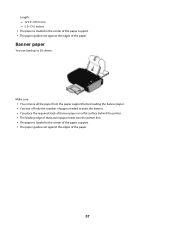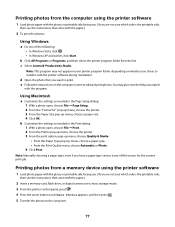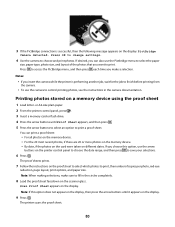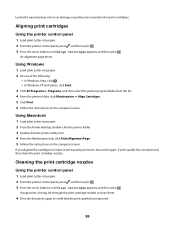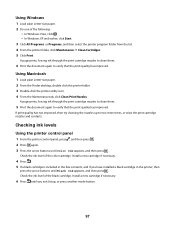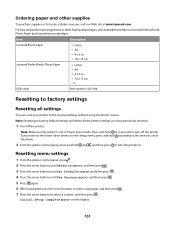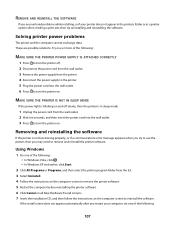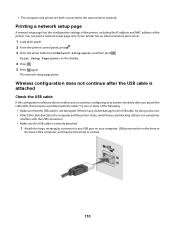Lexmark X3650 Support Question
Find answers below for this question about Lexmark X3650 - All-in-One Printer.Need a Lexmark X3650 manual? We have 1 online manual for this item!
Question posted by garya55 on January 29th, 2013
Computer Says Printer Busy
the printer says aligtnment please load plain letter paper and press okwhat to do?
Current Answers
Related Lexmark X3650 Manual Pages
Similar Questions
Is The Lexmark X3650 A Wireless Network Printer?
(Posted by whmoebus 9 years ago)
I Just Purchased A Lex6170 Printer. When Try To Print The Paper Keeps Jamming.
(Posted by wedothemarketing4u 11 years ago)
Lexmark X3650 All In One Printer Bringing Up A Cartridge Error - Help
I have switched the printer off twice and tried a soft reset and still the cartridge error is displa...
I have switched the printer off twice and tried a soft reset and still the cartridge error is displa...
(Posted by Brigid54567 11 years ago)
How Do You Clear A Paper Jam Inside The Printer When You Cannot See The Paper?
(Posted by minton56 12 years ago)
Lexmark X3650 Printer
I have borrowed this printer, before I try to install it I need to know if I have all the parts.
I have borrowed this printer, before I try to install it I need to know if I have all the parts.
(Posted by stansell1965 12 years ago)