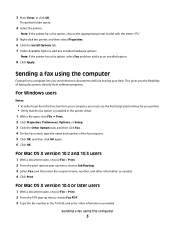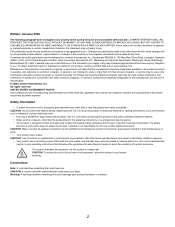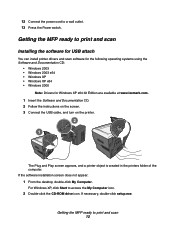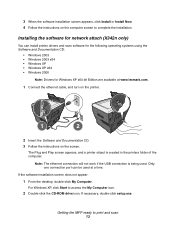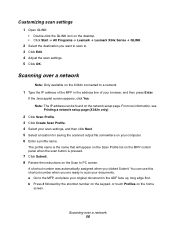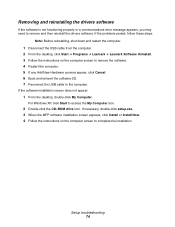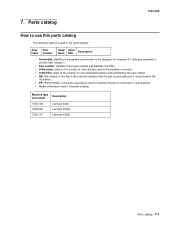Lexmark X342N Support Question
Find answers below for this question about Lexmark X342N - Multi Function Printer.Need a Lexmark X342N manual? We have 6 online manuals for this item!
Question posted by jaywodtp on June 17th, 2014
How To Install Lexmark X342n On Win 7
The person who posted this question about this Lexmark product did not include a detailed explanation. Please use the "Request More Information" button to the right if more details would help you to answer this question.
Current Answers
Related Lexmark X342N Manual Pages
Similar Questions
How To Install Lexmark X342n Network Driver
(Posted by bisiatedho 10 years ago)
How To Install Ink Cartridge In Lexmark X204n Printer
(Posted by hmakele 10 years ago)
I Just Bought Lexmark X342n Printer But Scanner Locked How Do Unlock
Pls help me about my printer problem how do unlock my printer thanks a lot for helping my problem...
Pls help me about my printer problem how do unlock my printer thanks a lot for helping my problem...
(Posted by norly 12 years ago)
How To Install Lexmark X342 Printer Without The Cd
(Posted by jacquez 13 years ago)