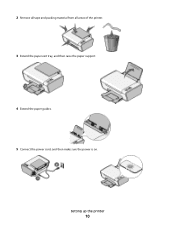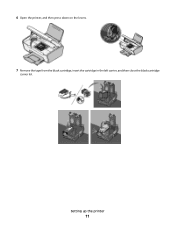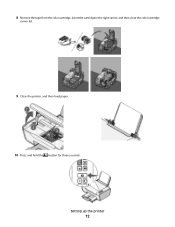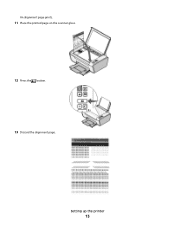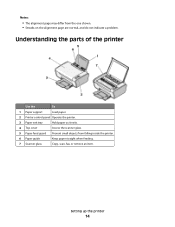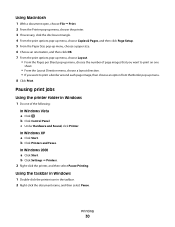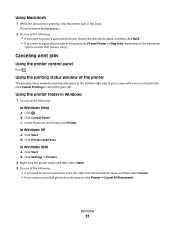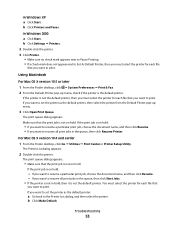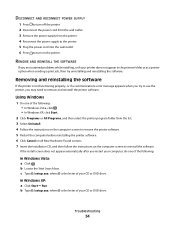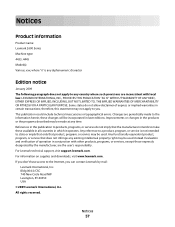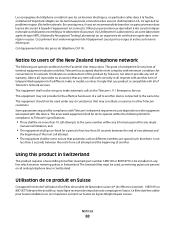Lexmark X2670 Support Question
Find answers below for this question about Lexmark X2670 - All-In-One Printer.Need a Lexmark X2670 manual? We have 2 online manuals for this item!
Question posted by jscouler on October 11th, 2012
Set Up
have new Apple all in one,misplaced install cd,cant type in name or model of printer(Lexmark x2670)when asked to do so..what do next? Thanx, Den
Current Answers
Answer #1: Posted by LexmarkListens on October 11th, 2012 8:16 AM
Try to uninstall the Lexmark driver and download an updated driver online at http://bit.ly/hTPEL5.
Also, make sure to download Lexmark's printer driver v2.9 from Apple: http://support.apple.com/kb/DL1397
Lexmark Listens
Phone:
USA: 1-800-539-6275
Canada: (877) 856-5540
UK: 0800 121 4726
South Africa: 0800 981 435
Related Lexmark X2670 Manual Pages
Similar Questions
How To Set Up A Lexmark X2670 For Wireless Use
(Posted by tumadLeec 9 years ago)
How Do I Set Up A Lexmark X2670 Wireless To Vista System
(Posted by dimegap 9 years ago)
Can I Set Up My Lexmark X2670 To Be Wireless
(Posted by krzquas 9 years ago)
I Need A Free Download Of Installation Cd For The Lexmark X5650 Aio Printer
I misplaced my software installation cd for my Lexmark X5650 AIO Printer. The computer that my softw...
I misplaced my software installation cd for my Lexmark X5650 AIO Printer. The computer that my softw...
(Posted by mohlerkenda 11 years ago)
How To Set Up The Lexmark X2670 Without Connecting The Cable?
What program or what process do you do??
What program or what process do you do??
(Posted by dreyes1985 12 years ago)