Lexmark X2670 Support Question
Find answers below for this question about Lexmark X2670 - All-In-One Printer.Need a Lexmark X2670 manual? We have 2 online manuals for this item!
Question posted by ShaBob on July 8th, 2014
How To Print Wireless Lexmark X2670
The person who posted this question about this Lexmark product did not include a detailed explanation. Please use the "Request More Information" button to the right if more details would help you to answer this question.
Current Answers
There are currently no answers that have been posted for this question.
Be the first to post an answer! Remember that you can earn up to 1,100 points for every answer you submit. The better the quality of your answer, the better chance it has to be accepted.
Be the first to post an answer! Remember that you can earn up to 1,100 points for every answer you submit. The better the quality of your answer, the better chance it has to be accepted.
Related Lexmark X2670 Manual Pages
User's Guide - Page 3


... a fax automatically...41
Maintaining the printer 43
Maintaining print cartridges...43
Installing print cartridges...43 Removing a used print cartridge ...44 Refilling print cartridges...45 Using genuine Lexmark print cartridges...45 Cleaning the print cartridge nozzles...46 Wiping the print cartridge nozzles and contacts ...46 Preserving the print cartridges ...47
Cleaning the scanner glass...
User's Guide - Page 7


Support in materials and or set forth at www.lexmark.com. contacting Lexmark, see the printed warranty statement that came with your printer. E-mail support
For e-mail support, visit our Web site: www.lexmark.com. a country or region, and then select the
3 Select your printer model.
printer.
Select
Saturday (Noon-6:00 PM ET)
a country or region, and then...
User's Guide - Page 19


... Sound, click Printer, and then click Add a Printer. 3 From the Add Printer dialog, click Add a local printer. 4 From the "Use an existing port" drop-down menu, select Virtual printer port for the printer. b Double-click Drivers, and then double-click Printer. Use the
LexmarkTM Productivity Studio or Lexmark FastPics
To
• Scan, copy, fax, e-mail, or print a photo or...
User's Guide - Page 20


...; Create and edit the Speed Dial list. Use the Lexmark Fax Setup Utility to be printed. • Print two-sided copies. • Select the paper type. • Add a watermark. • Enhance images. • Save settings.
• Set up the wireless printer on a wireless network. • Change the wireless settings of the application that appears on the computer...
User's Guide - Page 21


... on a wireless network. Lexmark Wireless Setup Assistant Set up the printer on the features of a memory device inserted into a network printer.
• Transfer photos and documents from a memory device to the computer over a
network. Understanding the printer software
21
Note: Your printer may not come with cartridge installation. • Print a test page. • Print an...
User's Guide - Page 27


... Macintosh, the software supports a compatible version of any printer software dialogs. Printing
Printing basic documents
Printing a document
1 Load the paper.
2 Do one of the following to print:
Using Windows
a With a document open in a Windows program , click File Print. Printing Web pages
If you chose to install the Lexmark Toolbar software for your Web browser, then you can...
User's Guide - Page 28
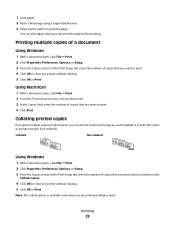
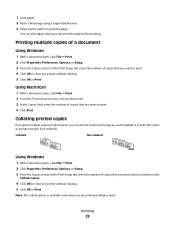
... you can also adjust settings or preview the page before printing. 1 Load paper. 2 Open a Web page using a supported browser. 3 Select a print option to print. 4 Click Print. You can choose to print each copy as a set (collated) or to close any printer software dialogs. 5 Click OK or Print. Collated
Not collated
Using Windows
1 With a document open , click File...
User's Guide - Page 29
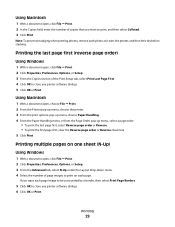
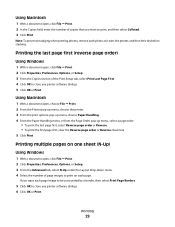
... each page image to be surrounded by a border, then select Print Page Borders.
5 Click OK to close any printer software dialogs. 5 Click OK or Print.
Using Macintosh
1 With a document open, choose File Print. 2 From the Printer pop-up menu, choose the printer. 3 From the print options pop-up menu, choose Paper Handling. 4 From the Paper Handling...
User's Guide - Page 30
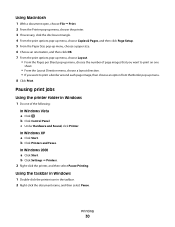
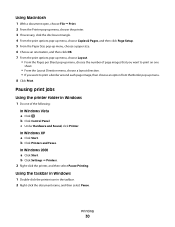
...: In Windows Vista a Click . b Click Settings Printers.
2 Right-click the printer, and then select Pause Printing.
In Windows 2000 a Click Start.
b Click Control Panel. Printing
30 b Click Printers and Faxes. Using Macintosh
1 With a document open, choose File Print. 2 From the Printer pop-up menu, choose the printer. 3 If necessary, click the disclosure triangle...
User's Guide - Page 31
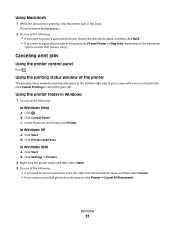
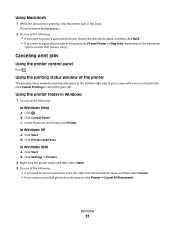
... Hold. • If you want to cancel the print job. Click Cancel Printing to pause all print jobs in the queue, click Pause Printer or Stop Jobs, depending on the operating
system version that you send a print job. Printing
31 Using Macintosh
1 While the document is printing, click the printer icon in Windows
1 Do one of the following...
User's Guide - Page 32


Although inexpensive, it that you want to cancel all inkjet printers. It is used specifically for printing photos with crisp,
sharp images.
• Lexmark Photo Paper-An outstanding "everyday" heavyweight inkjet photo paper designed for printing professional quality photos with all brands of inkjet printers. and water-resistant.
• Transparency-A clear, plastic media primarily used ...
User's Guide - Page 33


c Select Lexmark Productivity Studio.
Note: This program may also view the Help associated
with the printer software during installation. e Follow the instructions on the computer screen to install it with the program. c If necessary, click Advanced. e From the print options pop-up menu, choose Print Settings or Quality & Media, depending on your printer program folder, depending...
User's Guide - Page 34
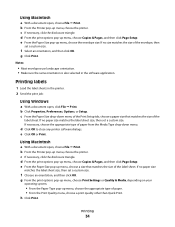
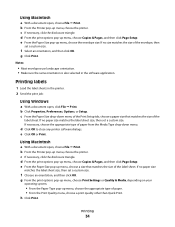
... orientation. • Make sure the same orientation is also selected in the printer. 2 Send the print job:
Using Windows
a With a document open, click File Print. Printing labels
1 Load the label sheets in the software application.
g From the print options pop-up menu, choose Print Settings or Quality & Media, depending on your
operating system.
• From...
User's Guide - Page 35
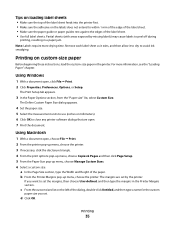
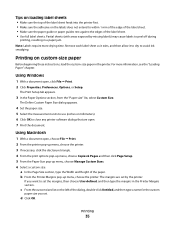
... then type the margins in a paper jam. d Click OK.
Using Windows
1 With a document open , choose File Print. 2 From the printer pop-up menu, choose the printer. 3 If necessary, click the disclosure triangle. 4 From the print options pop-up menu, choose Copies & Pages and then click Page Setup. 5 From the Paper Size pop-up...
User's Guide - Page 36


... Factory Default Settings, which cannot be changed or deleted.
6 Click Save. 7 Close all open , click File Print. 2 Click Properties, Preferences, Options, or Setup. 3 Make adjustments to use. b Choose Library Printers YYYY Lexmark, and then select your setting, and then assign a name.
YYYY is not found on transfers, transparencies, and...
User's Guide - Page 39


... printer control panel
To cancel a job being scanned on the scanner glass, go to save the scanned image, then from the Scan dialog on the screen. Scanning
39 You can scan and then print photos, text documents, magazine articles, newspapers, and other publications. Using Windows
To cancel a scan job started in the Lexmark...
User's Guide - Page 45


... Learn more on the message, select the check box, and then click
Close. Using genuine Lexmark print cartridges
Lexmark printers, print cartridges, and photo paper are designed to the printer. Refilling print cartridges
The warranty does not cover repair of Original Lexmark Ink message appears:
1 Click Learn More on the cartridge carrier latch to raise the cartridge carrier...
User's Guide - Page 48


... paper support and paper exit tray are dry before beginning a new print job.
Declared yield value in accordance with water. Warning-Potential Damage: Do not use household cleaners or detergents, as they may cause damage to www.lexmark.com/pageyields.
Maintaining the printer
48
Warning-Potential Damage: Using a damp cloth to clean the...
User's Guide - Page 62


... of those provisions to one of the following license/agreement: The patented print cartridge(s) contained inside is/are licensed for a single use only and is available at www.lexmark.com. PRINTER LICENSE AGREEMENT
I agree that the patented print cartridge(s) shipped with this printing device are sold subject to the following : providing you do not accept the...
User's Guide - Page 74


... installing 43 ordering 48 preserving 47 refilling 45 removing 44 using genuine Lexmark 45 wiping 46 print jobs, canceling 31 print settings saving and deleting 36 printer setting up without a computer 9 printer control panel 14 using 16 printer software installing 18 reinstalling 54 removing 54 printing collate 28 custom-size paper 35 documents 27 envelopes 33
labels...
Similar Questions
How To Make A Lexmark X2670 Printer Wireless On A Mac
(Posted by Mikecber 9 years ago)
Lexmark Productivity Will Not Print On X2670
(Posted by ashokdecky 9 years ago)
How To Print Wireless From My Toshiba To My Lexmark X5650 Printer
(Posted by epni 9 years ago)
How To Setup Wireless Printing Lexmark X2670
(Posted by aeigrhe 10 years ago)

