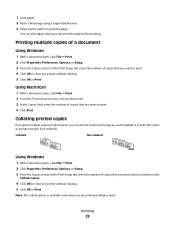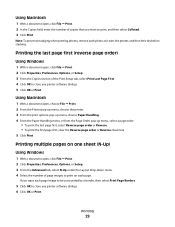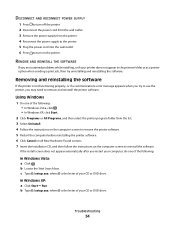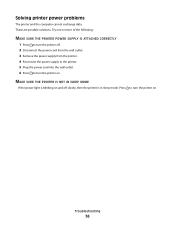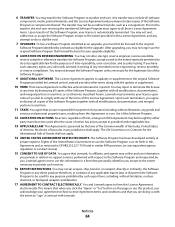Lexmark X2670 Support Question
Find answers below for this question about Lexmark X2670 - All-In-One Printer.Need a Lexmark X2670 manual? We have 2 online manuals for this item!
Question posted by simplesigningsolutions on September 13th, 2012
My Lexmark X264dnw Is Printing Very Slow.
Why is my printer printing very slow? I have reinstalled the software, updated the drivers turned the settings to off and it still took 35 minutes to print 89 pages. Any ideas?
Current Answers
Related Lexmark X2670 Manual Pages
Similar Questions
Set Up
have new Apple all in one,misplaced install cd,cant type in name or model of printer(Lexmark x2670)w...
have new Apple all in one,misplaced install cd,cant type in name or model of printer(Lexmark x2670)w...
(Posted by jscouler 11 years ago)
Printer Fail To Print On Pages
will not print on pages, only pushes page thru printer
will not print on pages, only pushes page thru printer
(Posted by dpharrell 11 years ago)
Can The Printer Print Several Pages At Same Time?
I have 20 pages that I need 3 pages each. Do I need to switch the originals each time?
I have 20 pages that I need 3 pages each. Do I need to switch the originals each time?
(Posted by mombemiller 11 years ago)
Bought An X2670 Came W/out An Usb Cable Can I Set Up It Wilress Without The Usb
(Posted by awildagomez 12 years ago)