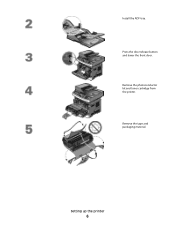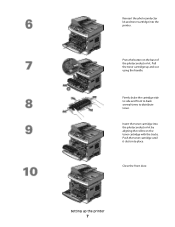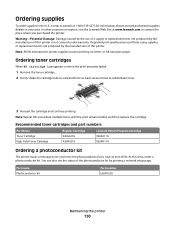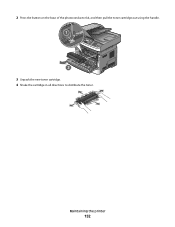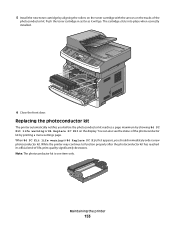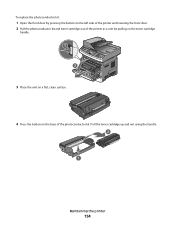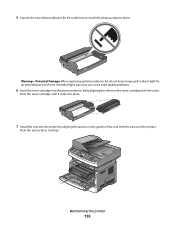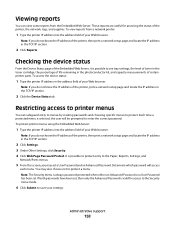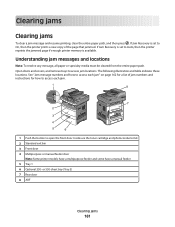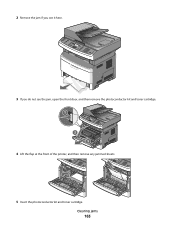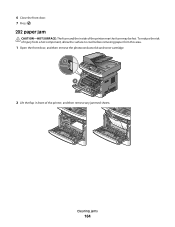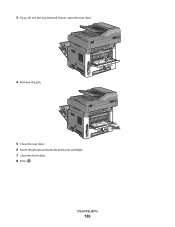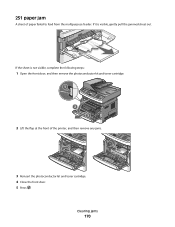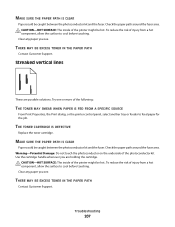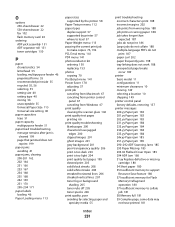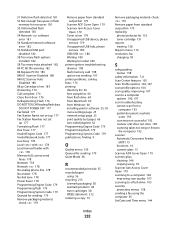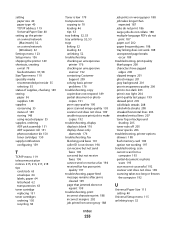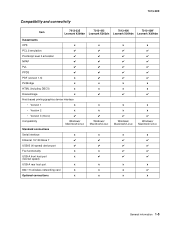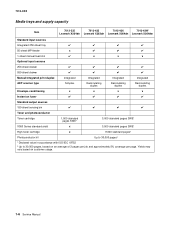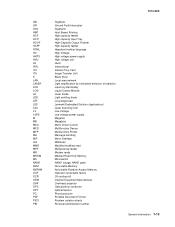Lexmark X264dn Support Question
Find answers below for this question about Lexmark X264dn.Need a Lexmark X264dn manual? We have 8 online manuals for this item!
Question posted by dseitz on February 16th, 2012
Is The Photoconductor Concidered The Toner Cart?
Current Answers
Answer #1: Posted by LexmarkListens on February 20th, 2012 9:03 AM
For further assistance please contact Lexmark Technical Support or you may send us an email, address is provided just below our signature.
Lexmark Listens
Phone:
USA: 1-800-539-6275
Canada: (877) 856-5540
UK: 0800 121 4726
South Africa: 0800 981 435
Answer #2: Posted by BusterDoogen on February 17th, 2012 4:26 PM
Press the button on the base of the photoconductor kit. Pull the toner cartridge up and out using the ... cartridge side to side and front to back several times to distribute toner. Insert the toner cartridge into the photoconductor kit by aligning the rollers on the toner cartridge with the tracks. Push the toner cartridge until it clicks into place
Related Lexmark X264dn Manual Pages
Similar Questions
My lexmark X264dn show me that messege, and have no idea what to do