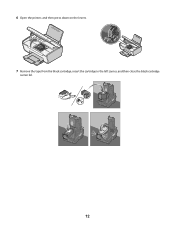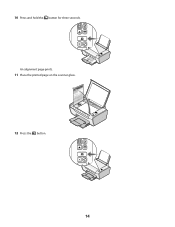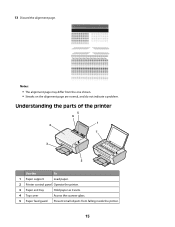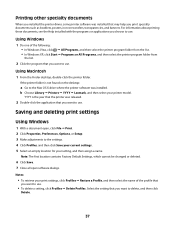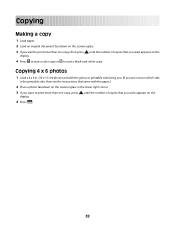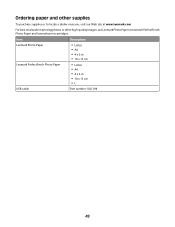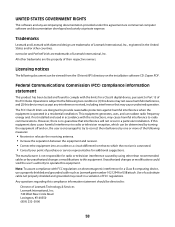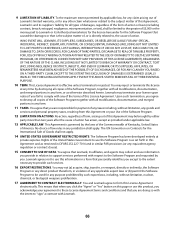Lexmark X2600 Support Question
Find answers below for this question about Lexmark X2600 - USB 2.0 All-in-One Color Inkjet Printer Scanner Copier Photo.Need a Lexmark X2600 manual? We have 2 online manuals for this item!
Question posted by desclassn on September 1st, 2011
What Is The Page Yield Of 14, 14a, 15 & 15a Cartridges?? I Have The Model X2670
The person who posted this question about this Lexmark product did not include a detailed explanation. Please use the "Request More Information" button to the right if more details would help you to answer this question.
Current Answers
Related Lexmark X2600 Manual Pages
Similar Questions
How To Change Ink Cartridge Lexmark X2670
(Posted by Xzavima 10 years ago)
Error Code 5 ... How Can I Correct This?
Error Code 5 where can I find tips to correct this problem.
Error Code 5 where can I find tips to correct this problem.
(Posted by timiecox 11 years ago)
Cartridge Holder Does Not Fit On To The Printer Slot.
(Posted by etn 11 years ago)
What # Ink Cartridge Would I Use For The Lexmark X2600?
(Posted by manya1957 11 years ago)
Communication Issue
The printer x2670 not communicate with computer. I can't print nothing
The printer x2670 not communicate with computer. I can't print nothing
(Posted by telovelaj 12 years ago)