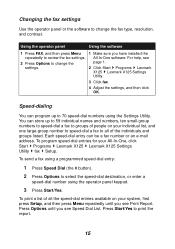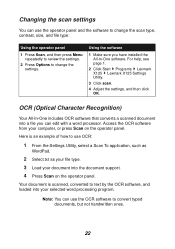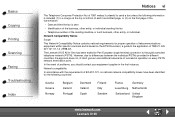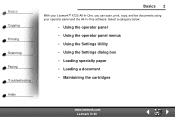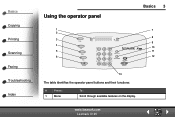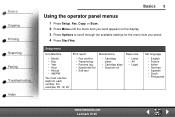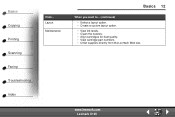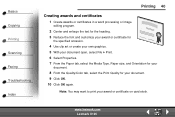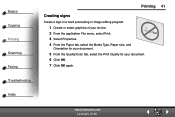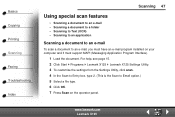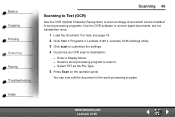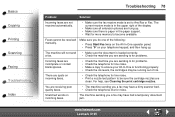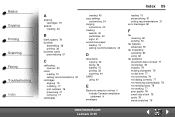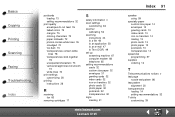Lexmark X125 Support Question
Find answers below for this question about Lexmark X125 - Multifunction : 12 Ppm.Need a Lexmark X125 manual? We have 3 online manuals for this item!
Question posted by sampy on May 27th, 2012
Lexmark 125 Ocr Scan To Word Issue
I have my Lex125 operating on my IBM computer using Win98SE.
Everything works fine except an issue with OCR scan to Word.
When I go through the process of scanning a file to Word in either TXT or RTF form, the process seems to proceed but I can never find the scanned file. I notice when I scans the file it goes rather quickly...the document passes thru the scanner rather fast (maybe 10-15 seconds) and the a blue indicator on the monitor shows completion of the process(maybe 5 seconds and I can never find the result. I know from other scanners I have that the OCR reading process usually takes a minute or so to recognize the characters but in this case that process seems to pass quickly.
Any thoughts,
Thx in advancd....Mr. S
Current Answers
Related Lexmark X125 Manual Pages
Similar Questions
How To Scan Pdf Files Into One Document For Lexmark X5650
(Posted by frajo 10 years ago)
How To Scan A Legal Size Document On Lexmark X6650
(Posted by jamesgb 10 years ago)
Is There Any Way To Scan A Multiple-page Document Into Only One File?????
Will scan more a more-than-one page document as multiple scanned files...we need to scan a multiple-...
Will scan more a more-than-one page document as multiple scanned files...we need to scan a multiple-...
(Posted by alixrobb 10 years ago)
Copy Button Will Not Print Document
When I try to copy a document the printer says "Change all ink." The black cartridge is fairly new a...
When I try to copy a document the printer says "Change all ink." The black cartridge is fairly new a...
(Posted by kycontrarymary 10 years ago)
Scan More Than One Document In Pdf
How do I scan more than one page documents in PDF?
How do I scan more than one page documents in PDF?
(Posted by varnecamoore 11 years ago)