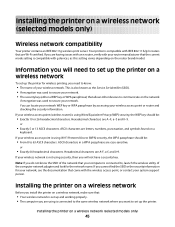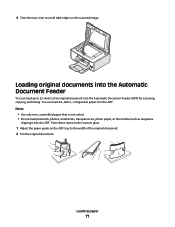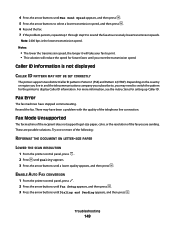Lexmark X6650 Support Question
Find answers below for this question about Lexmark X6650 - LEX ALL IN ONE PRINTER WIRELESS.Need a Lexmark X6650 manual? We have 3 online manuals for this item!
Question posted by jamesgb on January 16th, 2014
How To Scan A Legal Size Document On Lexmark X6650
The person who posted this question about this Lexmark product did not include a detailed explanation. Please use the "Request More Information" button to the right if more details would help you to answer this question.
Current Answers
Related Lexmark X6650 Manual Pages
Similar Questions
Directions On How To Scan Pictures On Lexmark X6650 Printer?
(Posted by dsnajgraver 9 years ago)
How Do I Scan Legal Size Documents To My Email On A Lexmark X264dn
(Posted by JAAbhat 9 years ago)
Lexmark X6650 Will Not Scan
(Posted by RAJADxp 10 years ago)
Directions On How To Scan Pictures On Lexmark X6650 Printer Using Windows
vista?
vista?
(Posted by TJenRobyn 10 years ago)