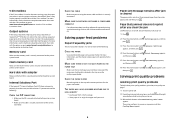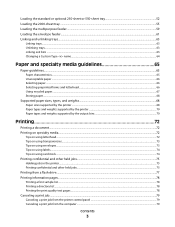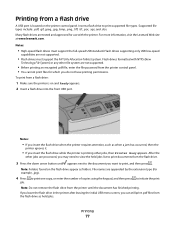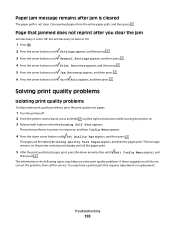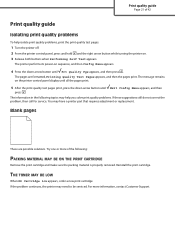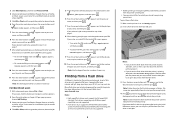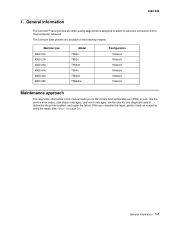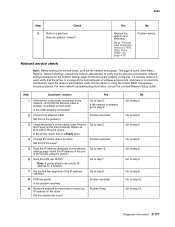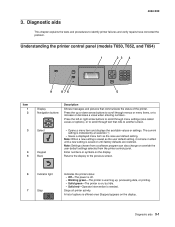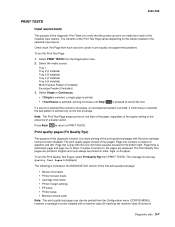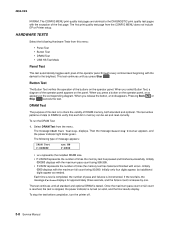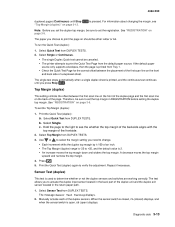Lexmark T654 Support Question
Find answers below for this question about Lexmark T654.Need a Lexmark T654 manual? We have 8 online manuals for this item!
Question posted by tavouvvod on April 21st, 2014
How To Do A Test Print Page On Lexrmak T654
The person who posted this question about this Lexmark product did not include a detailed explanation. Please use the "Request More Information" button to the right if more details would help you to answer this question.
Current Answers
Answer #1: Posted by freginold on July 20th, 2014 8:03 AM
Hi, you can view the instructions for printing the config page/test page here:
- How to print the configuration page from a Lexmark T654
- How to print the configuration page from a Lexmark T654
Related Lexmark T654 Manual Pages
Similar Questions
My Lexmark C534dn Color Laser Printer Has Red And Yellow Smudge Down Each Side
My Lexmark C534dn color laser printer has red and yellow smudge down each side of the page. On the l...
My Lexmark C534dn color laser printer has red and yellow smudge down each side of the page. On the l...
(Posted by amjohau 12 years ago)