Lexmark S415 Support Question
Find answers below for this question about Lexmark S415.Need a Lexmark S415 manual? We have 2 online manuals for this item!
Question posted by cosmidonn on March 27th, 2014
How Do I Set Up Address Book On A Lexmark S415
The person who posted this question about this Lexmark product did not include a detailed explanation. Please use the "Request More Information" button to the right if more details would help you to answer this question.
Current Answers
There are currently no answers that have been posted for this question.
Be the first to post an answer! Remember that you can earn up to 1,100 points for every answer you submit. The better the quality of your answer, the better chance it has to be accepted.
Be the first to post an answer! Remember that you can earn up to 1,100 points for every answer you submit. The better the quality of your answer, the better chance it has to be accepted.
Related Lexmark S415 Manual Pages
Quick Reference - Page 6


... photo albums, RSS feeds, and more.
• Shortcuts-Save a set of frequently used printer settings available for the following printer models: • Lexmark S415 • Lexmark S419
Printer features
Depending on the features of adjusting the settings and options.
• Eco‑Mode-Save energy by creating and customizing your printer solutions. Using the SmartSolutions toolkit on the...
Quick Reference - Page 15
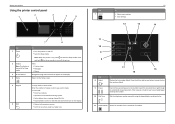
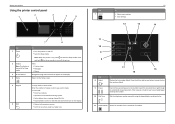
...Select menu options. • Save settings.
12
13
15
14
7
6
Use
To
1 Power
• Turn the printer on and off in a fax number to wait for three seconds to turn off the printer.
2 Display
View:
Note: ...numbers. Dial the telephone number manually using the keypad before sending the fax.
11 Address Book Access fax numbers from one menu level to view the last five numbers dialed. ...
Quick Reference - Page 29


... an ADF, then load original documents or photos on the computer screen, and then click Save Settings. If the printer cannot connect to your address book. The printer supports only one active network connection (Ethernet or wireless) at a time.
• Add contacts to the Internet, then contact your system support person. When sending ...
Quick Reference - Page 38


... Arrow‑button models
> Address Book
> Setup > OK > Fax Setup > OK > Address Book > OK
2 Use the menus to answer the call. For Windows users
1 Click or Start. 2 Click All Programs or Programs, and then select the printer program folder from the list. 3 Navigate to:
Printer Home > select your printer folder
2 Double‑click Printer Settings. 3 Click the Contacts tab...
Quick Reference - Page 39
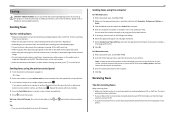
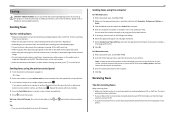
...and enter the appropriate information if you want , press to include a
cover page with the settings you must use the ADF when scanning two‑sided (duplex) pages. • To... of the original document. • When using the printer control panel
1 From the printer control panel, navigate to: > Fax
2 Enter a fax number, or press Address Book to select a number from the Speed Dial or Group...
Quick Reference - Page 48
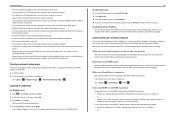
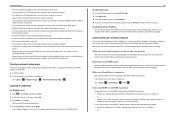
..., and then try uninstalling and reinstalling the software. Printing a network setup page
A network setup page lists the configuration settings of the printer, including the IP address and MAC address of numbers separated by periods, such as a printer option when sending a print job, then try printing again.
Cannot print over a wireless network, choose AirPort from the...
Quick Reference - Page 50
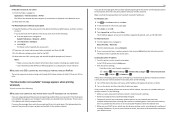
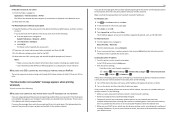
... the SSID. 4 Write down exactly, including any capital letters. • Store the SSID and the WEP key or WPA passphrase in a safe place for Address. • View the printer settings. From the printer control panel, navigate to:
> Setup > OK > Network Setup > OK > Wireless 802.11 b/g/n > OK > Network Connection Setup > OK > TCP/IP > OK > IP...
Quick Reference - Page 53


... aligning the printhead 18 answering machine
setting up 30 Automatic Document Feeder (ADF) 13
exit tray 13 exit tray extension 13 paper guide 14 tray 14
B
bidirectional communication enabling 50
broadcast fax, sending immediately 39
buttons, printer control panel Address Book 15 arrow buttons 15 Back 15 Black 16 Cancel 16 Color 16 Dial...
User's Guide - Page 9


... • Performing printing, copying, scanning, and faxing tasks,
depending on your printer model
• Configuring printer settings • Viewing and printing documents and photos • Setting up and using printer software • Setting up and configuring the printer on a network,
depending on your printer model
• Caring for ? Notes:
• The Help installs automatically with...
User's Guide - Page 20
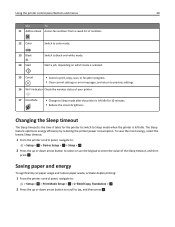
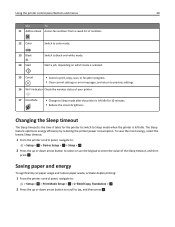
..., or fax job in progress. • Clear current settings or error messages, and return to Sleep mode when the printer is the time it takes for 10 minutes. • Reduce the screen brightness. Using the printer control panel buttons and menus
20
Use
To
11 Address Book Access fax numbers from a saved list of numbers...
User's Guide - Page 61
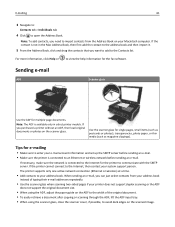
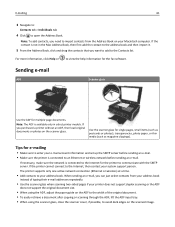
... if your e‑mail account information and set up the SMTP server before sending an e‑mail. If the printer cannot connect to your Macintosh computer. When sending an e‑mail, you want to add to avoid dark edges on the scanned image.
to open the Address Book.
For more information, click Help or...
User's Guide - Page 74


... are sent successfully. Activity logs let you configure the fax settings in the menu:
From here Address Book Reports
You can configure the fax settings through the printer control panel or the fax software. OK
Configuring the fax settings
You can
Set up, view, or print the Address Book.
• Print activity logs. Faxing
74
3 Press the arrow buttons...
User's Guide - Page 76


... Finder desktop, double-click the printer folder. 2 Double-click Printer Settings. 3 Configure the fax settings using the printer software. OK • To change a character, press the left arrow button. • To add a space, press the number 0. Creating a contact list using the Address Book in the printer control panel or the phone book in the printer control panel, then the fax...
User's Guide - Page 77


... Applications folder in the Mac Address Book, then first add the contact to the address book, and then import it.
5 From the Address Book, click and drag the contacts that you may also have phone books of the Printer Setup Utility opens.
4 Click Select from the Finder desktop, double-click the printer folder. 2 Double-click Printer Settings. 3 Click the Contacts tab...
User's Guide - Page 78


... exit tray is fully extended and the tray extension is in place with the settings you purchased a printer without an ADF, load original documents or photos on the scanned image. •... the original document. • When using the printer control panel
1 From the printer control panel, navigate to:
> Fax
2 Enter a fax number, or press Address Book to select a number from the Speed Dial or...
User's Guide - Page 84


... the call. Voice mail and fax can I make sure the printer picks up incoming faxes, set Auto Answer to On, and then set the printer to :
> Fax
2 Enter the fax number of the original...then set the printer to Schedule Fax.
The resolution, or fax quality, of the documents that best suits the capacity of the receiving fax machine and the quality of the recipient, or press Address Book to...
User's Guide - Page 158


.../IP section, look for Address.
• View the printer settings. From the printer control panel, navigate to: > Setup > OK > Network Setup > OK > Wireless 802.11 b/g/n > OK > Network Connection Setup > OK >
TCP/IP > OK > IP Address > OK
If the printer or the laptop does not have an IP address, or if either has an address of the selected port...
User's Guide - Page 176


... hoc wireless network
adding a printer 96 creating using Macintosh 94 creating using Windows 94 additional computers installing wireless printer 91 Address Book setting up 76, 77 Address Book, fax setting 74 ADF press plate cleaning... over a network 145 cannot send faxes 146 cartridges, ink
ordering 13 using genuine Lexmark 14 certificate request 104 Change to [Size] [Type] Paper 126 Change to [Size...
User's Guide - Page 177
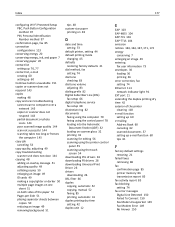
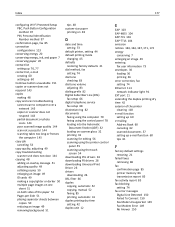
... duplex printing dry time 42 exterior of the printer cleaning 118 e‑mail function setting up 60 e‑mailing Address Book 60 canceling 62 scanned documents 57 setting up e‑mail function 60 tips 61
F
factory default settings restoring 21
failed faxes retrieving 86
fax confirmation page 85 printer memory 86 transmission report 85
fax activity report...
User's Guide - Page 178
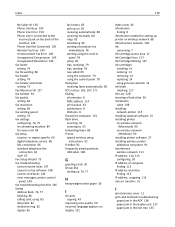
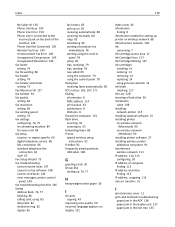
...run fax software 148 cannot send faxes 146 error messages, printer control panel 149 fax troubleshooting checklist 146 faxing Address Book 76, 77 blocking 86 calling card, using 85 dial ... language appears on display 121
index cards 30 information
finding 8 information needed for setting up printer on wireless network 88 infrastructure network 109 ink
conserving 7 ink cartridge access area ...

