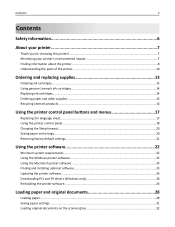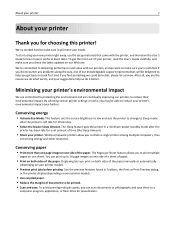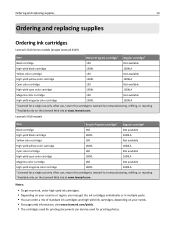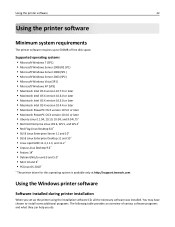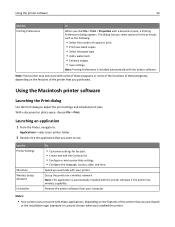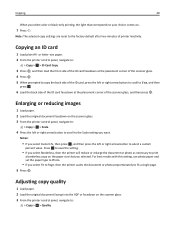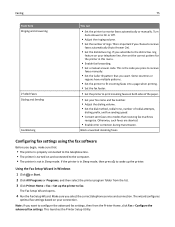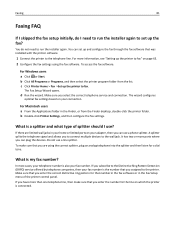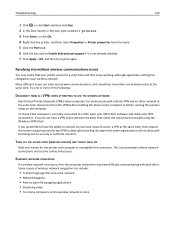Lexmark S415 Support Question
Find answers below for this question about Lexmark S415.Need a Lexmark S415 manual? We have 2 online manuals for this item!
Question posted by Mastersofwellness on January 28th, 2013
Restoring To Factory Settings
How do you restore the lexmark s415 all in one printer to factory settings with out using the menu?
Current Answers
Answer #1: Posted by prateekk007 on January 28th, 2013 5:25 PM
Hi Mastersofwellness
Please click on the below mentioned link and refer to page number 21 that might help you:
Please reply me if you need any further help.Thanks & Regards
Prateek K
Related Lexmark S415 Manual Pages
Similar Questions
Lexmark S400 Printer How To Use Black Ink Only
(Posted by bin13540 9 years ago)
Lexmark Pinnacle Pro901 Says Printer Cannot Run Using Operating System
(Posted by Risj1mmy9 10 years ago)
No Power On Printer
My lenmark s415 will not power on completely. I've unplugged it and plugged it back in and still not...
My lenmark s415 will not power on completely. I've unplugged it and plugged it back in and still not...
(Posted by fullerclarence 11 years ago)