Lexmark S415 Support Question
Find answers below for this question about Lexmark S415.Need a Lexmark S415 manual? We have 2 online manuals for this item!
Question posted by dlfa on August 22nd, 2014
Lexmark S415 Printer Won't Print In Color
The person who posted this question about this Lexmark product did not include a detailed explanation. Please use the "Request More Information" button to the right if more details would help you to answer this question.
Current Answers
There are currently no answers that have been posted for this question.
Be the first to post an answer! Remember that you can earn up to 1,100 points for every answer you submit. The better the quality of your answer, the better chance it has to be accepted.
Be the first to post an answer! Remember that you can earn up to 1,100 points for every answer you submit. The better the quality of your answer, the better chance it has to be accepted.
Related Lexmark S415 Manual Pages
Quick Reference - Page 2


...The bag is near water or wet locations. CAUTION-POTENTIAL INJURY: To reduce risk of the patented printer.
CAUTION-POTENTIAL INJURY: Do not cut, twist, bind, crush, or place heavy objects on the..., the license to use the print cartridges and their contents are available through www.lexmark.com and may be refilled by you 're sending single-color tanks, we encourage our customers to...
Quick Reference - Page 3


... software 20
Minimum system requirements 20 Installing the printer software 20 Using the Windows printer software 20 Using the Macintosh printer software 21
Printing 23
Printing a document...23 Printing on both sides of the paper (duplexing) automatically 23 Printing photos from a flash drive 24 Canceling print jobs...24 Printing from a mobile device 24
Copying 25
Tips for copying...25...
Quick Reference - Page 5


...or recycling through the Lexmark Cartridge Collection Program.
The Sleep feature puts the printer in Toolbars, the Print or Print Preview dialog, or the printer display (depending on your printer's environmental impact even further. To avoid printing multiple copies, you can print up a fax connection, and accomplishing common printer tasks like printing, copying, scanning, and faxing...
Quick Reference - Page 6


... initiate printer setup using a computer.
• Print-Print documents ...color touch screen for a given task and then assign a shortcut name and shortcut number to all the printer menus. Printer models
The installation software CD that came with your printer works for the following printer models: • Lexmark S415 • Lexmark S419
Printer features
Depending on the model, your printer...
Quick Reference - Page 17


...; You can order a mix of standard ink cartridges and high‑yield ink cartridges, depending on your printer. 2 Open the printer. Note: The printhead moves to Lexmark for printing photos. • For best results, use only genuine Lexmark ink cartridges. After use, return this cartridge to the cartridge installation position.
Replacing ink cartridges
Make sure...
Quick Reference - Page 41


...• Your wireless network is set up the printer for wireless printing, you need to set up the printer on a wireless network
To set up the printer.
41
For Windows users 1 Close all open ... in connecting to a wireless network: • Personal Identification Number (PIN)-A PIN on the printer is a simple and secure configuration that came with the access point, or consult your system ...
Quick Reference - Page 44


...:
MAKE SURE THE INK CARTRIDGES ARE INSERTED CORRECTLY
1 Turn the printer on the printer.
Print job does not print or is wirelessly connected, see "Replacing ink cartridges" on the ...printer. 3 Firmly plug the rectangular end of the USB cable into the matching color slot of the following : • For a USB-connected printer, remove and then reconnect the USB cable. • For a printer...
Quick Reference - Page 50
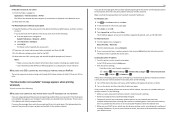
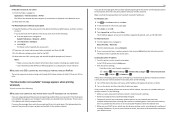
... of the access point, then do this message again after you attempt to the manual that came with your wireless router. Locating the printer IP address • From the printer, print a network setup page. In the TCP/IP section, look for the SSID. 4 Write down the SSID, security type, and the WEP key...
User's Guide - Page 7
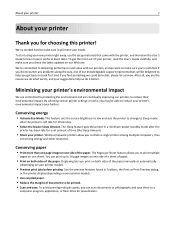
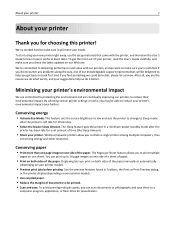
... to help us know. After all, you are continually improving our printers to print multiple
pages on your printer model).
• Preview print jobs before printing. The Pages per Sheet feature allows you to reduce their environmental impact.
To avoid printing multiple copies, you can print up to make sure you check the latest updates on both...
User's Guide - Page 10
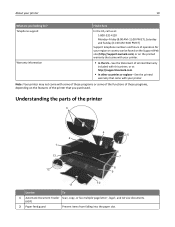
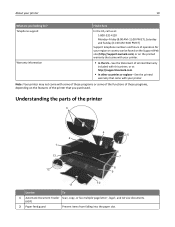
... the Statement of Limited Warranty
included with your printer
10
What are you purchased. Understanding the parts of the printer that came with this printer, or at http://support.lexmark.com.
• In other countries or regions-See the printed
warranty that you looking for? About your printer.
Telephone support
Warranty information
Find it here
In...
User's Guide - Page 36
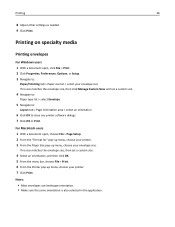
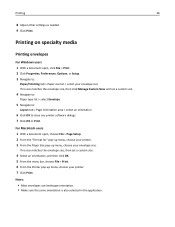
... to:
Paper type list > select Envelope
5 Navigate to:
Layout tab > Page Orientation area > select an orientation
6 Click OK to close any printer software dialogs. 7 Click OK or Print.
Printing on specialty media
Printing envelopes
For Windows users 1 With a document open , choose File > Page Setup. 2 From the "Format for" pop‑up menu, choose your...
User's Guide - Page 38


...OK. 5 Click OK. 6 From the menu bar, choose File > Print. 7 From the printer pop‑up menu, choose your printer. 3 From the Paper Size pop‑up menu, choose Manage Custom ...Sizes. 4 Adjust the settings as needed to close any printer software dialogs. 6 Click OK or Print.
Printing
38
Printing on custom‑size paper
For Windows users 1 With a document open ...
User's Guide - Page 43
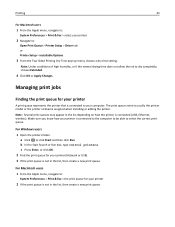
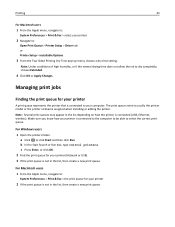
....
For Macintosh users 1 From the Apple menu, navigate to:
System Preferences > Print & Fax > the print queue for your printer
A print queue represents the printer that is connected to the computer to be able to your printer is connected to select the correct print queue. a Click , or click Start and then click Run. b In the Start Search or...
User's Guide - Page 88


...on a keyboard. Using no security at all on a wireless network
To set up the printer for your network, then see the Web page associated with the access point, or contact ...configuration settings of the printer, including the IP address and MAC address of the printer.
1 Load plain paper. 2 From the printer control panel, navigate to:
> Setup > OK > Network Setup > OK > Print Network Setup Page > ...
User's Guide - Page 107
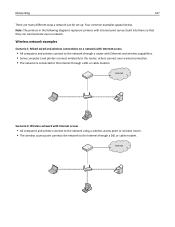
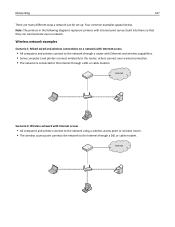
... Internet through a DSL or cable modem. Internet
Scenario 2: Wireless network with internal print servers built into them so that they can be set up. Note: The printers in the following diagrams represent printers with Internet access
• All computers and printers connect to the network using a wireless access point or wireless router. • The...
User's Guide - Page 123
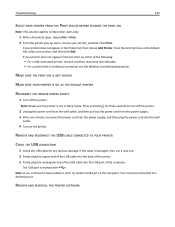
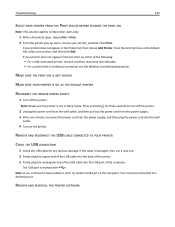
... to a defective port. If the cable is not in the list, then try another USB port on the printer.
If your printer, and then click Print. REMOVE AND RECONNECT THE USB CABLE CONNECTED TO YOUR PRINTER
CHECK THE USB CONNECTION
1 Check the USB cable for three seconds to have connected to Macintosh users only...
User's Guide - Page 152
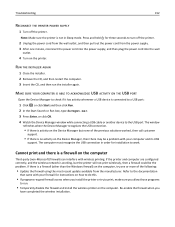
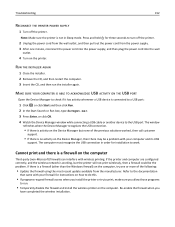
... Manager recognizes the USB connection.
• If there is activity on the Device Manager but the printer will not print wirelessly, then a firewall could be a problem with wireless printing. Cannot print and there is no activity on the printer.
Refer to check if it has activity whenever a USB device is working, but none of the...
User's Guide - Page 157


... network, then choose AirPort from the Active Services list.
Troubleshooting
157
MAKE SURE YOUR OS IS COMPATIBLE WITH WIRELESS PRINTING THROUGH AIRPORT
The printer supports wireless printing only through AirPort base stations for the printer and the laptop to attach to the network, then there may be a problem with your computer screen when you...
User's Guide - Page 180


... Error 133 Unsupported Cartridge 128 USB Device Not Supported 133 USB Hub Not Supported 133 printer printing blank pages 124 printer problems, basic solutions 121 Printer Settings 75 printer software installing 27 uninstalling 26 printer status determining 91 printer, setting as default 44 printers supported 47 printhead aligning 117 printhead access area 12 Printhead Cannot Move 129 printhead...
User's Guide - Page 182
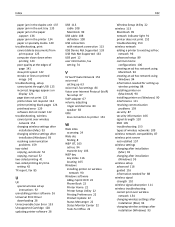
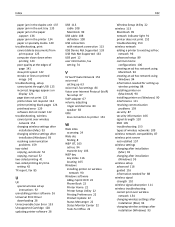
... poor quality at the edges of
page 141 slow print speed 142 streaks or lines on printed
image 142 troubleshooting, setup
cannot print through USB 125 incorrect language appears on
display 121 page does not print 122 printer does not respond 124 printer printing blank pages 124 printhead error 129 software did not install 122 troubleshooting, wireless...
Similar Questions
Lexmark S400 Series Printer Will Not Print Color
(Posted by lamp1tmcca 9 years ago)
Lexmark S415 Printer
I ordered a refill kit for this printer. I refilledall the cartridges and keep getting a message to ...
I ordered a refill kit for this printer. I refilledall the cartridges and keep getting a message to ...
(Posted by cowboymind590112 10 years ago)

