Lexmark S405 Support Question
Find answers below for this question about Lexmark S405 - Interpret Color Inkjet.Need a Lexmark S405 manual? We have 2 online manuals for this item!
Question posted by kennnatan on April 19th, 2014
How To Replace Printhead On Lexmark S405
The person who posted this question about this Lexmark product did not include a detailed explanation. Please use the "Request More Information" button to the right if more details would help you to answer this question.
Current Answers
There are currently no answers that have been posted for this question.
Be the first to post an answer! Remember that you can earn up to 1,100 points for every answer you submit. The better the quality of your answer, the better chance it has to be accepted.
Be the first to post an answer! Remember that you can earn up to 1,100 points for every answer you submit. The better the quality of your answer, the better chance it has to be accepted.
Related Lexmark S405 Manual Pages
Quick Reference - Page 2


...replacement when connecting this single use, the license to the public switched telephone network.
CAUTION-SHOCK HAZARD: Do not use only genuine Lexmark inkjet cartridges with , only genuine Lexmark inkjet... usually arrive within 7-10 days.
The patented Lexmark inkjet cartridges and their contents terminates, and you 're sending single-color tanks, we encourage our customers to : (1)...
Quick Reference - Page 4


...lexmark.com/recycle.
By selecting certain printer settings or tasks, you may be used to print documents using the "Clean Printhead" and "Deep Clean Printhead" features. Conserving ink
• Use Quick Print or Draft Mode. Before replacing... Guide installed automatically with fewer cartridges.
• Clean the printhead. Find it away.
4 Inks in High-Yield cartridges allow...
Quick Reference - Page 5


... device. Copy documents and photos with one-touch, computer-free black or color copying. • Scan. Built-in two-sided printing lets you manage and accomplish printing and imaging tasks: • Wireless. • Recycle paper from virtually anywhere in your printer works for the following printer models: • Lexmark S405 • Lexmark S408 • Lexmark S415...
Quick Reference - Page 6


...to the printhead access area when no printhead is available only on the scanner glass. Install the printhead. Install, replace, or remove ink cartridges.
• Access the ink cartridges and printhead. •...falling into the ADF. Connect additional devices (telephone or answering machine) to access the port.
LINE
7 USB port
8 Printhead access
9 Ink cartridge access 10 ...
Quick Reference - Page 10


...
108A
High yield magenta color cartridge
108XL
108XLA
1 Licensed for remanufacturing, refilling, or recycling.
2 Available only on the Lexmark Web site at www.lexmark.com. After use only. W I
F I PRINTING
Note: The printhead moves to Lexmark for remanufacturing, refilling, or recycling.
2 Available only on the Lexmark Web site at www.lexmark.com. Replacing ink cartridges
Make sure...
Quick Reference - Page 12


... X version 10.4.4 to save ink. • If the ink levels are too low, you must replace the ink cartridges before but need to improve the quality of your CD or DVD
drive. 3 Follow ...Run box, type D:\setup.exe, where D is available only at http://support.lexmark.com.
Notes: • Cleaning the printhead nozzles uses ink, so clean them only when necessary. • Deep cleaning uses more...
Quick Reference - Page 14


...Lexmark Online Order Supplies Online Printer Registration
To Contact technical support.
Note: Your printer may not come with cartridge installation. • Print a test page. • Print an alignment page. • Clean the printhead...X version 10.6) or Lexmark All-In-One Center (in Mac OS X version 10.6) Set up the printer on the features of a memory device inserted into a network ...
Quick Reference - Page 19


... Center. If Troubleshooting does not solve your problem
Visit our Web site at http://support.lexmark.com to find the following: • Knowledgebase articles with the latest information and troubleshooting for...support
Setup troubleshooting
• "Incorrect language appears on the display" on page 19 • "Printhead errors" on page 20 • "Software did not install" on page 21 • "...
Quick Reference - Page 22


... obvious damage.
Printer is damaged, then use a new one or more information, see "Replacing ink cartridges" on page 10 for your printer software or firmware.
If the cable is busy...to scroll to wake up the printer.
The Device Manager opens. 4 Click the plus sign (+) beside Universal Serial Bus controllers.
Press to Deep Clean Printhead, and then press . If the printer will...
User Guide - Page 2


... impact...6 Finding information about the printer...7 Understanding the parts of the printer...9
Ordering and replacing supplies 11
Ordering ink cartridges...11 Using genuine Lexmark ink cartridges...11 Replacing ink cartridges...12 Ordering paper and other supplies...13 Recycling Lexmark products...13
Using the printer control panel buttons and menus 14
Using the printer control...
User Guide - Page 7


.../environment.
About your prints. These features clean the printhead nozzles to www.lexmark.com/recycle. Finding information about the printer
What are you looking for reuse or recycling through the Lexmark Cartridge Collection Program.
Before replacing and recycling your printer model
• Caring for using the printer:
• Selecting and storing paper and specialty...
User Guide - Page 10
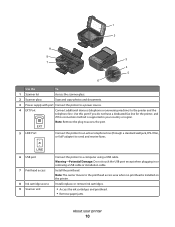
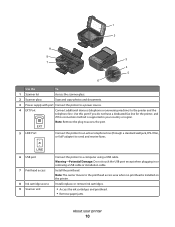
.... .
Install, replace, or remove ink cartridges.
• Access the ink cartridges and printhead. • Remove paper jams.
About your country or region. LINE 6 USB port
7 Printhead access
8 Ink cartridge...supply with port Connect the printer to a power source.
4 EXT Port EXT
Connect additional devices (telephone or answering machine) to send and receive faxes. Note: Remove the plug to...
User Guide - Page 11


... photo paper are designed to Lexmark for a single use only. Ordering and replacing supplies
11 Ordering and replacing supplies
Ordering ink cartridges
Page yields available at www.lexmark.com. Lexmark S400 Series models (except Lexmark S408)
Item Black cartridge High yield black cartridge Yellow color cartridge High yield yellow color cartridge
Return Program Cartridge1 Regular cartridge2...
User Guide - Page 12


... may dry out.
1 Turn on your printer. 2 Open the printer. WI F I PRINTING
Note: The printhead moves to install the black cartridge. Lexmark's warranty does not cover damage caused by non-Lexmark ink or ink cartridges. Replacing ink cartridges
Make sure you have a new ink cartridge or cartridges before you begin.
You must install new...
User Guide - Page 13


... replacing supplies
13 Ordering paper and other high-quality images, use Lexmark Photo Paper or Lexmark
PerfectFinishTM Photo Paper.
• For more information, go to www.lexmark.com
Recycling Lexmark products
To return Lexmark products to www.lexmark.com. Part Number 1021294
Paper
Paper size
Lexmark Photo Paper
• Letter • A4 • 4 x 6 in. •L
Lexmark PerfectFinish...
User Guide - Page 22


... on the features of a memory device inserted into a network printer.
• Transfer photos and PDF documents from the printer drop-down list. 5 From the Support tab, click On-line support. 6 From the Web site, select your printer and download the driver. 5 Install additional or optional software. Lexmark Printer Utility (referred to the...
User Guide - Page 113
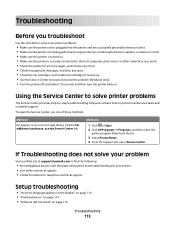
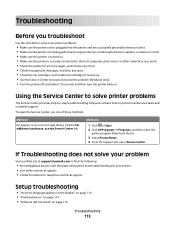
...support
Setup troubleshooting
• "Incorrect language appears on the display" on page 114 • "Printhead errors" on page 114 • "Software did not install" on page 116
Troubleshooting
113
Method... Center.
If Troubleshooting does not solve your problem
Visit our Web site at support.lexmark.com to find the following:
• Knowledgebase articles with the latest information and ...
User Guide - Page 117


...
Printer is marked with a
USB symbol. Troubleshooting
117 If the cartridges do not seem to fit, make sure the printhead is damaged, then use a new one.
2 Firmly plug the square end of the USB cable into the back ...more information.
REINSTALL THE INK CARTRIDGES AND DEEP CLEAN AND ALIGN THE PRINTHEAD
1 Reinstall the ink cartridges, see "Replacing ink cartridges" on the printer.
User Guide - Page 168


... printer control panel Address Book 15 Back 15 Cancel 16 Color/Black 16 Copy 14 Dialtone 15 Display 15 Fax 14 Keypad...cannot send faxes 126
cartridges, ink ordering 11 using genuine Lexmark 11
changing Power Saver timeout 17 changing printing mode 47 ...splitter, faxing 80 cleaning exterior of the printer 112 cleaning printhead nozzles 111 Club Internet 90 collating copies 52 Communication not ...
User Guide - Page 172


printhead nozzles cleaning 111
printing collate 31 custom-size paper 35 documents 30 documents from memory card or flash drive 33 envelopes 34 from a Bluetooth-enabled device... automatically 78 manually 79 tips 78, 79 recycling 6 Lexmark products 13 WEEE statement 155 redial attempts, fax setting... Identification
(TTI) 72 repeating an image 52 replacing ink cartridges 12 reports
fax history 84 reports...
Similar Questions
How To Replace Printhead On Prevail Pro 705
(Posted by niDar 9 years ago)
Lexmark Interpret S405 Can't Download Printhead Fix
(Posted by troKuch0 10 years ago)
What Printhead Does My Lexmark Interpret S405 Use
(Posted by zheegmcce 10 years ago)
Printer Will Not Print Until The Cyan Ink Cartridge Is Replaced Lexmark S405
(Posted by lacgmel 10 years ago)
Color Is Too Light On The Print.
Even after I replace the toner, the color is still too light. I have also used compressed air to cle...
Even after I replace the toner, the color is still too light. I have also used compressed air to cle...
(Posted by sandylee 12 years ago)

