Lexmark S405 Support Question
Find answers below for this question about Lexmark S405 - Interpret Color Inkjet.Need a Lexmark S405 manual? We have 2 online manuals for this item!
Question posted by HELPMthec on May 27th, 2014
How To Take Out Printhead On Lexmark S405
The person who posted this question about this Lexmark product did not include a detailed explanation. Please use the "Request More Information" button to the right if more details would help you to answer this question.
Current Answers
There are currently no answers that have been posted for this question.
Be the first to post an answer! Remember that you can earn up to 1,100 points for every answer you submit. The better the quality of your answer, the better chance it has to be accepted.
Be the first to post an answer! Remember that you can earn up to 1,100 points for every answer you submit. The better the quality of your answer, the better chance it has to be accepted.
Related Lexmark S405 Manual Pages
Quick Reference - Page 2


... life of these terms are properly handled with zero waste to : (1) use the fax feature during a lightning storm.
The patented Lexmark inkjet cartridges and their contents terminates, and you 're sending single-color tanks, we encourage our customers to participate in the postage-paid bags. Use only the power supply and power cord...
Quick Reference - Page 4


... the printer, see the following:
What are continually improving our printers to www.lexmark.com/recycle.
By selecting certain printer settings or tasks, you can be able ... more pages with fewer cartridges.
• Clean the printhead. The latest supplemental information, updates, Support Web site-http://support.lexmark.com online technical support, and telephone support
* Available ...
Quick Reference - Page 5


Print photos directly from a Bluetooth device. Understanding the parts of the printer...other multiple-page documents easily with one-touch, computer-free black or color copying. • Scan.
Built-in Windows. Other fax features ...and for the following printer models: • Lexmark S405 • Lexmark S408 • Lexmark S415
Printer features
Your printer comes with your home...
Quick Reference - Page 6


... The duplex unit is installed in your country or region. Connect additional devices (telephone or answering machine) to send and receive faxes.
Warning-Potential ...outlet that is supported in the printer. Install, replace, or remove ink cartridges.
• Access the ink cartridges and printhead. • Remove paper jams.
6
Keep paper straight when feeding.
1
10
9 8
MAC:
XX XX XX ...
Quick Reference - Page 10


...
High yield yellow color cartridge
108XL
108XLA
Cyan color cartridge
108
108A
High yield cyan color cartridge
108XL
108XLA
1 Licensed for a single use , return this cartridge to Lexmark for remanufacturing, refilling, or recycling.
2 Available only on the Lexmark Web site at www.lexmark.com. W I
F I PRINTING
Note: The printhead moves to Lexmark for remanufacturing, refilling...
Quick Reference - Page 12


... or Programs, and then select the printer program folder from the list. 3 Navigate to Clean Printhead or Deep Clean Printhead, and then
press .
3 Press . Supported operating systems
• Microsoft Windows 7 (Web only... printer software on this operating system is available only at http://support.lexmark.com.
Using the printer software
Minimum system requirements
The printer software requires...
Quick Reference - Page 14


... Clean the printhead nozzles. • Order ink or supplies. • Register the printer. • Contact technical support.
Use Customer Support Lexmark Software Updates Lexmark Online Order ...Contact Lexmark. • Check the printer software version installed on the features of a memory device inserted into a network printer.
• Transfer photos and PDF documents from a memory device ...
Quick Reference - Page 15


...type, layout, photo effects, and quality of the photos, and to adjust the brightness and color effects of paper
to use , and how the pages
should print. 7 Click Print. Notes... stacking, displaying, or storing.
Use Visit Lexmark SmartSolutions
To
• Visit the SmartSolutions Web site. • Choose your choice comes on the memory device, then the printer automatically switches to File ...
Quick Reference - Page 19


... with the latest information and troubleshooting for your problem
Visit our Web site at http://support.lexmark.com to find the following :
CHANGE THE LANGUAGE USING THE PRINTER MENUS
1 From the ...technical support
Setup troubleshooting
• "Incorrect language appears on the display" on page 19 • "Printhead errors" on page 20 • "Software did not install" on page 21 • "Print...
Quick Reference - Page 21


...the power cord from the printer, and then reinsert it. 3 Plug the power cord into the matching color slot of the computer.
If the cable is damaged, then use a new one or more of ...the power cord into the power supply, and then plug the power cord
into the USB port of the printhead. 3 Close the printer.
RECONNECT THE PRINTER POWER SUPPLY
1 Turn off the printer. MAKE SURE THE PRINT...
Quick Reference - Page 22


...In the Start Search or Run box, type devmgmt.msc. 3 Press Enter, or click OK. The Device Manager opens. 4 Click the plus sign (+) beside Universal Serial Bus controllers. If USB Host Controller and...Blank pages may be communicating.
REINSTALL THE INK CARTRIDGES AND DEEP CLEAN AND ALIGN THE PRINTHEAD
1 Reinstall the ink cartridges, see the computer documentation. Printer is in the print ...
User Guide - Page 7


... your old printer instead of your printer
7 Finding information about the printer
What are you looking for reuse or recycling through the Lexmark Cartridge Collection Program. • Clean the printhead.
Initial setup instructions:
• Connecting the printer • Installing the printer software
Find it away. • Recycle paper from discarded print jobs...
User Guide - Page 10
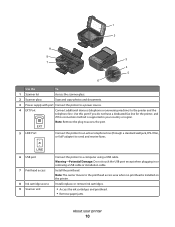
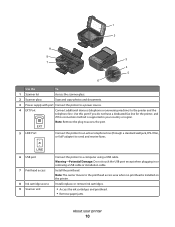
... except when plugging in your printer
10 Install, replace, or remove ink cartridges.
• Access the ink cartridges and printhead. • Remove paper jams.
About your country or region. 1
2
9 8 7
MAC:
XX XX XX XX... EXT
Connect additional devices (telephone or answering machine) to the printhead access area when no printhead is supported in or removing a USB cable or ...
User Guide - Page 11


... paper are formulated to perform together for a single use only. We recommend that you use only Lexmark ink cartridges. Lexmark S400 Series models (except Lexmark S408)
Item Black cartridge High yield black cartridge Yellow color cartridge High yield yellow color cartridge
Return Program Cartridge1 Regular cartridge2
100
100A
100XL
100XLA
100
100A
100XL
100XLA
Cyan...
User Guide - Page 12


...Lexmark ink or ink cartridges.
Use two hands to air.
5 Close the printer. Note: Install the new ink cartridges immediately after removing the old ones or the ink remaining in the printhead ... or cartridges before you begin.
Ordering and replacing supplies
12 WI F I PRINTING
Note: The printhead moves to the cartridge installation position.
3 Press the release tab, and then remove the used ...
User Guide - Page 22


...Lexmark... download the driver. 7 Install additional or optional software. Lexmark Wireless Setup Assistant
Set up the printer on a wireless... with these applications, depending on the features of a memory device inserted into a network printer.
• Transfer photos and...3 Select Printer Home. 4 Choose your printer from a memory device to as Wireless Setup Assistant)
Note: Your printer may not ...
User Guide - Page 90
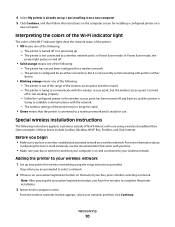
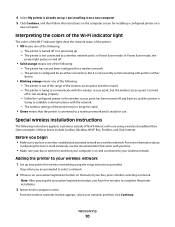
... Select My printer is already set up . - Interpreting the colors of the Wi-Fi indicator light
The colors of the Wi-Fi indicator light show the network ... you have five minutes to complete the printer installation.
3 Return to establish communications with another ad hoc
device.
• Blinking orange means one of the wireless access point (wireless router). -
Networking
90 Special ...
User Guide - Page 113
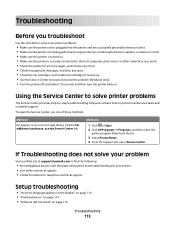
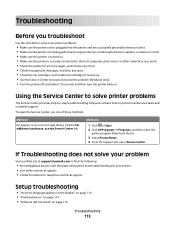
...support
Setup troubleshooting
• "Incorrect language appears on the display" on page 114 • "Printhead errors" on page 114 • "Software did not install" on page 116
Troubleshooting
113
To ...Live online technical support • Contact numbers for your problem
Visit our Web site at support.lexmark.com to locate and solve the problem (Windows only). • Turn the printer off,...
User Guide - Page 168


... printer control panel Address Book 15 Back 15 Cancel 16 Color/Black 16 Copy 14 Dialtone 15 Display 15 Fax 14 Keypad...cannot send faxes 126
cartridges, ink ordering 11 using genuine Lexmark 11
changing Power Saver timeout 17 changing printing mode 47 ...splitter, faxing 80 cleaning exterior of the printer 112 cleaning printhead nozzles 111 Club Internet 90 collating copies 52 Communication not ...
User Guide - Page 172


printhead nozzles cleaning 111
printing collate 31 custom-size paper 35 documents 30 documents from memory card or flash drive 33 envelopes 34 from a Bluetooth-enabled device 45 from a PictBridge-enabled...receiving faxes
Auto Answer setting 78, 79 automatically 78 manually 79 tips 78, 79 recycling 6 Lexmark products 13 WEEE statement 155 redial attempts, fax setting 74
redial time, fax setting 74
...
Similar Questions
How To Remove And Clean The Printhead Of A Lexmark Interpret S405
(Posted by RemoteWoCirca 10 years ago)
What Printhead Does My Lexmark Interpret S405 Use
(Posted by zheegmcce 10 years ago)
How To Clean Lexmark Interpret S405 Printhead Nozzles
(Posted by chsup 10 years ago)
Iam Looking For Manual For Lexmark X8350
(Posted by tabongenterprisesinc 12 years ago)

