Lexmark S405 Support Question
Find answers below for this question about Lexmark S405 - Interpret Color Inkjet.Need a Lexmark S405 manual? We have 2 online manuals for this item!
Question posted by Heywlhi on April 23rd, 2014
Will A Lexmark S405 Color Printer Print In Black If Color Cartidge Is Empty
The person who posted this question about this Lexmark product did not include a detailed explanation. Please use the "Request More Information" button to the right if more details would help you to answer this question.
Current Answers
There are currently no answers that have been posted for this question.
Be the first to post an answer! Remember that you can earn up to 1,100 points for every answer you submit. The better the quality of your answer, the better chance it has to be accepted.
Be the first to post an answer! Remember that you can earn up to 1,100 points for every answer you submit. The better the quality of your answer, the better chance it has to be accepted.
Related Lexmark S405 Manual Pages
Quick Reference - Page 5


... easily with one-touch, computer-free black or color copying. • Scan. Do multiple-page, standalone black and color faxing at 33.6 Kbps modem speed. Save energy and paper by activating Eco-Mode. Built-in your printer works for the following printer models: • Lexmark S405 • Lexmark S408 • Lexmark S415
Printer features
Your printer comes with your home or office...
Quick Reference - Page 10


... ink cartridges. After use , return this cartridge to Lexmark for remanufacturing, refilling, or recycling.
2 Available only on the Lexmark Web site at www.lexmark.com. W I
F I PRINTING
Note: The printhead moves to Lexmark for remanufacturing, refilling, or recycling.
2 Available only on your printer. 2 Open the printer. Replacing ink cartridges
Make sure you have a new ink cartridge...
Quick Reference - Page 13


... to save ink. • Schedule automatic printing of the printer that you purchased.
13 Printer software
Use the LexmarkTM Printer Home (referred to as Printer Home)
Lexmark Fast Pics (referred to as Service Center)
Printing Preferences
To
• Print black or text-only Web pages to install this program from Windows. Note: Your printer may have chosen to :
Downloads > Driver...
Quick Reference - Page 14


... OS X version 10.5 or later)
• Access the printer utility. • Troubleshoot. • Order ink or supplies. • Contact Lexmark. • Check the printer software version installed on a wireless network.
Register your computer. Use the
To
Print dialog
Adjust the print settings and schedule print jobs.
Printer Services dialog (not available in Mac OS X version 10...
Quick Reference - Page 15


... memory device. 6 Adjust the print settings: • If you are stored in the Easy Photo menu, then press the arrow buttons to close any printer software dialogs. 5 Click OK or Print.
Press each time you want to print photos quickly. • Select Print Photos if you make a selection. 7 Press the Color/Black button to Easy Photo or Print Photos...
Quick Reference - Page 21


... plug the rectangular end of the USB cable into the matching color slot of the computer. The USB port is not in the Default tab, select your printer, and then click Print.
RECONNECT THE PRINTER POWER SUPPLY
1 Turn off the printer. Print job does not print or is damaged, then use a new one minute, reconnect the power...
User Guide - Page 11


... and replacing supplies
11
After use , return this cartridge to work with your printer and help extend the life of your product. Lexmark S400 Series models (except Lexmark S408)
Item Black cartridge High yield black cartridge Yellow color cartridge High yield yellow color cartridge
Return Program Cartridge1 Regular cartridge2
100
100A
100XL
100XLA
100
100A
100XL
100XLA...
User Guide - Page 20


...; Change the wireless settings of the printer. Notes:
• This program is installed automatically with the printer software if the printer has wireless capability.
• Troubleshoot the printer. • Access the printer maintenance functions. • Contact technical support.
Manage, edit, transfer, and print photos and documents.
• Print black or text-only Web pages to install...
User Guide - Page 21
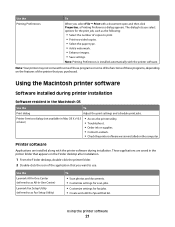
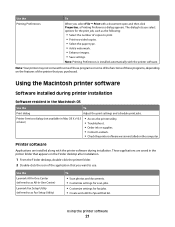
... copies to as All-In-One Center)
Lexmark Fax Setup Utility (referred to print. • Print two-sided copies. • Select the paper type. • Add a watermark. • Enhance images. • Save settings.
Printer software
Applications are saved in the printer folder that appears on thecomputer. Use the Lexmark All-In-One Center (referred to as...
User Guide - Page 22


... applications, depending on a wireless network.
(referred to the computer
over a network. Using the printer software
22 Lexmark Wireless Setup Assistant
Set up the printer on the features of a memory device inserted into a network printer.
• Transfer photos and PDF documents from the printer drop-down list. 5 From the Support tab, click On-line support. 6 From the...
User Guide - Page 36
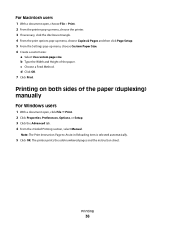
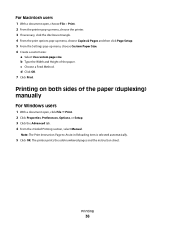
... in Reloading item is selected automatically.
5 Click OK.
Printing on both sides of the paper.
Printing
36 For Macintosh users
1 With a document open , click File Print. 2 Click Properties, Preferences, Options, or Setup. 3 Click the Advanced tab. 4 From the 2-Sided Printing section, select Manual. The printer prints the odd-numbered pages and the instruction sheet. b Type...
User Guide - Page 43
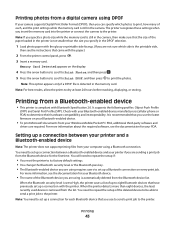
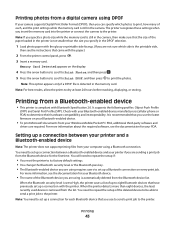
... with Bluetooth Specification 2.0. Note: You need to repeat the setup of the deleted device to be able to send a print job to the printer.
The printer recognizes these settings when you insert the memory card into the printer or connect the camera to the printer. Printing photos from a digital camera using DPOF
If your camera supports Digital...
User Guide - Page 46
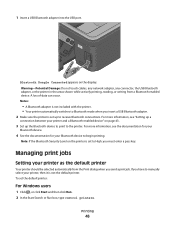
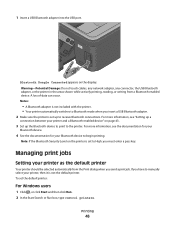
... insert a USB Bluetooth adapter. 2 Make sure the printer is not included with the printer. • Your printer automatically switches to begin printing. Notes:
• A Bluetooth adapter is set up the Bluetooth device to print to the printer.
For more information, see "Setting up a
connection between your printer and a Bluetooth-enabled device" on page 43.
3 Set up to manually...
User Guide - Page 74
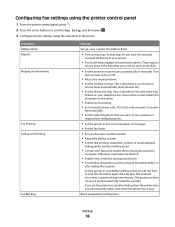
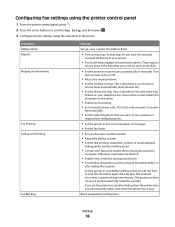
... the phone line is important if you subscribe to the distinctive ring
feature on your printer.
• Print confirmation pages or transmission reports. Block unwanted incoming faxes. If you choose to On ... the faxes that you do not have multiple patterns.
• Set the printer to print incoming faxes to scan the document again if the fax fails. Activity logs let you set the...
User Guide - Page 90
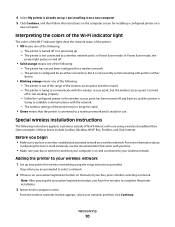
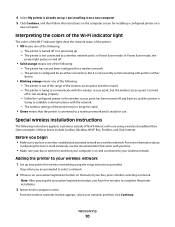
Interpreting the colors of the Wi-Fi indicator light
The colors of the Wi-Fi indicator light show the network status of the printer.
• Off means one of the wireless access point (wireless router). - The printer has not yet been configured for use. The printer... of the following : -
The printer is connected to communicate with another ad hoc
device.
• Blinking orange means one...
User Guide - Page 116


... not appear in the list in the Printers folder or as a printer option when sending a print job, then try one .
2 Firmly plug the square end of the USB cable into the back of the printer.
3 Firmly plug the rectangular end of the USB cable into the matching color slot of the computer. If the cable...
User Guide - Page 168


...black and white scanning 60 blocking faxes 85
Bluetooth printing 45 setting the security level 45 setting up a connection 43
broadcast fax, sending immediately 77
buttons, printer control panel Address Book 15 Back 15 Cancel 16 Color/Black... 126
cartridges, ink ordering 11 using genuine Lexmark 11
changing Power Saver timeout 17 changing printing mode 47 changing temporary settings into default 16...
User Guide - Page 171
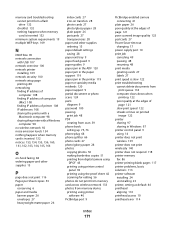
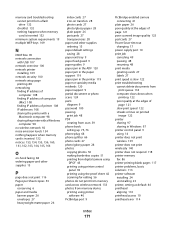
... 28 photos copying photos 50 making borderless copies 51 printing from digital camera using
DPOF 43 printing using printer control
panel 39 printing using the proof sheet 42 scanning for editing 56 photos do not print from memory card across wireless network 133 photos from memory device printing using printer
software 40 PictBridge port 9
PictBridge-enabled camera connecting...
User Guide - Page 172


... from digital camera using DPOF 43 photos from memory device using printer software 40 photos using printer control panel 39 photos using the proof sheet 42 reverse page order 31 tips 30 two-sided 36
printing a confirmation page 84 printing a transmission report 84 printing in draft mode 47 printing mode
changing 47 proof sheet
using 42 protocol...
User Guide - Page 173
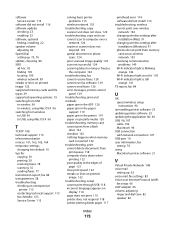
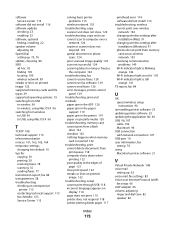
...
poor quality at the edges of page 121
slow print speed 122 streaks or lines on printed
image 122 troubleshooting, setup
cannot print through USB 118 incorrect language appears on
display 114 page does not print 116 printer does not respond 118 printer printing blank pages 117
printhead error 114 software did not install 116 troubleshooting, wireless...
Similar Questions
Why Is The Printer Printing Black Cartridge So Light Not Bright And It Is A Genu
(Posted by hymansink 9 years ago)
Lexmark Interpret S405 Won't Print Black
(Posted by AstoyMara 10 years ago)
Lexmark Interpret S405 Won't Print Black Only
(Posted by yoBuhl 10 years ago)
Make Lexmark Printer Print Black When Color Ink Is Low
(Posted by ELemia 10 years ago)

