Lexmark S405 Support Question
Find answers below for this question about Lexmark S405 - Interpret Color Inkjet.Need a Lexmark S405 manual? We have 2 online manuals for this item!
Question posted by AstoyMara on March 24th, 2014
Lexmark Interpret S405 Won't Print Black
The person who posted this question about this Lexmark product did not include a detailed explanation. Please use the "Request More Information" button to the right if more details would help you to answer this question.
Current Answers
There are currently no answers that have been posted for this question.
Be the first to post an answer! Remember that you can earn up to 1,100 points for every answer you submit. The better the quality of your answer, the better chance it has to be accepted.
Be the first to post an answer! Remember that you can earn up to 1,100 points for every answer you submit. The better the quality of your answer, the better chance it has to be accepted.
Related Lexmark S405 Manual Pages
Quick Reference - Page 2


... this printer. The bag is licensed for, and designed to : (1) use only genuine Lexmark inkjet cartridges with this product or a 26 AWG or larger replacement when connecting this single use the print cartridges and their contents are available through www.lexmark.com and may contain recycled material. Important Message About Cartridge Recycling! After this...
Quick Reference - Page 4


..., thus conserving energy and other resources. You can be able to reduce your printer model).
• Preview print jobs before printing. These modes can print up to 8 page images on the Lexmark Web site at http://support.lexmark.com.
In Mac OS X version 10.5 or earlier 1 From the Finder desktop, double-click the printer folder...
Quick Reference - Page 5


...Photo printing.
Print and scan from virtually anywhere in Windows. Do multiple-page, standalone black and color faxing at 33.6 Kbps modem speed. Print photos directly from a Bluetooth device. ... adapter or a flash drive to print using the proof sheet for the following printer models: • Lexmark S405 • Lexmark S408 • Lexmark S415
Printer features
Your printer comes with...
Quick Reference - Page 8


.../Eco-Mode Activate 2-Sided to: • Print on both sides of the paper (duplex). • Change to Power Saver mode after the printer is available only on both sides of the previous
mode. • Clear current settings or error messages, and return to color mode or black-and-white mode. 12
3
4
5
Eco-Mode...
Quick Reference - Page 10


...available at www.lexmark.com. Lexmark S400 Series models (except Lexmark S408)
Item
Return Program
Regular cartridge2
Cartridge1
Black cartridge
100
100A
High yield black cartridge
100XL
100XLA
Yellow color cartridge
100
100A
High yield yellow color cartridge
100XL
100XLA
Cyan color cartridge
100
100A
High yield cyan color cartridge
100XL
100XLA
Magenta color cartridge
100...
Quick Reference - Page 11


...the home screen, navigate to air. 6 Close the printer. Note: Do not remove the alignment page until printing is available only in Mac OS X version 10.5 or earlier. 1 Load plain, unmarked paper. 2 From... ink to :
> Maintenance > > Align Printer > > An alignment page prints. Use two hands to install the black cartridge. Aligning the printhead
If the characters or lines on the computer screen. ...
Quick Reference - Page 12


...drive. 3 Follow the instructions on this operating system is available only at http://support.lexmark.com. If the Welcome screen does not appear after a minute, then click the CD...the printer folder. 3 Double-click the Printer Utility icon. 4 From the Maintenance tab, select Clean Print Nozzles. For Macintosh users
1 Close all open software applications. 2 Insert the installation software CD. ...
Quick Reference - Page 13


... programs during printer installation
When you set Ringing and Answering, and print fax history and status reports. Use the Lexmark Toolbar (referred to as Service Center)
Printing Preferences
To
• Print black or text-only Web pages to save ink. • Schedule automatic printing of copies to install this program from the Software Already Installed screen...
Quick Reference - Page 14


... page. • Print an alignment page. • Clean the printhead nozzles. • Order ink or supplies. • Register the printer. • Contact technical support.
Register your computer. Printer Settings (in Mac OS X version 10.6) or Lexmark AIO Setup Utility (in the Finder, or from a memory device to visit. Printer Services dialog (not available...
Quick Reference - Page 15


..." on .
8 Press .
Use Visit Lexmark SmartSolutions
To
• Visit the SmartSolutions Web site. • Choose your memory device. 6 Adjust the print settings: • If you are in the Easy Photo menu, then press the arrow buttons to select the paper size and photo
size. When you select color or black-only printing, the light near your...
Quick Reference - Page 17


... name of the Scan Center.
Scanning stops and the printer returns to select the desired photo size, and then press . 7 Press . If you select color or black-only printing, the light near your choice comes on the scanner glass.
2 From the printer control panel, press .
3 Press the arrow buttons to scroll to Computer...
Quick Reference - Page 19


... as a PDF.
If Troubleshooting does not solve your problem
Visit our Web site at http://support.lexmark.com to find the following :
CHANGE THE LANGUAGE USING THE PRINTER MENUS
1 From the printer control... is turned on. • Make sure the printer is securely connected to the host computer, print server, or other network access point. • Check the printer for error messages, and resolve...
Quick Reference - Page 23
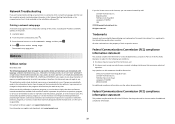
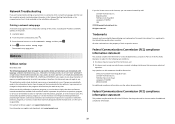
... comprehensive User's Guide available on the installation software CD. Any questions on supplies and downloads, visit www.lexmark.com. See the product online documentation for a Class B digital device, pursuant to :
Director of the FCC Rules. Printing a network setup page
A network setup page lists the configuration settings of the printer, including the IP address...
User Guide - Page 7


....com/publications/. Recycling
• Return ink cartridges for ? To read the Lexmark Environmental Sustainability Report, see www.lexmark.com/environment.
Additional setup and instructions for using the printer:
• Selecting and storing paper and specialty media • Loading paper • Performing printing, copying, scanning, and faxing tasks,
depending on your printer model
•...
User Guide - Page 8
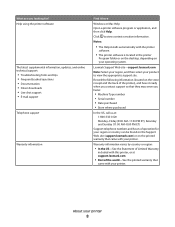
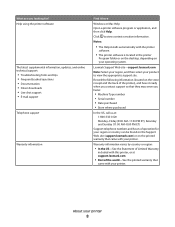
...11:00 AM-8:00 PM ET)
Support telephone numbers and hours of the world-See the printed warranty that came with the printer
software.
• The printer software is located in ... Serial number • Date purchased • Store where purchased
In the US, call us at support.lexmark.com.
• Rest of operation for ?
About your product to view context-sensitive information.
Click to...
User Guide - Page 11


... extend the life of your product. After use only Lexmark ink cartridges.
Ordering and replacing supplies
Ordering ink cartridges
Page yields available at www.lexmark.com. Lexmark S400 Series models (except Lexmark S408)
Item Black cartridge High yield black cartridge Yellow color cartridge High yield yellow color cartridge
Return Program Cartridge1 Regular cartridge2
100
100A
100XL...
User Guide - Page 12


WI F I PRINTING
Note: The printhead moves to install the black cartridge.
Replacing ink ...cartridges
Make sure you have a new ink cartridge or cartridges before you begin. Note: Install the new ink cartridges immediately after removing the old ones or the ink remaining in the printhead nozzles may dry out.
1 Turn on your printer. 2 Open the printer. Lexmark...
User Guide - Page 20


... the printer maintenance functions. • Contact technical support.
Manage, edit, transfer, and print photos and documents.
• Print black or text-only Web pages to install this program from the Web, depending on a ...delete contacts in the built-in phone book. • Access the Lexmark Fax Setup Utility in four-in-one printers.
Printer software
Use the LexmarkTM Printer Home (referred to...
User Guide - Page 168


... printing 45 setting the security level 45 setting up a connection 43
broadcast fax, sending immediately 77
buttons, printer control panel Address Book 15 Back 15 Cancel 16 Color/Black ...124 cannot send faxes 126
cartridges, ink ordering 11 using genuine Lexmark 11
changing Power Saver timeout 17 changing printing mode 47 changing temporary settings into default 16 changing wireless settings ...
User Guide - Page 172


... both sides of the paper 36 photos from digital camera using DPOF 43 photos from memory device using printer software 40 photos using printer control panel 39 photos using the proof sheet 42... to factory defaults 18 resuming
print job 48 reverse page order 31 ringer volume
adjusting 82 RJ-11 adapter 68
S
safety information 5 saving paper default settings 28 scan
black and white 60 improving quality ...
Similar Questions
Lexmark Pro705 Won't Print Black Without Color
(Posted by brunbogda 9 years ago)
Lexmark Interpret S405 Won't Print Black Only
(Posted by yoBuhl 10 years ago)
Lexmark Won't Print Black Without Color
(Posted by chrjj80 10 years ago)

