Lexmark S405 Support Question
Find answers below for this question about Lexmark S405 - Interpret Color Inkjet.Need a Lexmark S405 manual? We have 2 online manuals for this item!
Question posted by Cvfdph on December 1st, 2013
Lexmark S405 Won't Print Black
The person who posted this question about this Lexmark product did not include a detailed explanation. Please use the "Request More Information" button to the right if more details would help you to answer this question.
Current Answers
There are currently no answers that have been posted for this question.
Be the first to post an answer! Remember that you can earn up to 1,100 points for every answer you submit. The better the quality of your answer, the better chance it has to be accepted.
Be the first to post an answer! Remember that you can earn up to 1,100 points for every answer you submit. The better the quality of your answer, the better chance it has to be accepted.
Related Lexmark S405 Manual Pages
Quick Reference - Page 2


...use the print cartridges and their contents are always made with this product or the manufacturer's authorized replacements.
Do not place or use only genuine Lexmark inkjet cartridges with... or larger replacement when connecting this printer.
Lexmark-branded cartridges are licensed subject to a restriction that you 're sending single-color tanks, we encourage our customers to :...
Quick Reference - Page 4


... than one page image on one side of a sheet of paper.
• Print on both sides of the paper. Conserving ink
• Use Quick Print or Draft Mode.
Wireless/network printers allow you print on the Lexmark Web site at http://support.lexmark.com. These modes can scan documents or photographs and save . Before replacing...
Quick Reference - Page 5


...from a Bluetooth device. Scan thick books, reports, and other multiple-page documents easily with one-touch, computer-free black or color copying. • Scan. Print photos directly from ... Bluetooth adapter or a flash drive to print using the proof sheet for the following printer models: • Lexmark S405 • Lexmark S408 • Lexmark S415
Printer features
Your printer comes with ...
Quick Reference - Page 8


... to color mode or black-and-white mode.
Activate Eco-Mode to: • Print on both sides of the paper (duplex). In Copy mode or Photo mode: enter the number of copies or prints you ...on select models. 12
3
4
5
Eco-Mode Cancel
6
Use the 1 Address Book 2 Redial/Pause
3 Dialtone 4 Color/Black 5 Start button
8
7
To
Access fax numbers from a menu level of the Setup menu to the top level of...
Quick Reference - Page 10


....com. After use, return this cartridge to Lexmark for a single use only.
Lexmark S400 Series models (except Lexmark S408)
Item
Return Program
Regular cartridge2
Cartridge1
Black cartridge
100
100A
High yield black cartridge
100XL
100XLA
Yellow color cartridge
100
100A
High yield yellow color cartridge
100XL
100XLA
Cyan color cartridge
100
100A
High yield cyan...
Quick Reference - Page 11


... pack, and then remove the protective cap from the list. 4 Navigate to install the black cartridge. Note: Install the new ink cartridges immediately after removing the protective cap to avoid exposing the ink to improve print quality, then print your printer image appear jagged or wavy, then you aligned the cartridges to air...
Quick Reference - Page 13


... for Office (referred to as Tools for Office) Lexmark Fax Solutions (referred to as Fax Solutions)
Abbyy Sprint OCR Lexmark Wireless Setup Utility (referred to as Wireless Setup Utility) Lexmark Service Center (referred to as Service Center)
Printing Preferences
To
• Print black or text-only Web pages to install this program from the Web,
depending...
Quick Reference - Page 15


... flash drive must contain applications that you select color or black-only printing, the light near your memory device. 6 Adjust the print settings: • If you are in the memory device. 1 Insert a memory card or flash drive. Note: You can choose to print the most recent photo, print all the photos, print photos that are supported by selecting the...
Quick Reference - Page 17


... copy. Copying photos
1 Load photo paper. 2 Place a photo facedown on .
5 Press . Note: For best results, allow the prints to select the desired photo size, and then press . 7 Press .
If you select color or black-only printing, the light near your choice comes on the scanner glass. 3 From the printer control panel, press . 4 Press until...
User Guide - Page 11


... and photo paper are designed to perform together for superior print quality, and our inks are formulated to Lexmark for a single use only genuine Lexmark ink cartridges. Lexmark S400 Series models (except Lexmark S408)
Item Black cartridge High yield black cartridge Yellow color cartridge High yield yellow color cartridge
Return Program Cartridge1 Regular cartridge2
100
100A
100XL
100XLA...
User Guide - Page 12


... cover damage caused by non-Lexmark ink or ink cartridges. You must install new cartridges immediately after removing the protective cap to avoid exposing the ink to install the black cartridge.
Replacing ink cartridges
Make sure you have a new ink cartridge or cartridges before you begin.
WI F I PRINTING
Note: The printhead moves to...
User Guide - Page 16
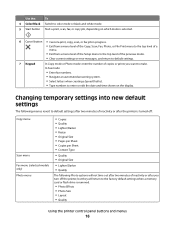
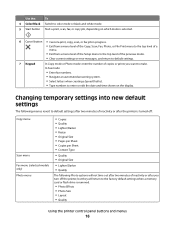
... return to default settings.
7 Keypad
In Copy mode or Photo mode: enter the number of copies or prints you want to make. In Fax mode:
• Enter fax numbers. • Navigate an automated answering...control panel buttons and menus
16
Use the:
To
4 Color/Black Switch to color mode or black-and-white mode.
5 Start button Start a print, scan, fax, or copy job, depending on the display.
User Guide - Page 20


...• Add, edit, or delete contacts in the built-in phone book. • Access the Lexmark Fax Setup Utility in four-in-one printers.
Access your printer model.
Notes:
• This program... Dial numbers, set Ringing and Answering, and print fax history and status reports. Manage, edit, transfer, and print photos and documents.
• Print black or text-only Web pages to install this program ...
User Guide - Page 40


... users
Fast Pics launches automatically when you select color or black-only printing, the light near your choice comes on the computer screen to transfer the photos to the computer or to print.
• For Macintosh users
If you insert the memory device. When you insert the memory device.
The Network Card Reader launches on the...
User Guide - Page 42


... performing another job, then wait for your choice comes on the proof sheet.
11 Press the Color/Black button to print the photos.
If you want
to print.
Note: If you make sure to fill in the memory device, then press the arrow buttons to select Photos, and then press .
4 Press the arrow buttons to...
User Guide - Page 50


If you select color or black-only printing, the light near your choice comes on selected models. Use the scanner glass for single pages, small .... • When using the ADF, adjust the paper guide on the ADF to the width of copies, and then press the Color/Black button to avoid dark edges on the scanned image. • Do not load postcards, photos, small items, transparencies, photo paper,...
User Guide - Page 53
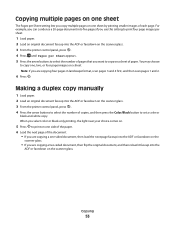
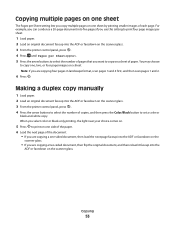
... into the ADF or facedown on the scanner glass. 3 From the printer control panel, press . 4 Press until Pages per Sheet setting lets you select color or black-only printing, the light near your choice comes on.
5 Press to select the number of each page. When you copy multiple pages on one side of...
User Guide - Page 77


...You can send a broadcast fax to up to start the fax job. Sending faxes
ADF
Scanner glass
W I
F I PRINTING
WI F I PRINTING
Use the ADF for single pages, small items (such as postcards or photos), transparencies, photo paper, or thin media (...
Faxing
77 Repeat the step to add more recipients.
4 Press the Color/Black button to select a color or black-and-white fax. 5 Press to 30 recipients.
User Guide - Page 168


... printing 45 setting the security level 45 setting up a connection 43
broadcast fax, sending immediately 77
buttons, printer control panel Address Book 15 Back 15 Cancel 16 Color/Black ...124 cannot send faxes 126
cartridges, ink ordering 11 using genuine Lexmark 11
changing Power Saver timeout 17 changing printing mode 47 changing temporary settings into default 16 changing wireless settings ...
User Guide - Page 172


... both sides of the paper 36 photos from digital camera using DPOF 43 photos from memory device using printer software 40 photos using printer control panel 39 photos using the proof sheet 42... to factory defaults 18 resuming
print job 48 reverse page order 31 ringer volume
adjusting 82 RJ-11 adapter 68
S
safety information 5 saving paper default settings 28 scan
black and white 60 improving quality ...
Similar Questions
Lexmark Pro705 Won't Print Black Without Color
(Posted by brunbogda 9 years ago)
Lexmark Interpret S405 Won't Print Black
(Posted by AstoyMara 10 years ago)
Lexmark Interpret S405 Won't Print Black Only
(Posted by yoBuhl 10 years ago)
Make Lexmark Printer Print Black When Color Ink Is Low
(Posted by ELemia 10 years ago)
Lexmark Won't Print Black Without Color
(Posted by chrjj80 10 years ago)

