Lexmark S315 Support Question
Find answers below for this question about Lexmark S315.Need a Lexmark S315 manual? We have 2 online manuals for this item!
Question posted by dbrayun on January 26th, 2014
How To Lower Printer Control Panel Lexmark S315
The person who posted this question about this Lexmark product did not include a detailed explanation. Please use the "Request More Information" button to the right if more details would help you to answer this question.
Current Answers
There are currently no answers that have been posted for this question.
Be the first to post an answer! Remember that you can earn up to 1,100 points for every answer you submit. The better the quality of your answer, the better chance it has to be accepted.
Be the first to post an answer! Remember that you can earn up to 1,100 points for every answer you submit. The better the quality of your answer, the better chance it has to be accepted.
Related Lexmark S315 Manual Pages
Quick Reference - Page 3
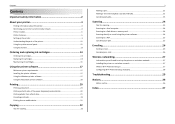
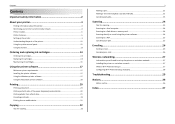
Contents
Contents
Important safety information 2
About your printer 4
Finding information about the printer 4 Minimizing your printer's environmental impact 4 Printer models...5 Printer features...5 Setting up the printer...5 Understanding the parts of the printer 11 Using the printer control panel 12 Using flash drives...13
Ordering and replacing ink cartridges 14
Ordering ink cartridges...
Quick Reference - Page 6
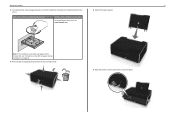
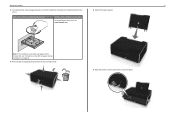
... 29.
3 Remove tape and packing material from www.lexmark.com. With a CD or DVD drive (Windows/Macintosh)
Without a CD or DVD drive or for Linux
Download the printer driver from all areas of the printer.
5 Raise the printer control panel until it clicks into place.
About your printer
6
2 To initiate printer setup using a computer, insert the installation software...
Quick Reference - Page 8
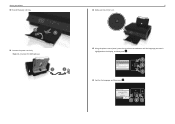
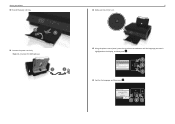
... only. Yes
No Note: Do not attach the USB cable yet.
1
2
8 12 Make sure the printer is on.
13 Using the printer control panel, press the up or down arrow button until the language you sure?
About your
Printer
Are you want is highlighted on the display, and then press OK .
14 Confirm the language...
Quick Reference - Page 11
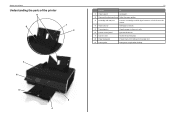
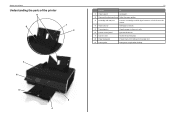
... guides.
3 PictBridge and USB port
Connect a PictBridge-enabled digital camera or a flash drive to the printer.
4 Paper exit tray
Hold paper as it exits.
5 Tray extension
Keep the paper in place as it exits.
6 Printer control panel
Operate the printer.
7 Scanner cover
Access the scanner glass.
8 Paper feed guard
Prevent items from falling into the...
Quick Reference - Page 12


... cartridges.
17 Scanner unit
• Access the ink cartridges and printhead. • Clear paper jams.
12
Using the printer control panel
1
2
3
4 5 67 8
12 11 10
9
Use 1 Power
To
• Turn the printer on and off the printer.
2 Display
View:
Note: The display is on both sides of a sheet of paper. • Clear paper jams.
13...
Quick Reference - Page 15
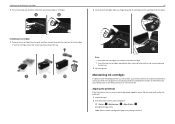
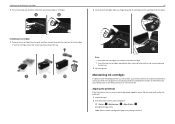
... may need to align the printhead. 1 Load plain paper. 2 From the printer control panel, navigate to air.
3 Close the printer. Aligning the printhead
If the characters or lines on if it is plugged into...protective cap to avoid exposing the ink to :
> Setup > OK >Maintenance > OK > Align Printer > OK An alignment page prints.
If your finger along the ink cartridge until printing is turned off...
Quick Reference - Page 16
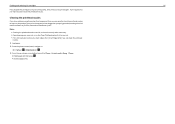
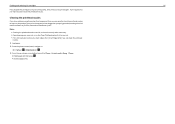
... the printhead nozzles
If you have not been using the printer for a long period, then you can clean the printhead
nozzles. 1 Load paper. 2 From the printer control panel, navigate to:
> Setup > OK > Maintenance >...cartridges
16
If you aligned the cartridges to improve print quality, then print your printer plugged to a properly grounded, working electrical outlet to allow it to perform automatic...
Quick Reference - Page 21
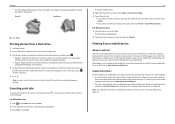
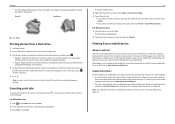
...then press the left edge for landscape). Supported printers
LexPrint enables your mobile device to the printer without using any Lexmark printer connected to communicate with Lexmark printers found on the computer where the printer is connected. Printing photos from your mobile device...
Landscape
10 Click Print. To cancel a print job from the printer control panel, press .
Quick Reference - Page 22
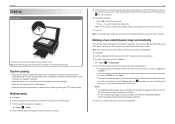
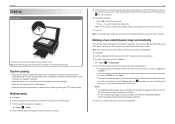
...2 Load the original document faceup into the ADF or facedown on the scanner glass. 3 From the printer control panel, navigate to:
> Copy > OK > Copies 4 Press the left or right arrow button to ...then press until you load the original document or photo facedown on the scanner glass. 3 From the printer control panel, navigate to:
> Copy > OK > 2‑Sided Copies 4 Press the left or right arrow ...
Quick Reference - Page 24
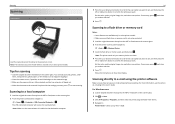
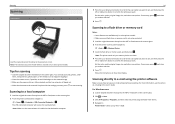
... Feeder (ADF) is not write‑protected. 1 Load the original document faceup into the ADF or facedown on the scanner glass. 2 From the printer control panel navigate to :
Printer Home > select your printer > Scan
If necessary, press OK each time you make a selection. 5 Press . Set the color, quality, original image size, and other scan options...
Quick Reference - Page 25


... dialog appears.
Note: You can scan the document to use .
Canceling scan jobs
Press on the printer control panel, or click Cancel on the scanner glass. 2 Click or Start. 3 Click All Programs or Programs, and then select the printer program folder from the list. 4 Navigate to use .
Scanning
5 Select Email photo, Email document, or...
Quick Reference - Page 28


... > WPS PBC Mode > OK 2 Follow the instructions on the side, back, or top of the following:
USE THE PUSH BUTTON CONFIGURATION (PBC) METHOD
1 From the printer control panel, navigate to begin WPS configuration. For more information, see the documentation that came with the access point or contact your system support person. If your...
Quick Reference - Page 29
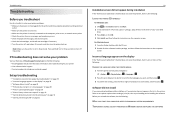
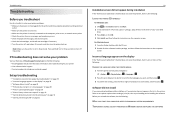
... then follow the instructions on . • Make sure the printer is the letter of the following:
CHANGE THE LANGUAGE USING THE PRINTER MENUS
1 From the printer control panel, navigate to: > Setup > OK > Device Setup > ...
Visit our Web site at http://support.lexmark.com to the computer, print server, or network access point. • Check the printer for error messages, and resolve any errors...
Quick Reference - Page 31
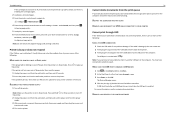
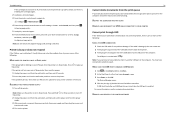
... not solve the problem, then try installing the cartridges again. 2 Load plain, unmarked paper. 3 From the printer control panel, navigate to:
> Setup > OK > Maintenance > OK
4 Press the up or down arrow button to scroll to Align
Printer, and then press OK . If the cable is properly seated, and then try one or more information...
Quick Reference - Page 32


... wireless network. A security key is correct.
Before you are performing a task. • The correct printer port is secure). For most networks, the printer and the computer should be within the range of the printer. 1 Load plain paper. 2 From the printer control panel, navigate to the access point and check the security settings.
For more information on...
User's Guide - Page 2
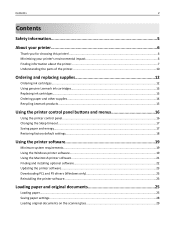
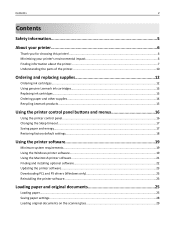
...
Ordering and replacing supplies 12
Ordering ink cartridges...12 Using genuine Lexmark ink cartridges...13 Replacing ink cartridges...13 Ordering paper and other supplies...14 Recycling Lexmark products...15
Using the printer control panel buttons and menus 16
Using the printer control panel...16 Changing the Sleep timeout...17 Saving paper and energy...17 Restoring factory default settings...
User's Guide - Page 95
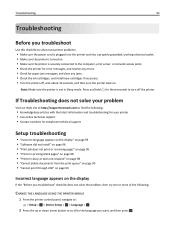
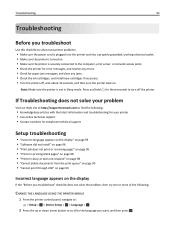
...Visit our Web site at http://support.lexmark.com to find the following:
• Knowledgebase articles with the latest information and troubleshooting for your printer • Live online technical support ... the problem, then try one or more of the following:
CHANGE THE LANGUAGE USING THE PRINTER MENUS
1 From the printer control panel, navigate to:
> Setup > OK > Device Setup > OK > Language > OK
...
User's Guide - Page 138
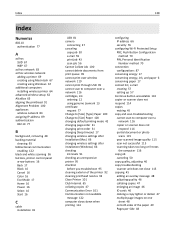
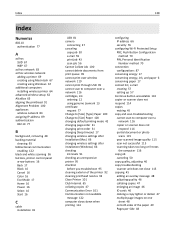
...removing 48 backing material
cleaning 93 bidirectional communication
enabling 122 black and white scanning 56 buttons, printer control panel
arrow buttons 16 Back 17 Black 16 Cancel 16 Color 16 Eco‑Mode 17 Home ... USB 99 cannot scan to computer over a network 116 cartridges, ink ordering 12 using genuine Lexmark 13 certificate request 77 Change to [Size] [Type] Paper 100 Change to [Size] Paper...
User's Guide - Page 139
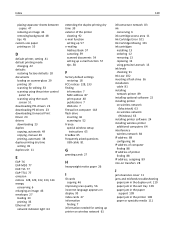
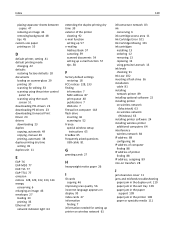
...loading on scanner glass 29 printing 30 scanning for editing 53 scanning using the printer control
panel 52 scanning using the touch
screen 51 downloading PCL drivers 23 downloading PS ... 13 using genuine Lexmark 13 ink levels checking 91 Ink Low 102 inserting a flash drive 36 installation cable 81 installing network printer 89 installing optional software 22 installing printer on wireless network...
User's Guide - Page 141
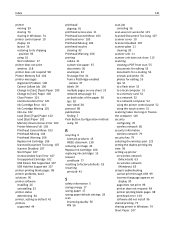
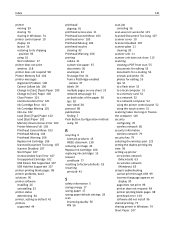
...sided 38 protocol 88 publications finding 7 Push Button Configuration method using 70
R
recycling 6 Lexmark products 15 WEEE statement 130
reducing an image 46 Replace Ink Cartridge 106 replacing ink ...51 to a memory card 52 to a network 52 to a network computer 52 using the printer control panel 52 using the touch screen 51 scanning takes too long or freezes the computer 116 security configuring...
Similar Questions
How To Close The Front Printer Control Panel
(Posted by Anonymous-104011 11 years ago)
Why Doesn't Black Text Print
Just replaced black cartridge with 150xl cartridge in Lexmark s315 printer. When performing "print t...
Just replaced black cartridge with 150xl cartridge in Lexmark s315 printer. When performing "print t...
(Posted by plokita2 11 years ago)
I Have A Lexmark S315, Even With New Black Ink, Only Prints Blank Sheets
Fairly new, only 4 months old from Office Depot. Prints and you can hear the head moving but the pag...
Fairly new, only 4 months old from Office Depot. Prints and you can hear the head moving but the pag...
(Posted by meredith15929 11 years ago)

