Lexmark S315 Support Question
Find answers below for this question about Lexmark S315.Need a Lexmark S315 manual? We have 2 online manuals for this item!
Question posted by aviaYABY on February 4th, 2014
Cannot/connect Lexmark S315 To My Network
The person who posted this question about this Lexmark product did not include a detailed explanation. Please use the "Request More Information" button to the right if more details would help you to answer this question.
Current Answers
There are currently no answers that have been posted for this question.
Be the first to post an answer! Remember that you can earn up to 1,100 points for every answer you submit. The better the quality of your answer, the better chance it has to be accepted.
Be the first to post an answer! Remember that you can earn up to 1,100 points for every answer you submit. The better the quality of your answer, the better chance it has to be accepted.
Related Lexmark S315 Manual Pages
Quick Reference - Page 4
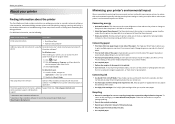
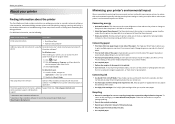
... that requires less ink.
Wireless/network printers allow you print on both sides of the paper. Duplexing lets you to print more than normal and are you to share a single printer among multiple computers, thus conserving energy and other resources. These modes can print up a fax connection, and accomplishing common printer tasks like printing, copying...
Quick Reference - Page 5


...to multiple laptops or computers over a secure wireless or Ethernet network, as well as shortcuts that will help you can also customize your printer with your printer works for the following printer models: • Lexmark S315 • Lexmark S319
Printer features
Depending on a wireless network, then you may move the printer after a specified period of adjusting the settings and options...
Quick Reference - Page 32


... monitors, motors, cordless phones, security system cameras, other computers on to verify the connection status of the wireless network. Troubleshooting
Wireless network troubleshooting
If you are having trouble setting up your printer on a network, print a network setup page, and then see "Using the printer control panel" on page 12. For more information on the computer from which...
Quick Reference - Page 33


... characters in a WEP key are case‑sensitive. MAKE SURE THAT YOUR COMPUTER AND PRINTER ARE CONNECTED TO THE SAME WIRELESS
NETWORK
If the printer is not on many factors, including the abilities of the computer, if the computer is already connected to .
or • From 8 to :
> Setup > OK > Demo Mode > OK > Off > OK
CHECK...
User's Guide - Page 41


... the list. If necessary, use the Name field to :
System Preferences > Print & Fax
2 Select the printer from the Print dialog when you have to the network or locally through a USB cable may have the same default printer name.
For Macintosh users
1 From the Print & Fax area, click +. 2 If necessary, click the Default or...
User's Guide - Page 64
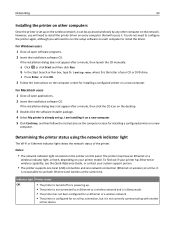
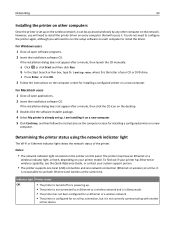
... Ethernet or wireless capability, see the Quick Reference Guide, or contact your system support person.
• The printer supports one local (USB) connection and one network connection (Ethernet or wireless) at the same time.
If the installation dialog does not appear after a minute, then launch the CD manually:
a Click , or click Start ...
User's Guide - Page 65
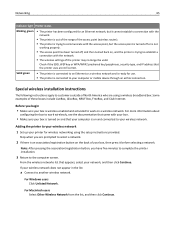
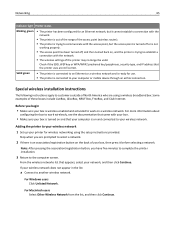
... using the setup instructions provided. If your network, and then click Continue. Solid green
• The printer is connected to an Ethernet or a wireless network and is ready for wireless networking using a wireless broadband box. Adding the printer to your wireless network 1 Set up your printer for use. • The printer is connected to your computer or mobile device through...
User's Guide - Page 67


...working .
• The recommended way to set up a standalone network between the computer and your printer. WEP keys must be:
• Exactly 10 or 26 ...network. For more information, see the documentation that came with a wireless network adapter. In Windows Vista or later
1 Click > Control Panel > Network and Internet > Network and Sharing Center.
2 Click Set up a connection or network...
User's Guide - Page 68


... may need to reconnect Windows Vista computers to ‑computer (ad hoc) network;
Make sure you created. The installer will configure the printer for use that software to close the two open windows.
Note: Do not connect the installation or network cables until instructed to do so by the setup software.
6 When the available...
User's Guide - Page 69


...the computer is configured. Note: Do not connect the installation or network cables until instructed to : Applications > Internet Connect > AirPort
2 From the Network Name or Network menu, click Create Network. 3 Create a name for the ad hoc network, and then click OK.
Configuring the printer for an ad hoc wireless network will configure the printer for future reference.
For Windows users...
User's Guide - Page 71
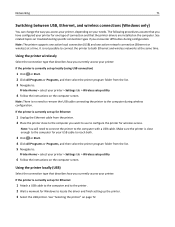
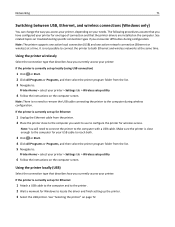
... will need to remove the USB cable connecting the printer to the printer. 2 Wait a moment for one active network connection (Ethernet or wireless) at the same time.
Using the printer locally (USB)
Select the connection type that describes how you currently access your printer:
If the printer is not possible to connect the printer to both .
3 Click or Start. 4 Click All...
User's Guide - Page 72
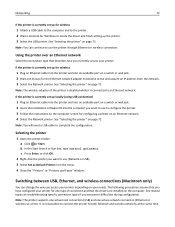
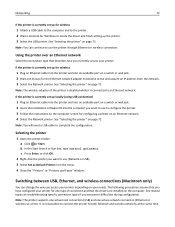
...: You can change the way you access your printer depending on your printer for the Ethernet network adapter to use (Network or USB). 3 Select Set as Default Printer from the network. 3 Select the Network printer.
It is not possible to connect the printer to an Ethernet network.
If the printer is currently set up for wireless
1 Attach a USB cable to the computer...
User's Guide - Page 75


...; Sharing your Macintosh computer.
4 Follow the instructions on adding a network printer connected to a Macintosh computer. c Click Properties or Printer properties. g Click Close on the Ports tab, and then click Apply. Networking
75
2 Identify the printer: a On the computer that is not attached to the printer. a Open the printers folder: 1 Click , or click Start and then click Run. 2 In...
User's Guide - Page 80


... wirelessly to the router; Four common examples appear below. Wireless network examples
Scenario 1: Mixed wired and wireless connections on a network with Internet access
• All computers and printers connect to the network through a router with Internet access
• All computers and printers connect to the network using a wireless access point or wireless router. • The wireless...
User's Guide - Page 81


... media players, flash drives, and external hard drives. This temporary connection is possible to connect computer peripherals such as an ad hoc network. • The network has no connection to the Internet. Networking
81
Scenario 3: Wireless network with no Internet access
• Computers and printers connect to the network using the USB cable.
Through the USB port and cable, it...
User's Guide - Page 101
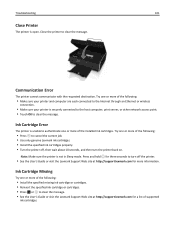
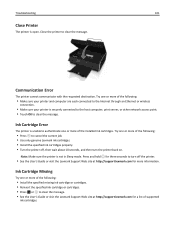
... following:
• Make sure your printer and computer are each connected to the Internet through an Ethernet or wireless
connection.
• Make sure your printer is securely connected to the host computer, print server, or other network access point. • Touch OK to cancel the current job. • Use only genuine Lexmark ink cartridges. • Install the...
User's Guide - Page 118
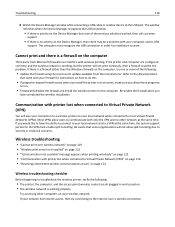
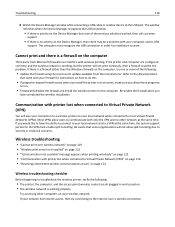
... on the computer. Try accessing other than the Windows firewall) on the computer
Third‑party (non‑Microsoft) firewalls can interfere with printer lost when connected to Virtual Private Network (VPN)" on page 118 • "Resolving intermittent wireless communications issues" on page 124
Wireless troubleshooting checklist
Before beginning to troubleshoot the wireless...
User's Guide - Page 119
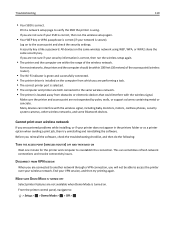
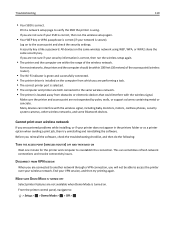
... issues. This can interfere with the wireless signal.
Troubleshooting
119
• Your SSID is like a password.
If you are connected to another network through a VPN connection, you are both connected to access the printer over wireless network
If you reinstall the software, check the troubleshooting checklist, and then do the following:
TURN THE ACCESS POINT (WIRELESS...
User's Guide - Page 125


... default. If you are three distinct channels on the wireless network at the same time, then request the system support person for the printer and computer to reestablish the connection.
This can disrupt wireless network communications.
The printer or computer may have the ability to connect to your access point. Be aware that some organizations will...
User's Guide - Page 139
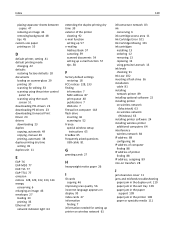
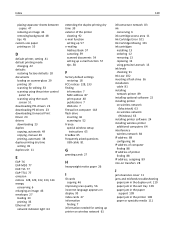
...replacing 13 using genuine Lexmark 13 ink levels checking 91 Ink Low 102 inserting a flash drive 36 installation cable 81 installing network printer 89 installing optional software 22 installing printer on wireless network
(Macintosh) 63 on wireless network
(Windows) 63 installing printer software 24 installing wireless printer
additional computers 64 interference
wireless network 84 IP address 88...
Similar Questions
Can't Get Lexmark S315 To Connect To Computer Or Network
(Posted by Josetwood 9 years ago)
How To Connect Lexmark S315 Wireless All-in-one Printer To Mac
(Posted by frankcha 9 years ago)

