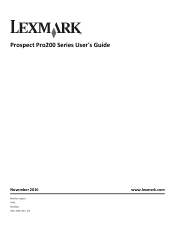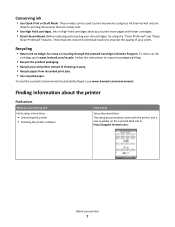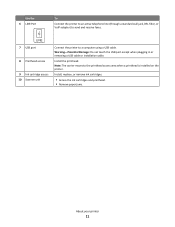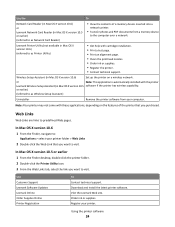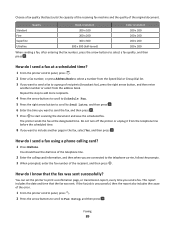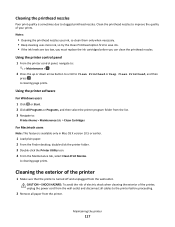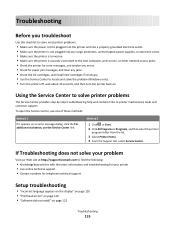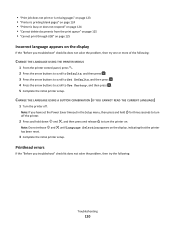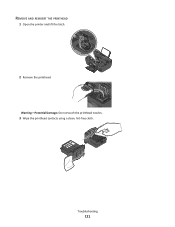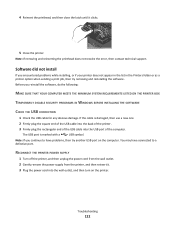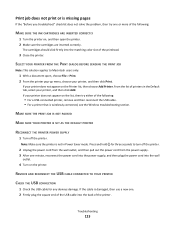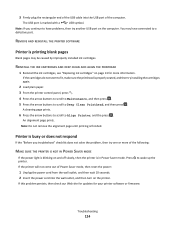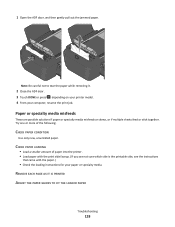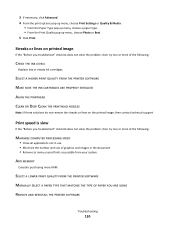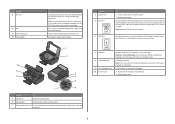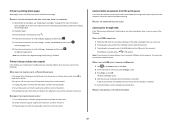Lexmark Prospect Pro205 Support Question
Find answers below for this question about Lexmark Prospect Pro205.Need a Lexmark Prospect Pro205 manual? We have 4 online manuals for this item!
Question posted by bridgefin on October 16th, 2013
Printhead Does Not Fit In Carrier.
Printhead is approximately 1/4 inch wider than the carrier.
Current Answers
Related Lexmark Prospect Pro205 Manual Pages
Similar Questions
How Do I Reinstall The Printer Software For The Lexmark Prospect Pro205
(Posted by eulUserA 9 years ago)
Printhead Error 2 Printer Stopped Before Copy Was Completed
(Posted by AETPE 9 years ago)
How To Set Up The Wireless Printing On My Lexmark Prospect Pro205 Without Cd
(Posted by Louanni 10 years ago)
Lexmark Prospect Pro205 Whats In The Box Quick Setup
(Posted by bawhi 10 years ago)
Print Cartridge Carrier Has Stalled; Printer Off/then On Didn't Fix It.
Original problem power blinked 12X, paper jam cleared and documents to print deleted. Printer turned...
Original problem power blinked 12X, paper jam cleared and documents to print deleted. Printer turned...
(Posted by boomeringuebiz 12 years ago)