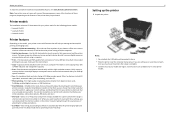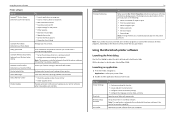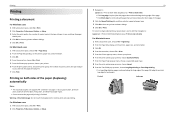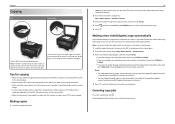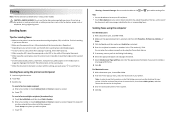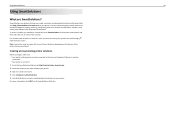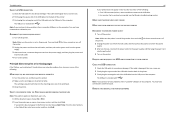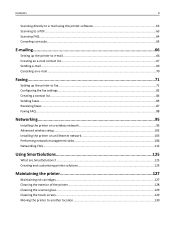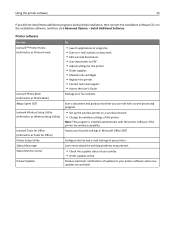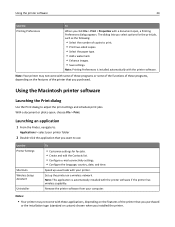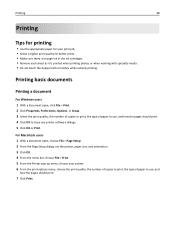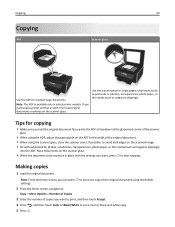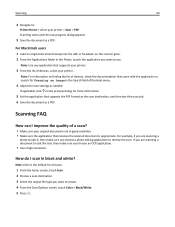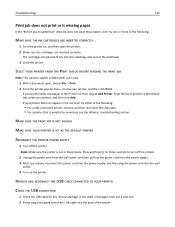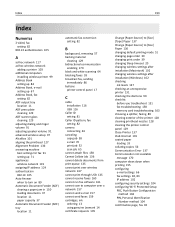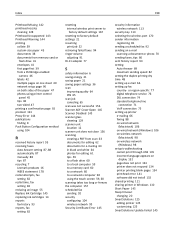Lexmark Pro915 Support Question
Find answers below for this question about Lexmark Pro915.Need a Lexmark Pro915 manual? We have 2 online manuals for this item!
Question posted by billgaldenzi on October 31st, 2013
Lexmark Pro915 Scans Photo With White Background
when you scan photos it doesn't scan size, it creates a file that is 8x11 with photo in corner and rest white. So if you create slide show it looks like a bunch of "paper" documents with a small picture in corner. How do you scan normally? Never had this problem with other scanners
Current Answers
Related Lexmark Pro915 Manual Pages
Similar Questions
Printer Inop - Msg: Panel Recovery Mode: Send A New Fls File Via Usb To Recover.
I do not understand what this message means or what I should do. Will NOT contact Lexmark!!! Any hel...
I do not understand what this message means or what I should do. Will NOT contact Lexmark!!! Any hel...
(Posted by Ladysouth770 10 years ago)
Scanning Photos - Correct Size
I can't get my scanner to adjust the size when I scan a photo. It will only scan as a large page wit...
I can't get my scanner to adjust the size when I scan a photo. It will only scan as a large page wit...
(Posted by familyonline 11 years ago)