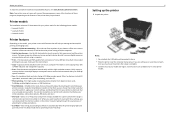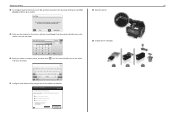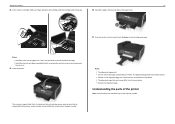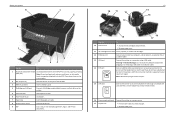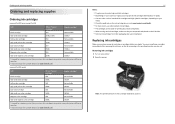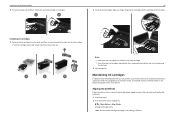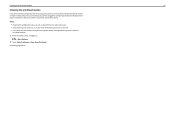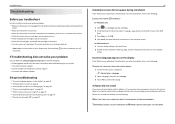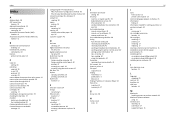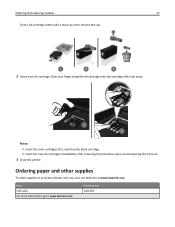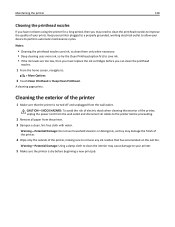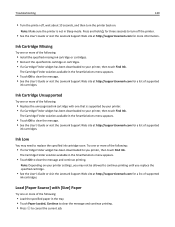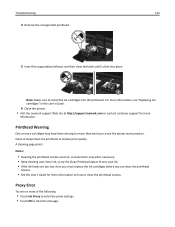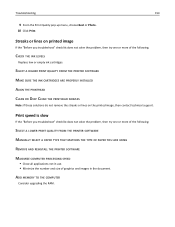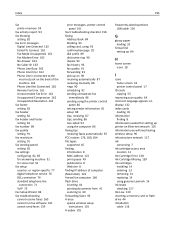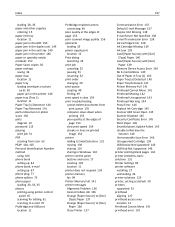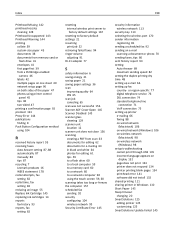Lexmark Pro915 Support Question
Find answers below for this question about Lexmark Pro915.Need a Lexmark Pro915 manual? We have 2 online manuals for this item!
Question posted by cpeoples on August 9th, 2014
Missing Cartridges
I replaced my black ink..now it is telling me missing all cartridges. I have taken them all out and put htem back and it still says it.
Current Answers
Answer #1: Posted by waelsaidani1 on August 9th, 2014 9:29 AM
'missing cartridge' error can be displayed if:
- The wrong cartridge is installed, or
- The cartridge is not installed properly, or
- The cartridge is missing.
- Refer here on how to solve this problem: http://goo.gl/ysbplL
Related Lexmark Pro915 Manual Pages
Similar Questions
Printer Won't Print Black Ink Lexmark Pro 900 Series
(Posted by audiemaig 10 years ago)
Pro 915 Not Recognizing Ink Cartridges.
My Lexmark Pro 915's Black Ink Cartridge Needed Replacing. After Installing A New Cartridge (150), I...
My Lexmark Pro 915's Black Ink Cartridge Needed Replacing. After Installing A New Cartridge (150), I...
(Posted by dotyjw 10 years ago)
How To Set My Printer To Use The Black Ink Only Without Coloured Ink Catridges.
My job entails the use of black ink a lot. I replaced 5 black ink catridges before I was prompted th...
My job entails the use of black ink a lot. I replaced 5 black ink catridges before I was prompted th...
(Posted by itdjagmah 12 years ago)