Lexmark Pro715 Support Question
Find answers below for this question about Lexmark Pro715.Need a Lexmark Pro715 manual? We have 2 online manuals for this item!
Question posted by eportelaemeric on October 24th, 2013
Turn On
My printer can not be turned on, but the lights for eco mode and the ink indicators are on. I unplog the printer and nothing happens and lights continúes on.
Current Answers
There are currently no answers that have been posted for this question.
Be the first to post an answer! Remember that you can earn up to 1,100 points for every answer you submit. The better the quality of your answer, the better chance it has to be accepted.
Be the first to post an answer! Remember that you can earn up to 1,100 points for every answer you submit. The better the quality of your answer, the better chance it has to be accepted.
Related Lexmark Pro715 Manual Pages
Quick Reference - Page 5


... impact
We are committed to protecting the environment and are you to : Applications > select your printer folder 2 Double‑click User's Guide. Conserving energy
• Activate Eco-Mode.
To return an ink cartridge, go to www.lexmark.com/recycle, and then follow the instructions to request a postage‑paid bag.
• Recycle the product...
Quick Reference - Page 6


...printer works for the following printer models: • Lexmark Pro715 • Lexmark Pro719
Printer features
Depending on the Web, you can choose the printer tasks that you can easily access anytime. Using the SmartSolutions toolkit on the model, your printer...the printer display light and puts the printer into Sleep mode ...Eco‑Mode-Save energy by creating and customizing your printer...
Quick Reference - Page 13


... to a power source using a USB cable. Note: Remove the plug to access the port.
18 Power supply with port Connect the printer to the home screen.
Note: When the printer is turned off . • Switch to Sleep mode. Using the printer control panel
1
2
3
4
5
76
Use
To
1 Power
• Turn the printer on , press to switch to Sleep...
Quick Reference - Page 14
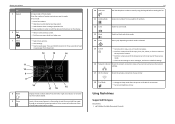
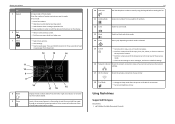
...indicator Check the network connection status of your printer and access the network settings.
17 Wi‑Fi indicator Check the wireless connection of your printer Use
5 Keypad
6 Back 7 Select
To
In Copy mode or Photo mode...which mode is left or right arrow button to view the last five numbers dialed. About your printer.
18 Eco‑Mode
• Change to Sleep mode after the printer is...
Quick Reference - Page 16


... 1 Turn on the Lexmark Web site at www.lexmark.com.
16
Notes: • To get the ink cartridges individually or in packs. • You can be used for printing documents and photos. • When storing new ink cartridges, make sure they are unopened and placed on your printer. Lexmark Pro719 model
Item
Return Program...
Quick Reference - Page 18


..., and then press . It will temporarily turn on your printed image appear jagged or wavy, then you may need to align the printhead.
1 Load plain paper.
2 From the printer control panel, navigate to save ink. • If the ink levels are too low, you must replace the ink cartridges before you aligned the cartridges to...
Quick Reference - Page 32
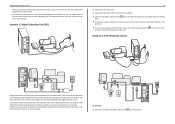
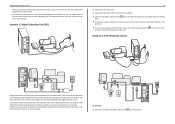
... turn off the voice mail service when you are using a computer for analog voice calls (including faxes) and digital Internet access.
To connect: 1 Connect one end of a telephone cable to the port of the printer
... computer to the DSL HPN port on the DSL filter.
4 To connect a telephone to the printer, remove the protective plug from the port on the back of the DSL filter to the wall ...
Quick Reference - Page 40
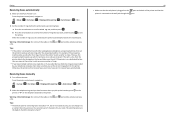
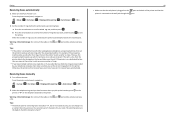
ports while actively receiving
Tips:
• If the printer is detected, the printer automatically receives the incoming fax. If the call . Receiving faxes manually
1 Turn off Auto Answer: From the printer control panel, navigate to:
> Setup > > Fax Setup > > Ringing and Answering >
> Auto Answer >
> Off >
2 When the telephone rings and you hear fax tones when you...
Quick Reference - Page 43
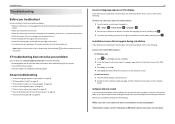
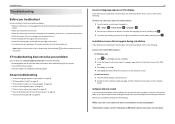
...:
CHANGE THE LANGUAGE USING THE PRINTER MENUS
1 From the printer control panel, navigate to: >...mode.
Troubleshooting
Troubleshooting
Before you troubleshoot
Use this checklist to solve most printer problems: • Make sure the power cord is plugged into the printer and into a properly grounded, working electrical outlet. • Make sure the printer is turned on. • Make sure the printer...
Quick Reference - Page 44


... not in Sleep mode. The cartridges should click firmly into the wall outlet. 4 Turn on page 16 for any obvious damage. MAKE SURE THE PRINT JOB IS NOT PAUSED
MAKE SURE YOUR PRINTER IS SET AS THE DEFAULT PRINTER
RECONNECT THE PRINTER POWER SUPPLY
1 Turn off the printer.
REINSTALL THE INK CARTRIDGES AND DEEP CLEAN AND ALIGN THE...
Quick Reference - Page 45
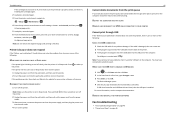
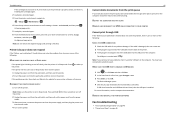
... the following :
MAKE SURE THE PRINTER IS NOT IN SLEEP MODE
If the power light is marked with
.
Note: If you have problems, then try one minute, reconnect the power cord into the power supply, and then plug the power cord
into the wall outlet. 4 Turn on the printer.
45
Cannot delete documents from the...
Quick Reference - Page 47
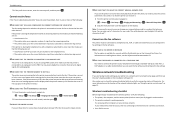
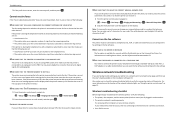
If the printer runs out of ink or runs out of the network indicator lights, see"Using the printer control panel" on page 13. MAKE SURE THAT FAX FORWARDING IS DISABLED
1 From the printer control panel, navigate to: > Setup > ... troubleshooting
If you are all plugged in and turned on the location of paper while receiving the fax, then the printer saves the fax so you know. Troubleshooting 3...
Quick Reference - Page 48
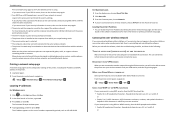
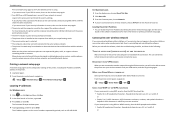
...8226; The Wi‑Fi indicator is green and successfully connected. • The printer driver is selected. • The computer and printer are connected over a wireless network... Hexadecimal characters are not available when Demo Mode is located away from which you are case‑sensitive.
MAKE SURE DEMO MODE IS TURNED OFF
Select printer features are A-F, a-f, and 0-9. Printing ...
Quick Reference - Page 50


... typically the access point. From the printer control panel, navigate to print again. Locating the printer IP address • From the printer, print a network setup page. The Router entry is typically the access point. 2 Type your access point (wireless router) is turned on and is working. • Remove any network‑intensive activities, like...
User's Guide - Page 7


... paper manually or automatically
(depending on our Web site. We've worked hard to reduce your printer model).
• Preview print jobs before printing. Wireless/network printers allow you 're satisfied. Conserving energy
• Activate Eco-Mode. The Pages per Sheet feature allows you to make sure you check the latest updates on...
User's Guide - Page 14


... replacing supplies
14
Using genuine Lexmark ink cartridges
Lexmark printers, ink cartridges, and photo paper are designed to perform together for superior print quality, and our inks are formulated to the cartridge installation position.
3 Press the release tab, and then remove the used ink cartridge or cartridges. Removing ink cartridges
1 Turn on your product.
We recommend that...
User's Guide - Page 18


... numbers to enter or edit the date and time shown on the display.
• Return to Sleep mode. Using the printer control panel buttons and menus
18
Using the printer control panel
Use
To
1 Power
• Turn the printer on and off. • Switch to make. Press and hold the button for three seconds to...
User's Guide - Page 20


... on both sides of the Sleep timeout, and then
press . Using the printer control panel buttons and menus
20
18 Eco‑Mode
• Change to Sleep mode after the printer is left idle for 10 minutes. • Set screen brightness to low.
To save the most energy, select the lowest Sleep timeout.
1 From the...
User's Guide - Page 102


Networking
102
Indicator light Printer status
Off
• The printer is turned off , and then turned back on, and the printer is trying to establish a
connection with the network....8226; The printer is not connected to an Ethernet or a wireless network and is in Sleep mode.
• The printer has not been configured for an Ethernet or a wireless network.
• The printer is configured for...
User's Guide - Page 134
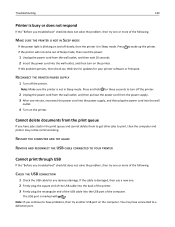
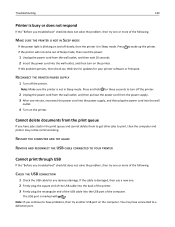
... the square end of the USB cable into the back of the printer.
3 Firmly plug the rectangular end of the USB cable into the wall
outlet.
4 Turn on the printer. RECONNECT THE PRINTER POWER SUPPLY
1 Turn off slowly, then the printer is in Sleep mode. RESTART THE COMPUTER AND TRY AGAIN REMOVE AND RECONNECT THE USB CABLE...
Similar Questions
Printer Ink Indicates It Is Full, Yet The Printer Is 'skipping'
(Posted by highledge 11 years ago)
My Printers Wireless Light From Green Turn To Red And Not Working.
my printer wirless light is red and wireless not working
my printer wirless light is red and wireless not working
(Posted by sarakashi61 11 years ago)

