Lexmark Pro715 Support Question
Find answers below for this question about Lexmark Pro715.Need a Lexmark Pro715 manual? We have 2 online manuals for this item!
Question posted by dohtesup on July 30th, 2014
How To Make My Lexmark Pro715 Printer Print Black And White
The person who posted this question about this Lexmark product did not include a detailed explanation. Please use the "Request More Information" button to the right if more details would help you to answer this question.
Current Answers
There are currently no answers that have been posted for this question.
Be the first to post an answer! Remember that you can earn up to 1,100 points for every answer you submit. The better the quality of your answer, the better chance it has to be accepted.
Be the first to post an answer! Remember that you can earn up to 1,100 points for every answer you submit. The better the quality of your answer, the better chance it has to be accepted.
Related Lexmark Pro715 Manual Pages
Quick Reference - Page 6


... you want to do so. • Place the printer near the computer during setup. When you to your printer as share the printer among multiple computers.
• Intuitive touch screen-Use the full‑featured color touch screen for the following printer models: • Lexmark Pro715 • Lexmark Pro719
Printer features
Depending on the features of inactivity.
6
Setting...
Quick Reference - Page 39
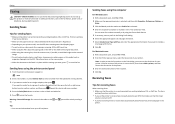
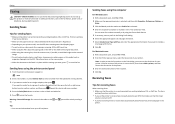
...document open , choose File > Print. 2 From the Printer pop‑up this step to add more numbers.
4 Press the Color/Black button to select a color or black‑and‑white fax. 5 Press to a ...click File > Print. 2 Make sure the appropriate printer is selected, and then click Properties, Preferences, Options, or
Setup. 3 Click the Fax tab, and then make sure that the printer is on and ...
Quick Reference - Page 43
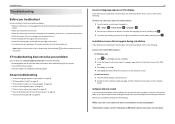
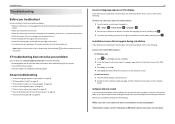
...
Troubleshooting
Before you troubleshoot
Use this checklist to solve most printer problems: • Make sure the power cord is plugged into the printer and into a properly grounded, working electrical outlet. • Make sure the printer is turned on. • Make sure the printer is securely connected to the computer, print server, or network access point. • Check the...
Quick Reference - Page 44


... plug the rectangular end of the USB cable into the wall outlet.
4 Turn on the printer.
Press and hold for three seconds to a defective port. If your printer, and then click Print. Note: Make sure the printer is printing blank pages
Blank pages may be caused by improperly installed ink cartridges. Press and hold for three...
Quick Reference - Page 45
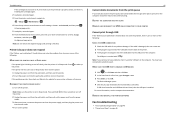
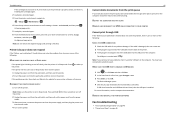
... Run box, type devmgmt.msc. 3 Press Enter, or click OK. A cleaning page prints.
5 Load plain, unmarked paper. 6 From the Maintenance menu screen, press the up the printer. An alignment page prints. Note: Make sure the printer is finished.
REMOVE AND REINSTALL THE PRINTER SOFTWARE
Fax troubleshooting
• "Fax troubleshooting checklist" on page 46 • "Cannot send...
Quick Reference - Page 47
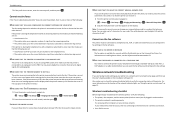
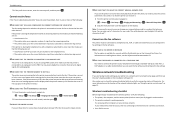
....
Resolve the error to free up space in so that the printer can receive it later. You can print it .
1 From the printer control panel, navigate to a number that the following are using a PBX system, then make sure that only you are set the printer to receive faxes manually (Auto Answer Off), then you need...
Quick Reference - Page 48
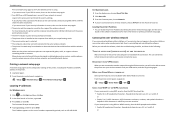
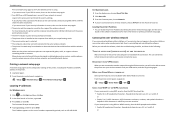
... hexadecimal characters.
Locating the printer IP address • You can locate the printer IP address by periods, such as a printer option when sending a print job, then try printing again. or • Exactly 5 or 13 ASCII characters. Troubleshooting
Print a network setup page to verify the SSID the printer is like a password. Make sure the printer and access point are not...
User's Guide - Page 22
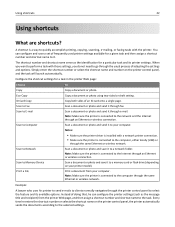
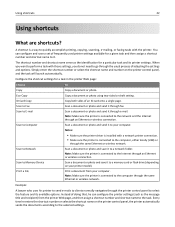
... to the computer, either locally (USB) or
through an Ethernet or wireless connection. Notes:
• Make sure the printer driver is installed with a network printer connection. • Make sure the printer is connected to the task. Print a File
Print a document from the printer Web page, and then assign a shortcut number and shortcut name to the computer through fax...
User's Guide - Page 40
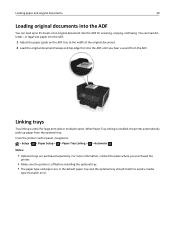
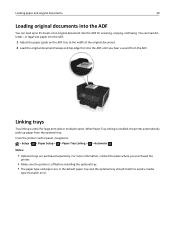
...tray to the width of an original document into the ADF until you purchased the
printer.
• Make sure the printer is off before installing the optional tray. • The paper type and paper... is enabled, the printer automatically picks up to 35 sheets of the original document. 2 Load the original document faceup and top edge first into the ADF for large print jobs or multiple copies...
User's Guide - Page 88


...Black button to select a color or black‑and‑white fax. 5 Press to start the fax job. If you want to send a fax to a single recipient, then press . Faxing
88
Tips for sending faxes
• Make sure the printer... File > Print. 2 Make sure the appropriate printer is selected, and then click Properties, Preferences, Options, or Setup. 3 Click the Fax tab, and then make sure Enable Fax...
User's Guide - Page 110


...Lexmark Extras > Lexmark Setup Assistant. 4 Follow the instructions on page 111. 3 A second print queue will need to remove the USB cable connecting the printer to accessing
the printer over a wireless connection. Using the printer... of the printer. 2 Firmly plug the rectangular end of the USB cable into the USB port of the computer. 3 Add the printer. Make sure the printer is currently ...
User's Guide - Page 127
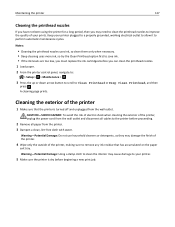
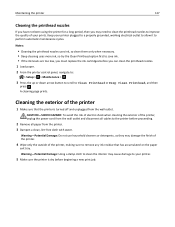
... not use household cleaners or detergents, as they may cause damage to your printer.
5 Make sure the printer is turned off and unplugged from the printer. 3 Dampen a clean, lint‑free cloth with water. Keep your prints. Cleaning the exterior of your printer plugged to a properly grounded, working electrical outlet to allow it to perform automatic...
User's Guide - Page 128


... all paper from the trays. • Make sure the paper stop and paper trays are in their original positions. Maintaining the printer
128
Cleaning the scanner glass
Clean the scanner glass and other related parts when vertical streaks appear on your printed pages or when you see marks or smudges on the scanner...
User's Guide - Page 130
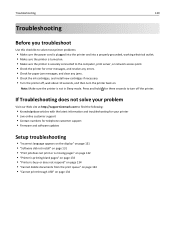
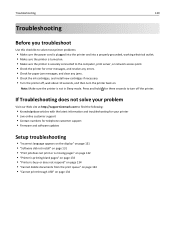
... at http://support.lexmark.com to find the following:
• Knowledgebase articles with the latest information and troubleshooting for your printer • Live online customer support...8226; "Print job does not print or is missing pages" on page 132 • "Printer is printing blank pages" on page 133 • "Printer is not in Sleep mode. Note: Make sure the printer is busy...
User's Guide - Page 132


.... From the list of the following :
MAKE SURE THE INK CARTRIDGES ARE INSERTED CORRECTLY
1 Turn the printer on, and then open , choose File > Print. 2 From the printer pop-up menu, choose your printer, and then click Print.
MAKE SURE THE PRINT JOB IS NOT PAUSED
MAKE SURE YOUR PRINTER IS SET AS THE DEFAULT PRINTER
The cartridges should click firmly into...
User's Guide - Page 133


... try another USB port on page 14 for any obvious damage. A cleaning page prints.
5 Load plain, unmarked paper. 6 From the Maintenance menu screen, press the up or down arrow button to scroll to a defective port. Note: Make sure the printer is finished. You may be caused by improperly installed ink cartridges. Troubleshooting
133...
User's Guide - Page 134
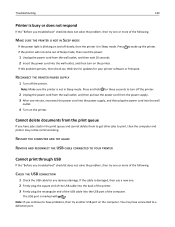
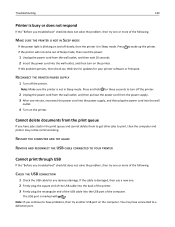
... then pull out the power cord from the print queue
If you have jobs stuck in the print queue and cannot delete them to get other jobs to wake up the printer. Note: Make sure the printer is marked with
. RECONNECT THE PRINTER POWER SUPPLY
1 Turn off the printer.
Note: If you continue to have connected to...
User's Guide - Page 136


... job.
Duplex Unit Missing
Try one or more of the following :
• Make sure your printer and computer are each connected to the Internet through an Ethernet or wireless
connection.
• Make sure your printer is securely connected to the host computer, print server, or other network access point. • Touch OK to clear the...
User's Guide - Page 137


Note: Make sure the printer is unable to authenticate one or more of the following :
• Press or to turn off , then wait about 10 seconds, and then turn the printer back on your printer. • Use only genuine Lexmark ink cartridges. • Press or to continue printing until you replace the specified cartridge.
• See the...
User's Guide - Page 158


...have
been a problem with the PostScript driver or the Universal Fax Driver. The
printer automatically converts color faxes to black and lowers the scan resolution of the document.
• Lower the fax quality.... Some fax machines also block faxes without registering your fax name and fax number. MAKE SURE THE PRINTER IS CONNECTED TO A TELEPHONE LINE
You need to press the correct code when a fax...
Similar Questions
How To Make A Lexmark 205 Printer Print Black When Printing An Envelope
(Posted by thagen 10 years ago)

