Lexmark Pro715 Support Question
Find answers below for this question about Lexmark Pro715.Need a Lexmark Pro715 manual? We have 2 online manuals for this item!
Question posted by hotron00 on July 1st, 2014
Lexmark Pro715 Print When Ink Is Empty
The person who posted this question about this Lexmark product did not include a detailed explanation. Please use the "Request More Information" button to the right if more details would help you to answer this question.
Current Answers
There are currently no answers that have been posted for this question.
Be the first to post an answer! Remember that you can earn up to 1,100 points for every answer you submit. The better the quality of your answer, the better chance it has to be accepted.
Be the first to post an answer! Remember that you can earn up to 1,100 points for every answer you submit. The better the quality of your answer, the better chance it has to be accepted.
Related Lexmark Pro715 Manual Pages
Quick Reference - Page 5


...; Select the lowest Sleep timeout. Use the preview features found in a minimum‑power standby mode after the printer is left idle for printing documents that require less ink.
To return an ink cartridge, go to www.lexmark.com/recycle, and then follow the instructions to request a postage‑paid bag.
• Recycle the product...
Quick Reference - Page 6


...-Save a set of frequently used printer settings available for the following printer models: • Lexmark Pro715 • Lexmark Pro719
Printer features
Depending on the printer instead of going through the usual ... memory device without using a computer.
• Print-Print documents and PDFs quickly from a computer or from your printer solutions. The large screen also allows you to ...
Quick Reference - Page 16


... recycling.
2 Available only on the Lexmark Web site at www.lexmark.com.
16
Notes: • To get more ink, order high‑yield ink cartridges. • Depending on your printer.
Removing ink cartridges 1 Turn on their flat side. • Remove ink cartridges from their packaging only upon installation. After use only Lexmark ink cartridges. • The cartridges can be...
Quick Reference - Page 18


Ordering and replacing supplies
18
Maintaining ink cartridges
In addition to the following tasks that you aligned the cartridges to improve print quality, then print your document again.
Keep your printer plugged to a properly grounded, working electrical outlet to allow it to :
> Setup > >Maintenance > An alignment page prints.
> Align Printer >
Note: Do not remove the alignment page...
Quick Reference - Page 20
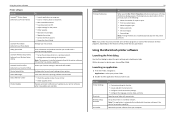
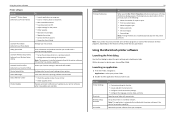
... status of the printer that you want to print. • Print two‑sided copies. • Select the paper type. • Add a watermark. • Enhance images. • Save settings. The dialog lets you purchased. Remove the printer software from your printer. Using the printer software Printer software Use the LexmarkTM Printer Home (referred to as Printer Home)
Lexmark Phone Book...
Quick Reference - Page 24


... that lets you recently captured using any Lexmark printer connected to communicate with Lexmark printers found on its features. Depending on the computer where the printer is LexPrint?
It lets you print Web pages, photos from the photo album, or photos you print easily from our Web site at www.lexmark.com/lexprint. Printing
24
Printing from your mobile device.
Quick Reference - Page 43
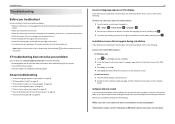
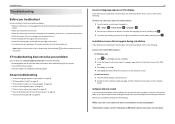
...solve your problem
Visit our Web site at http://support.lexmark.com to find the following: • Knowledgebase articles...printer is turned on. • Make sure the printer is securely connected to the computer, print server, or network access point. • Check the printer for error messages, and resolve any errors. • Check for paper jam messages, and clear any jams. • Check the ink...
Quick Reference - Page 54
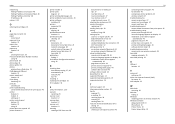
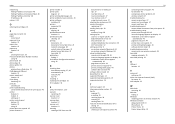
Index
networking finding IP address of computer 48 finding IP address of computer (Mac) 48 finding IP address of printer 48 IP addresses 48
notices 2, 52
O
ordering ink cartridges 16
P
page does not print 44 paper
conserving 5 paper exit tray
location 12 paper stop
location 12 paper tray
location 12 PDF
creating from scan...
User's Guide - Page 8


... return an ink
cartridge, go to www.lexmark.com/recycle, and then follow the instructions to print documents using less ink than normal and are
ideal for printing documents that require less ink.
These modes can be used to request a postage‑paid bag.
• Recycle the product packaging. • Recycle your printer
8
Conserving ink
• Use...
User's Guide - Page 14


... new cartridges immediately after removing the old ones, or the ink remaining in the printhead nozzles may dry out.
Ordering and replacing supplies
14
Using genuine Lexmark ink cartridges
Lexmark printers, ink cartridges, and photo paper are designed to perform together for superior print quality, and our inks are formulated to the cartridge installation position.
3 Press the release...
User's Guide - Page 26
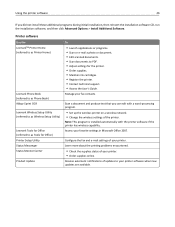
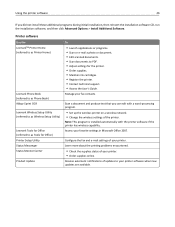
...Learn more about the printing problems encountered.
• Check the supplies status of updates to PDF. • Adjust settings for the printer. • Order supplies. • Maintain ink cartridges. • Register the printer. • Contact technical support. • Access the User's Guide. Printer software
Use the LexmarkTM Printer Home (referred to as Printer Home)
Lexmark Phone Book...
User's Guide - Page 28
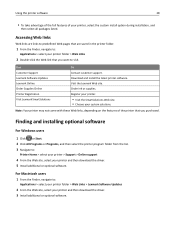
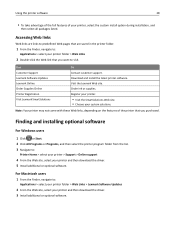
...
4 From the Web site, select your custom solutions.
Order ink or supplies.
Note: Your printer may not come with these Web links, depending on the features of your printer and then download the driver. 3 Install additional or optional software. Printer Registration Visit Lexmark SmartSolutions
Register your printer.
• Visit the SmartSolutions Web site. • Choose your...
User's Guide - Page 51


... drying time does not allow the ink to dry completely, select Extended.
4 Click OK. Using the printer software
For Windows users
1 Click File > Print. 2 Click Properties, Preferences, Options, or Setup. 3 Navigate to:
Layout tab > Print on the print quality selected for your printer
2 Navigate to:
Open Print Queue > Printer Setup > Driver tab or Printer Setup > Installable Options
3 From the...
User's Guide - Page 130
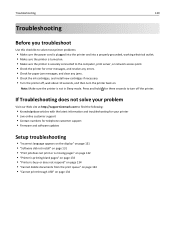
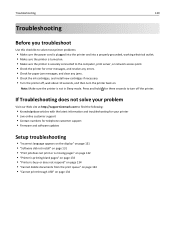
... http://support.lexmark.com to find the following:
• Knowledgebase articles with the latest information and troubleshooting for your printer • Live online customer support • Contact numbers for three seconds to turn the printer back on.
Note: Make sure the printer is securely connected to the computer, print server, or network access...
User's Guide - Page 137


... genuine Lexmark ink cartridges. • Install the specified ink cartridges properly. • Turn the printer off, then wait about 10 seconds, and then turn off the printer.
• See the User's Guide or visit the Lexmark Support Web site at http://support.lexmark.com for more of the following :
• Press or to continue printing until...
User's Guide - Page 142
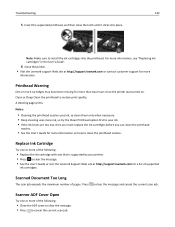
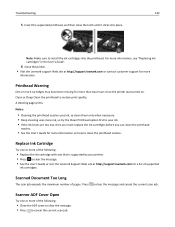
A cleaning page prints.
Scanner ADF Cover Open
Try one that is supported by your printer. • Press to clean the printhead nozzles. For more information, see "Replacing ink cartridges" in the User's Guide.
6 Close the printer. • Visit the Lexmark support Web site at http://support.lexmark.com or contact customer support for more than...
User's Guide - Page 190


... [Paper Source] to [Size] Paper 135 changing default printing mode 53 changing page order 42 changing print order 42 changing Sleep timeout 20 changing wireless settings after installation (Macintosh) 103 changing wireless settings after installation (Windows) 103 checking
ink levels 126 checking an unresponsive printer 130 checking the dial tone 92 checklist
before you...
User's Guide - Page 192
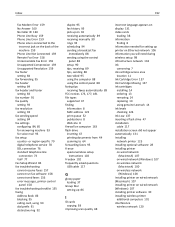
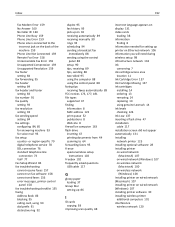
... needed for setting up printer on Ethernet network 106 information you will need during wireless setup 98 infrastructure network 118 ink
conserving 7 ink cartridge access area
location 11 Ink Cartridge Error 137 Ink Cartridge Missing 137 ink cartridges
installing 14 ordering 13 removing 14 replacing 14 using genuine Lexmark 14 ink levels checking 126 Ink Low 137 inserting a flash...
User's Guide - Page 195
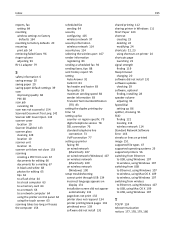
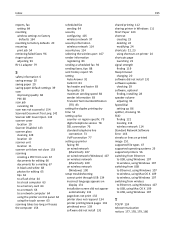
... incorrect language appears on
display 131 installation screen did not appear
automatically 131 page does not print 132 printer does not respond 134 printer printing blank pages 133 printhead error 139 software did not install 131
shared printing 112 sharing printer in Windows 111 Short Paper 143 shortcut
creating 23 deleting 24 modifying 24 shortcuts 22...
User's Guide - Page 196


... 93 Voice over Internet Protocol (VoIP)
fax setup 77 VoIP adapter 77 volume, adjusting
ringer and dial tone 93 speaker 93 VPN lost connection to printer 163 printing locally 163
W
Web Links accessing 27
Web site finding 8
WEP 97, 105 WEP key
key index 125 locating 113 WEP transmit key 105 Windows...
Similar Questions
Will Lexmark Pro715 Print With Only Black Cartridge Installed
(Posted by jqjschra 9 years ago)
Lexmark Pro715 Print Head Fix
Where is the print head located on the PRO 715 and how do I remove it? I keep getting pale streaks i...
Where is the print head located on the PRO 715 and how do I remove it? I keep getting pale streaks i...
(Posted by hersheybar10 10 years ago)
Is Lexmark Pinacle Pro 901 Printer An Air Print Ready Printer?
(Posted by mbyglora01 10 years ago)
I Cannot Print, The Printer Says Cartridge Error #1203. What Do I Do To Correct
(Posted by sandyhartman101 12 years ago)

