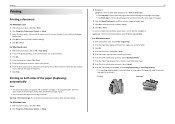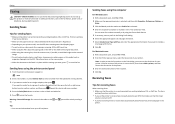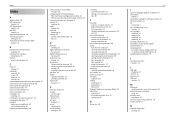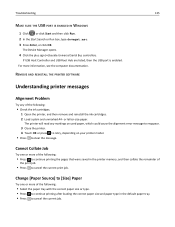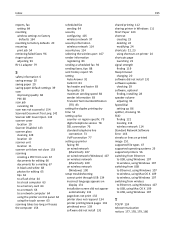Lexmark Pro715 Support Question
Find answers below for this question about Lexmark Pro715.Need a Lexmark Pro715 manual? We have 2 online manuals for this item!
Question posted by wjinks on September 26th, 2012
Duplex Printing
Current Answers
Answer #1: Posted by LexmarkListens on September 27th, 2012 8:05 AM
1 With a document open, click File > Print.
2 Click Properties, Preferences, Options, or Setup.
3 Navigate to:Layout tab > Print on Both Sides (Duplex) area Print on both sides
• Click Long edge for print jobs with pages that are bound along the long edge of the page.
• Click Short edge for print jobs with pages that are bound along the short edge of the page.
4 Click the Paper/Finishing tab, and then select a supported paper type.
5 Click OK to close any printer software dialogs.
6 Click OK or Print.
To return to single-sided printing, repeat steps 1 and 2, and then navigate to:Layout tab > Print on Both Sides (Duplex) area Print on one side only
If it doesn't work, please contact us via email or phone.
Lexmark Listens
Phone:
USA: 1-800-539-6275
Canada: (877) 856-5540
UK: 0800 121 4726
South Africa: 0800 981 435
Related Lexmark Pro715 Manual Pages
Similar Questions
I am unable to connect copy function from my Mac book pro to Pro 715. The disc that came with my Lex...
I am unable to figure out how to access the duplex printing option on my printer. How do i do this?