Lexmark Pro715 Support Question
Find answers below for this question about Lexmark Pro715.Need a Lexmark Pro715 manual? We have 2 online manuals for this item!
Question posted by ddmyhgha on June 15th, 2014
How Do I Delete An Incoming Fax From My Lexmark Pro715 Printer
The person who posted this question about this Lexmark product did not include a detailed explanation. Please use the "Request More Information" button to the right if more details would help you to answer this question.
Current Answers
There are currently no answers that have been posted for this question.
Be the first to post an answer! Remember that you can earn up to 1,100 points for every answer you submit. The better the quality of your answer, the better chance it has to be accepted.
Be the first to post an answer! Remember that you can earn up to 1,100 points for every answer you submit. The better the quality of your answer, the better chance it has to be accepted.
Related Lexmark Pro715 Manual Pages
Quick Reference - Page 6


...
The installation software CD that came with your printer works for the following printer models: • Lexmark Pro715 • Lexmark Pro719
Printer features
Depending on the Web, you can also customize your printer with up to 1200 dpi optical resolution.
• Fax-Do standalone black and color faxing at 33.6Kbps modem speed. The large screen also allows you...
Quick Reference - Page 31
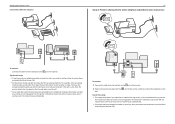
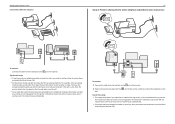
... mail service
EXT LINE
PHONE
LINE
02
To connect:
Connect the cable from the port.
Setting up the printer to fax Connected to different wall jacks
EXT LINE
31
Setup 3: Printer is a fax, then the printer detects the fax signal on the line and takes over the call is sharing the line with a telephone subscribed to...
Quick Reference - Page 32
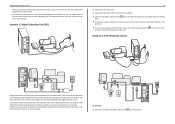
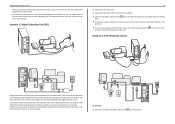
..., connect the computer to install a DSL filter for the printer, and slow Internet connection on the telephone to the port. Telephone and fax signals travel through the voice channel, and Internet signals pass ...through the other channel.
This setting works best if you can also set the printer to receive faxes automatically (Auto Answer On), but you need to turn off the voice mail ...
Quick Reference - Page 35


... same wall jack, and
if the device has a non‑RJ 11 connector, then connect it directly to the wall jack. Setting up the printer to fax
Connecting the printer to a non‑RJ‑11 wall jack
EXT LINE
35 Notes:
• Do not remove the wrap plug from the port of...
Quick Reference - Page 37


... header and footer of the N ports. Step 4: Set the printer to receive faxes automatically or manually
If the printer is properly connected to receive faxes automatically.
Step 3: Set your fax name and fax number
Your user information includes your name or your company name, your fax number (your fax number is your telephone number, unless you cannot send...
Quick Reference - Page 39
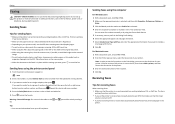
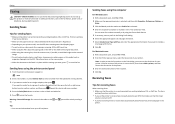
... glass, close the scanner cover, if possible, to include a
cover page with the fax. 8 Click OK.
You can send a broadcast fax to up to 30 recipients.
39
Sending faxes using the printer control panel
1 From the printer control panel, navigate to: > Fax
2 Enter a fax number, or press Address Book to select a number from the Speed Dial or...
Quick Reference - Page 40
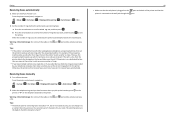
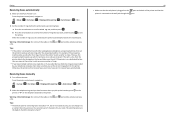
... that you want, and then press to save the setting.
For example, if the answering machine picks up calls after four rings, then set the printer to pick up incoming faxes:
a Press the arrow buttons to scroll to Pick Up On, and then press .
b Press the arrow buttons to scroll to receive...
Quick Reference - Page 47
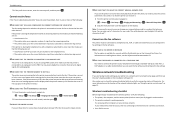
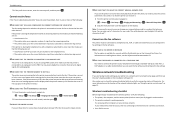
...). MAKE SURE THAT THE PRINTER MEMORY IS NOT FULL
The printer saves an incoming fax to the printer memory before you have only one or more information on the location of paper while receiving the fax, then the printer saves the fax so you know. Also, make sure that the printer can configure the fax settings in and turned on...
User's Guide - Page 51


... Print Queue > Printer Setup > Driver tab or Printer Setup > Installable Options
3 From the Two‑Sided Printing Dry Time pop‑up or down arrow button to scroll to dry completely, choose Extended.
4 Click OK or Apply Changes. For Macintosh users
1 From the Apple menu, navigate to:
System Preferences > Print & Fax > select your...
User's Guide - Page 54
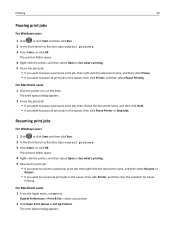
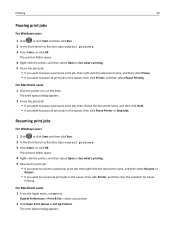
...or click Start and then click Run. 2 In the Start Search or Run box, type control printers. 3 Press Enter, or click OK.
The print queue dialog appears. Printing
54
Pausing print jobs
...Hold. • If you want to :
System Preferences > Print & Fax > select your printer
2 Click Open Print Queue or Set Up Printers.
For Macintosh users 1 From the Apple menu, navigate to pause all ...
User's Guide - Page 75
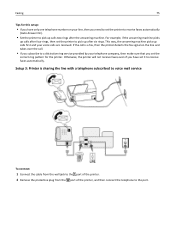
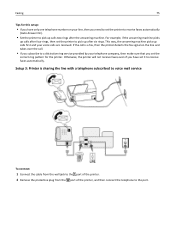
... need to set the
correct ring pattern for this setup:
• If you have set the printer to pick up after four rings, then set it to receive faxes automatically. Setup 3: Printer is a fax, then the printer detects the fax signal on your voice calls are received. If the call .
• If you subscribe to a distinctive...
User's Guide - Page 76


... the other channel. Interference causes noise and static on the telephone, failed and poor quality faxes for analog voice calls (including faxes) and digital Internet access. This setting works best if you need to set the printer to receive faxes automatically (Auto Answer On), but you subscribe to turn off the voice
mail service...
User's Guide - Page 84
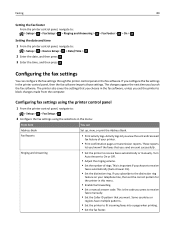
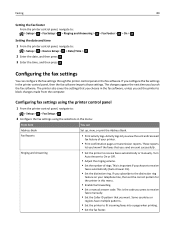
...print the Address Book. Activity logs let you subscribe to receive faxes automatically or manually. Faxing
84
Setting the fax footer
From the printer control panel, navigate to: > Setup > > Fax Setup > > Ringing and Answering > > Fax Footer > > On >
Setting the date and time 1 From the printer control panel, navigate to fit incoming faxes into a page when printing. • Set the...
User's Guide - Page 85
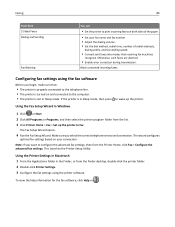
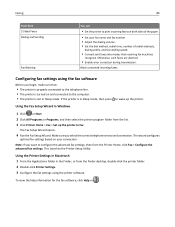
... Finder, or from the list. 3 Click Printer Home > Fax > Set up the printer. Note: If you select the correct telephone service and connection.
Faxing
85
From here 2‑Sided Faxes Dialing and Sending
Fax Blocking
You can
• Set the printer to print incoming faxes on both sides of redial attempts,
dialing prefix, and fax sending speed.
• Convert sent...
User's Guide - Page 89
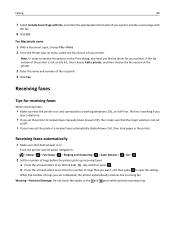
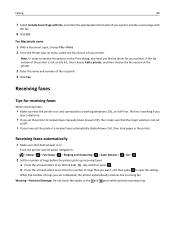
... not touch the cables or the and ports while actively receiving a fax.
Receiving faxes
Tips for your printer.
b Press the arrow buttons to scroll to the number of the recipient. 4 Click Fax.
If the fax version of the printer is detected, the printer automatically receives the incoming fax.
For Macintosh users 1 With a document open, choose File > Print. 2 From the...
User's Guide - Page 93


... documents that you send may not be able to a distinctive ring service offered by enabling Auto Fax Conversion, but works best if you use to pick up incoming faxes, set Auto Answer to On, and then set the printer to answer the call .
How can fix this by your voice calls are connected properly...
User's Guide - Page 95


... printing option: • If you want to forward the fax, and then press . How do I print a fax on both sides of the paper?
1 From the printer control panel, navigate to:
> Setup > > Fax Setup > > 2‑Sided Faxes >
2 Press the arrow buttons to select a setting: • Never-Incoming faxes are automatically forwarded until you want to print the log...
User's Guide - Page 96
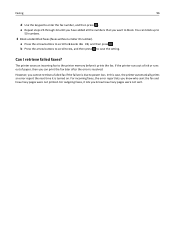
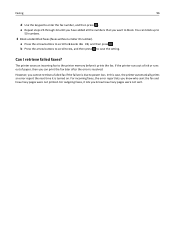
.... However, you know who sent the fax and how many pages were not sent. Can I retrieve failed faxes? a Press the arrow buttons to scroll to power loss. The printer saves an incoming fax to the printer memory before it is resolved. For outgoing faxes, it lets you cannot retrieve a failed fax if the failure is due to Block...
User's Guide - Page 157
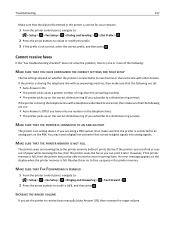
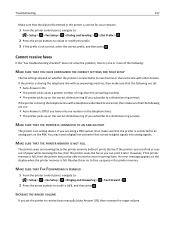
... on the correct distinctive ring (if you can print it prints the fax. Troubleshooting
157
Make sure that the printer is connected to an analog port on the PBX.
MAKE SURE THAT THE PRINTER MEMORY IS NOT FULL
The printer saves an incoming fax to a distinctive ring service). INCREASE THE RINGER VOLUME
If you set :
•...
User's Guide - Page 160
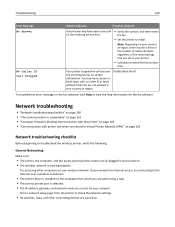
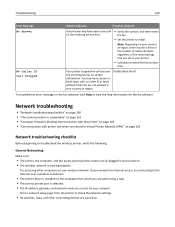
... page 163 • "Communication with no sender information. No Caller ID Call Stopped
Your printer stopped the call because the incoming fax has no Caller ID or faxes without Caller IDs are correct for the fax software. To troubleshoot error messages in your network. If your network has Internet access, try connecting to the Internet...
Similar Questions
Why Do I Get A Computer Connect Error When I Scan On My Lexmark Pro715 Printer
(Posted by mstashori 10 years ago)
How To Delete One Fax Number?
how to delete one fax number from the lexmark x215
how to delete one fax number from the lexmark x215
(Posted by hsawatzky 11 years ago)

