Lexmark Pro705 Support Question
Find answers below for this question about Lexmark Pro705 - Prevail Color Inkjet.Need a Lexmark Pro705 manual? We have 1 online manual for this item!
Question posted by jwmaHol on February 14th, 2014
How Do I Fix The Scanner Lid On A Lexmark Pro705 Printer
The person who posted this question about this Lexmark product did not include a detailed explanation. Please use the "Request More Information" button to the right if more details would help you to answer this question.
Current Answers
There are currently no answers that have been posted for this question.
Be the first to post an answer! Remember that you can earn up to 1,100 points for every answer you submit. The better the quality of your answer, the better chance it has to be accepted.
Be the first to post an answer! Remember that you can earn up to 1,100 points for every answer you submit. The better the quality of your answer, the better chance it has to be accepted.
Related Lexmark Pro705 Manual Pages
User Guide - Page 2
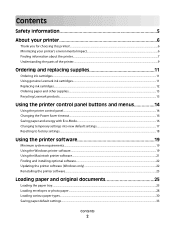
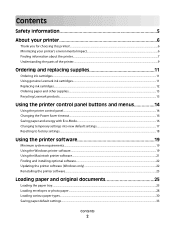
... cartridges...11 Replacing ink cartridges...12 Ordering paper and other supplies...13 Recycling Lexmark products...13
Using the printer control panel buttons and menus 14
Using the printer control panel...14 Changing the Power Saver timeout...16 Saving paper and energy with Eco-Mode...16 Changing temporary settings into new default settings 17...
User Guide - Page 3


...scanner glass 34 Loading original documents into the ADF...34
Printing 35
Tips for printing...35 Printing basic documents...35 Printing specialty documents...39 Working with photos...41 Printing from a Bluetooth-enabled device... copy quality...59 Making a copy lighter or darker...59 Collating copies using the printer control panel...60 Repeating an image on one page...60 Copying multiple pages on ...
User Guide - Page 9


...scanning, copying, or faxing multiple-page documents. About your printer
9
Place these items on the scanner glass.
5 ADF paper guide
Keep paper straight when ...12 Paper exit tray
Hold paper as it exits. Understanding the parts of the printer
Use the
To
1 Scanner lid
Access the scanner glass.
2 Scanner glass
Scan and copy photos and documents.
3 Automatic Document Feeder (ADF) Scan,...
User Guide - Page 11


... cartridges. We recommend that you use , return this cartridge to work with your printer and help extend the life of your product. Lexmark's warranty does not cover damage caused by non-Lexmark ink or ink cartridges. Using genuine Lexmark ink cartridges
Lexmark printers, ink cartridges, and photo paper are designed to perform together for superior print...
User Guide - Page 34
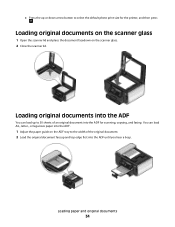
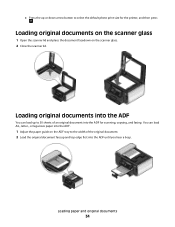
... the scanner glass
1 Open the scanner lid and place the document facedown on the ADF tray to select the default photo print size for scanning, copying, and faxing.
c Press the up to 50 sheets of the original document. 2 Load the original document faceup and top edge first into the ADF for the printer, and...
User Guide - Page 45
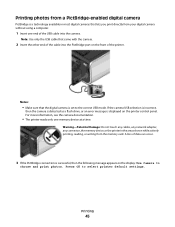
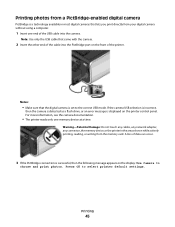
... the areas shown while actively printing, reading, or writing from your digital camera without using a computer.
1 Insert one memory device at a time. For more information, see the camera documentation.
• The printer reads only one end of the USB cable into the PictBridge port on the front of data can occur.
3 If...
User Guide - Page 47
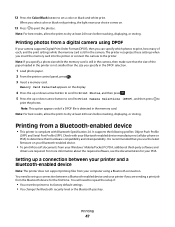
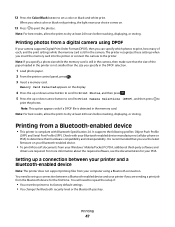
... supports Digital Print Order Format (DPOF), then you select color or black-only printing, the light near your computer using a Bluetooth connection. Check with Bluetooth Specification 2.0. You will need to set up a connection between a Bluetooth-enabled device and your printer and a Bluetooth-enabled device
Note: The printer does not support printing files from a Bluetooth-enabled...
User Guide - Page 48
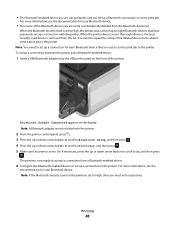
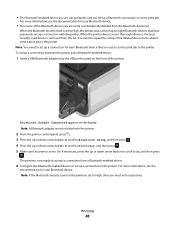
... sure Discovery is automatically deleted from the list. The printer is removed from the Bluetooth device list. For more than eight devices, the least recently used device is now ready to accept a connection from a Bluetooth-enabled device.
6 Configure the Bluetooth-enabled device to set to the printer. Bluetooth Dongle Connected appears on the front of the Bluetooth...
User Guide - Page 50
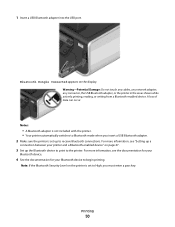
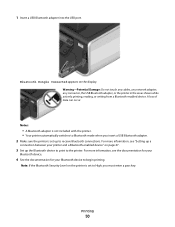
... printing, reading, or writing from a Bluetooth-enabled device. For more information, see the documentation for your
Bluetooth device.
4 See the documentation for your printer and a Bluetooth-enabled device" on page 47.
3 Set up to the printer. Notes:
• A Bluetooth adapter is not included with the printer. • Your printer automatically switches to Bluetooth mode when you must...
User Guide - Page 57


...
1 Load paper. 2 Load an original document faceup into the ADF. Tips for copying
• When using the scanner glass, close the scanner lid to set
a color or black-and-white copy. Copying
57
When you purchased a printer without an ADF, then load original documents or photos on .
5 Press . Place these items on the scanned image...
User Guide - Page 61


...scanner glass. Making a duplex copy
Making a duplex copy automatically
The automatic duplex unit, available only on a sheet. 5 Press the left or right arrow button to select the number of copies, and then press the Color/Black button to set
a color... an original document faceup into the ADF or facedown on the scanner glass. 3 From the printer control panel, press . 4 Press the up or down arrow...
User Guide - Page 63


.... Enter the PIN using the scanner glass, close the scanner lid to avoid dark edges on the scanned image. • Do not load postcards, photos, small items, transparencies, photo paper, or thin media (such as magazine
clippings) into the ADF or facedown on the scanner glass. 2 From the printer control panel, press . 3 Press the left...
User Guide - Page 84


... the scanned image.
Repeat steps a through b to add more numbers.
4 Press the Color/Black button to select a color or black-and-white fax. 5 Press to avoid dark edges on the ADF to the...as magazine clippings). Sending faxes using the scanner glass, close the scanner lid to start the fax job. If you send a fax:
• Make sure that the printer is working telephone, DSL, or VoIP line....
User Guide - Page 88
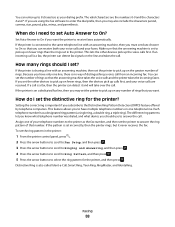
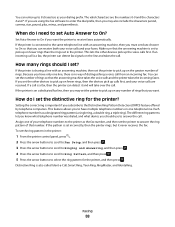
....
You can receive both your voice calls and your voice calls are received. If you set the other devices pick up calls first, and your faxes.
When do I need to set the printer to answer the call from an incoming fax. If an incoming call is connected to the same telephone line...
User Guide - Page 90


...to receive faxes manually (Auto Answer Off). You can fix this by enabling Auto Fax Conversion, but works best...device you subscribe to select a fax quality, and then press .
How can I make sure the printer... picks up after a greater number of the documents that the fax answers the call before the answering machine? Standard Fine
Quality
Black resolution 200 x 100 200 x 200
Color...
User Guide - Page 102
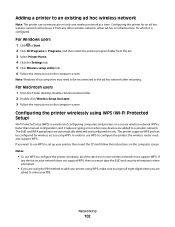
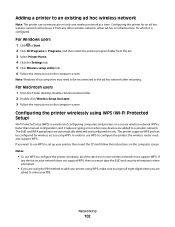
... network must support WPS. If you want to use WPS to set up your printer, then insert the CD and follow the instructions on the computer screen.
Configuring the printer for which it reduces typing errors when new devices are added to a wireless network. For Macintosh users
1 From the Finder desktop, double-click...
User Guide - Page 123


... has accumulated on the paper
exit tray.
Note: Make sure all cables to Clean Printhead or Deep Clean Printhead, and then press . Cleaning the scanner glass
1 Dampen a clean, lint-free cloth with water.
Using the printer software
For Windows users 1 Click or Start. 2 Click All Programs or Programs, and then select the...
User Guide - Page 178
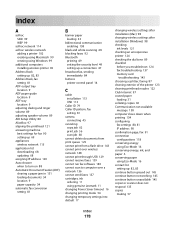
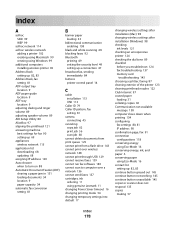
...network 136 cannot send faxes 137 cartridges, ink ordering 11 using genuine Lexmark 11 changing Power Saver timeout 16 changing printing mode 54 changing temporary... after installation (Windows) 98 checking
ink levels 121 checking an unresponsive printer 124 checking the dial tone 89 checklist
before you troubleshoot 124 fax troubleshooting...scanner does not respond 135 copies making 57
Index
178
User Guide - Page 181
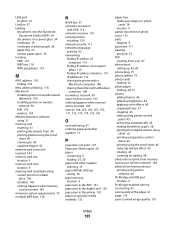
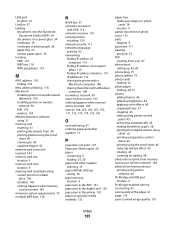
...Document Feeder (ADF) 34
documents on scanner glass 34 envelopes 39 envelopes or photo...frames 43 adjusting brightness 43 applying color effects 43 copying photos 57 cropping 43 editing using printer control
panel 43 enhancing automatically 43...from memory card across wireless network 144 photos from memory device printing using printer
software 44 PictBridge and USB port
location 9 PictBridge-enabled...
User Guide - Page 182
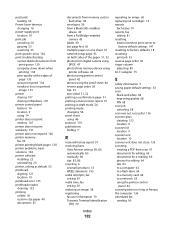
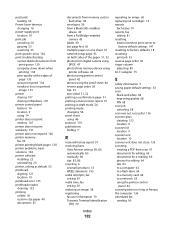
... device using
printer software 44 photos using printer ...85, 86 recycling 6 Lexmark products 13 WEEE statement ...scanner lid location 9 scanner unit location 10 scanner unit does not close 135 scanning creating a PDF from scan 67 documents for editing 65 documents for e-mailing 66 photos for editing 64 tips 63 to a computer 63 to a flash drive 64 to a memory card 64 to a network 63 using the printer...
Similar Questions
How To Replace Scanner Lid Hinge On Lexmark Prevail Pro 705
(Posted by ali69brum 9 years ago)
Where Can I Find The Ink Levels On My Prevail Pro705 Printer?
(Posted by magqabee 9 years ago)
How To Fix A Lexmark X364dn Printer Jams Paper Continually
(Posted by anBlu 9 years ago)
Where Is The On/off Wifi Button For The Lexmark Printer Prevail Pro705
(Posted by sayeinnov 10 years ago)
How To Fix Lexmark Model X5650 Printer Jam
(Posted by DAVSnow 10 years ago)

