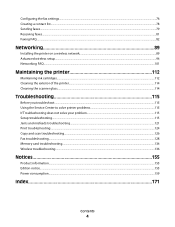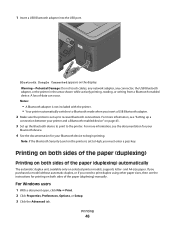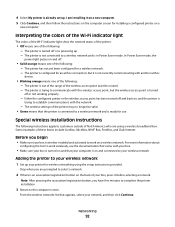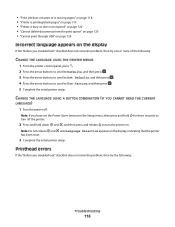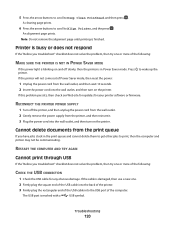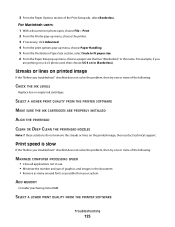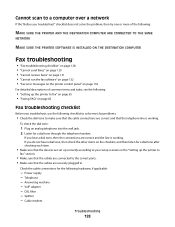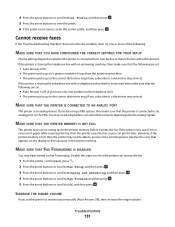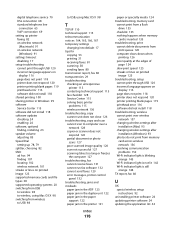Lexmark Pro205 Support Question
Find answers below for this question about Lexmark Pro205 - Prospect Color Inkjet.Need a Lexmark Pro205 manual? We have 1 online manual for this item!
Question posted by diveefba on September 27th, 2014
How To Solve Printer Lexmark 205 Pro Printhead Error
The person who posted this question about this Lexmark product did not include a detailed explanation. Please use the "Request More Information" button to the right if more details would help you to answer this question.
Current Answers
Related Lexmark Pro205 Manual Pages
Similar Questions
How To Fix Printhead Error On Lexmark Printer Prospect Pro205
(Posted by slancda 10 years ago)
Program Missing Error When Scanning To Email Lexmark Pro205
(Posted by ItsJaGGri 10 years ago)
Printhead Error Is Indicated On The Screen
(Posted by bepickett66 10 years ago)
108.01 Service Printhead Error
My printer is showing 108.01 Service printhead error. What do i do?
My printer is showing 108.01 Service printhead error. What do i do?
(Posted by enquiries64888 10 years ago)
My Printer Display Says Cartridge Error Consult Manual
(Posted by Anonymous-84439 11 years ago)