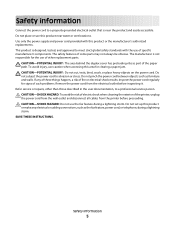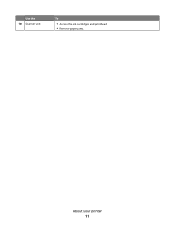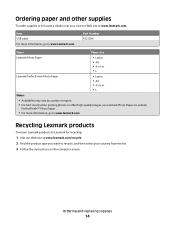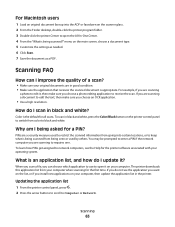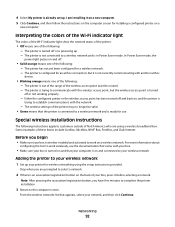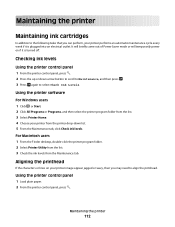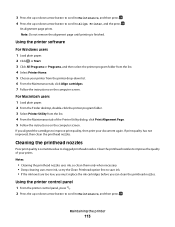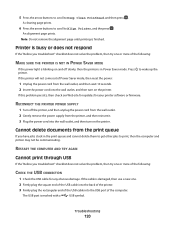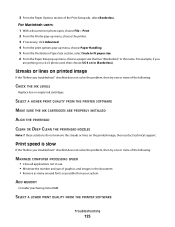Lexmark Pro205 Support Question
Find answers below for this question about Lexmark Pro205 - Prospect Color Inkjet.Need a Lexmark Pro205 manual? We have 1 online manual for this item!
Question posted by mike987 on August 13th, 2012
I Have Replaced The Printhead. It Will Not Align Properly. Is It A Faulty Head
The old head had died so I replaced it. It will not align black with the colours. Is there something else to get it to align?
Current Answers
Related Lexmark Pro205 Manual Pages
Similar Questions
When Do You Have To Replace The Printhead In Lexmark Pro205
(Posted by elpnar 9 years ago)
How To Replace Printhead On Prevail Pro 705
(Posted by niDar 9 years ago)
How To Replace Printhead On Lexmark S405
(Posted by kennnatan 10 years ago)
How To Fix Printhead Error On Lexmark Printer Prospect Pro205
(Posted by slancda 10 years ago)
Feed Guard For A Lexmark Prospect Pro205 Printer
The Feed Guard to my printer got unattached after I had unloaded the printer of paper to replace wit...
The Feed Guard to my printer got unattached after I had unloaded the printer of paper to replace wit...
(Posted by gerengo 11 years ago)